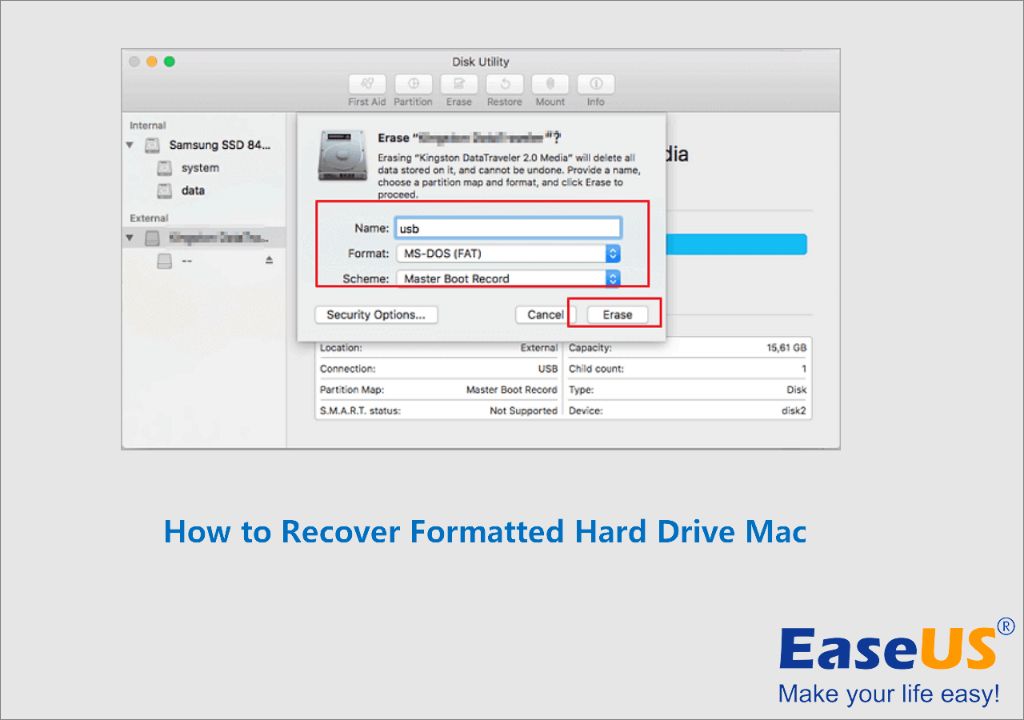Formatting a hard drive or partition on a Mac essentially erases all of the data on it. When you format a drive, the file system structures are rewritten and any stored data is marked as free space to be overwritten. So if you have accidentally formatted a drive that had important files on it, it may seem like those files are gone for good.
Fortunately, there is hope for recovering deleted files from a formatted Mac drive if you act quickly and use the right data recovery software. Formatting a drive does not immediately overwrite the existing data – it simply removes the filesystem structures used to access the data. So until new data is written over the previously stored files, recovery is often possible.
Why Files Can Often Be Recovered from a Formatted Mac Drive
When you format a hard drive or storage device on a Mac, the process typically involves two key steps:
- The drive’s file system structures are erased – this removes the mechanisms used to access existing files on the drive.
- The drive space used by those files is now marked as available to be overwritten with new data.
Importantly, the existing file contents are not actually deleted or overwritten during a standard format. The files remain in their previously allocated space on the drive until new data is saved to those same locations.
This means formatting a drive does not immediately destroy file data – it simply removes the file system indexing that macOS uses to access the data. The actual file contents still reside on the drive platter or SSD flash memory until replaced with new data.
So if you can recover the file system structures that reference the deleted data, you can often get back lost files from a freshly formatted drive. Proper recovery software scans the drive and rebuilds the file indexes to make previously inaccessible files visible again.
When Is File Recovery Impossible After Formatting a Mac Drive?
While file recovery from a formatted Mac drive is often possible, there are certain situations where it will be too late to rescue the deleted data:
- Drive has been formatted multiple times – Each format erases more file system data, making recovery harder. After many formats, the filesystem structures may be too corrupted for recovery.
- Drive has been heavily reused – The more new files you copy onto the formatted drive, the more likely old file data will get overwritten with new data. Heavy reuse decreases chances of recovery.
- Critical filesystem structures got overwritten – Portions of the filesystem indexing data can sometimes get overwritten even with light reuse after formatting. If critical data is overwritten, recovery becomes impossible.
- Drive was encrypted first – On encrypted drives, the format erases the encryption keys needed to decrypt file data. Without those keys, recovery cannot access readable file contents.
The key point is that time is critical. The less a drive has been reused after formatting, the better the chances of file recovery. So if you want any hope of getting files back, you need to avoid writing new data to the drive and use file recovery software as soon as possible.
How to Recover Files from a Formatted Mac Hard Drive
If you have formatted a hard drive or partition on your Mac and want to recover lost files, follow these steps:
- Stop Using the Drive – As soon as you realize files are missing from a formatted drive, stop using it. More usage means greater chance of permanent data loss.
- Try Built-In Tools – Modern macOS versions include basic undelete capabilities. Try using the native Time Machine backups or running Photo or File Recovery utilities in Disk Utility.
- Download Recovery Software – If built-in tools fail, download a data recovery app like Stellar Data Recovery, EaseUS Data Recovery Wizard, Disk Drill, or iBoysoft Data Recovery.
- Connect the Drive – Connect the formatted drive to your Mac if it is an external or removable drive. Internal system drives can often be recovered as well.
- Scan the Drive – Run the data recovery tool and scan the formatted drive to find recoverable files. This may take some time depending on drive size.
- Preview and Recover – Preview found files to check their integrity. Then recover all desired files and save them to another safe location.
Advanced recovery software is the best solution for retrieving files from a formatted Mac drive. The tools are engineered to rebuild corrupted file system structures and make previously inaccessible file data visible again.
Important Tips When Using File Recovery Software
Follow these tips when using data recovery apps on a formatted Mac drive:
- Save recovered files to another location – Don’t save them back to the formatted drive you are scanning.
- Pay for software with full scanning – Free demos often only show previews of recoverable files.
- Expect degraded files – Formatting often corrupts files, so expect partial data loss even on recovered files.
- Try multiple tools if needed – Each program may be able to recover different files.
How to Avoid Losing Files When Formatting a Mac Drive
While data recovery software enables retrieving deleted files from a formatted drive, it is still best to avoid unwanted formatting in the first place. Keep these tips in mind to reduce the chances of accidentally deleting important data:
- Be very careful when erasing disks – Double check you have the correct drive targeted before starting a format.
- Back up important data regularly – Maintain backups of critical files so formatting is just a minor inconvenience.
- Unmount disks before ejecting – Always unmount a connected drive before unplugging it to avoid corruption.
- Enable Time Machine – Let Time Machine automatically backup your Mac to an external drive for easy restores.
- Store more data externally – Keep less critical data on internal system drives that may need occasional formatting.
- Use disk warning prompts – When available, heed warnings from macOS about disk errors needing to be repaired via format.
Recovering Specific Types of Files from a Formatted Drive
The techniques described above can recover all major file types from a formatted drive. However, you may want to try additional tools or methods for specific file types like:
Photos
For recovering lost photos from a formatted drive, try:
- The Photos app has built-in recover functions.
- Adobe Photoshop and Lightroom have data recovery capabilities.
- Photo recovery software like Stellar Photo Recovery targets photo file formats.
- If you stored photos in cloud services like iCloud or Google Photos, check there for recoverable versions.
Office Documents
To recover Office files like Word, Excel, or PowerPoint documents, attempt:
- Opening Office apps directly and trying to recover unsaved files.
- The AutoRecover options in Office apps to restore lost file versions.
- Checking cloud storage like OneDrive for retrievable copies of Office files.
Email Data
For restoring lost email data like Outlook PST files or Apple Mail boxes, try:
- Searching formatted drive for PST and other email database files.
- Using email client tools to recover orphaned mailbox files.
- Importing PST files found by recovery software into Outlook again.
When to Seek Professional Data Recovery Services
In some cases, home data recovery attempts may prove unsuccessful at retrieving critical lost files from a formatted Mac drive. If you’ve exhausted all the above options without success, a professional data recovery service may be your last resort.
Pro recovery experts have access to advanced tools and technologies like:
- Clean room facilities to physically repair drives
- Specialized hardware and software to rebuild corrupted filesystems
- Advanced data extraction techniques like chip-off for SD cards and SSDs
The downside is that professional data recovery can cost hundreds to thousands of dollars for drives that have severe physical or logical damage. But for valuable or irreplaceable data, the expense is often justified.
Follow these tips when evaluating professional recovery services:
- Research companies and check reviews – Choose reputable providers with strong customer reviews.
- Get firm cost estimates – Avoid surprise fees by locking in pricing upfront.
- Check capabilities – Make sure the company can handle Mac filesystems like APFS and HFS+.
- Understand risks – Recovery is not guaranteed. Data loss may still occur.
Recovering files from a formatted Mac drive yourself is often successful if you act quickly. But for difficult cases with valuable data, a pro service could be the answer when all else fails.
Conclusion
While formatting a hard drive or partition on a Mac initially erases access to all the data, the contents still remain in place until overwritten with new data. Using the right recovery software soon after a format allows you to often recover deleted files before they get permanently destroyed.
The key is avoiding further usage of the formatted drive, then scanning it with a powerful data recovery app to rebuild the file system structures and regain access to lost files. Just be sure to recover the data to another location, not back to the same formatted drive.
With the proper recovery process, you have a good chance of getting important files back after a mistaken or accidental format of your Mac drive. Just act fast and leverage the most advanced data recovery tools available.