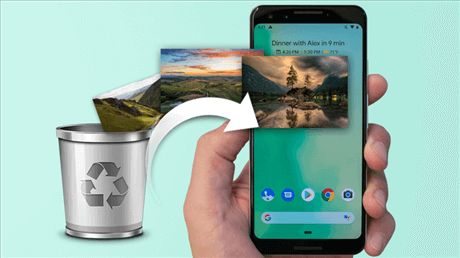Losing photos from your Android phone can be devastating, especially if you don’t have a backup. Photos often contain precious memories that can’t be replaced. Fortunately, there are ways to recover deleted photos from an Android phone even without a backup.
Can You Recover Photos Without Backup?
Yes, it is possible to recover deleted photos from an Android phone without a backup. There are a few different methods you can try:
- Photo recovery apps
- Digging through internal phone storage
- Extracting data from the phone
The success of these methods depends on several factors like how long ago the photos were deleted, whether the phone storage has been overwritten, etc. But in many cases, at least some of the lost photos can be recovered.
Photo Recovery Apps
Using a photo recovery app is the easiest way to get back lost photos on an Android phone. These apps dig through the phone’s storage to find traces of deleted photos and restore them. Some good options are:
DiskDigger Photo Recovery
DiskDigger is a free photo recovery app for Android. It can recover lost or deleted photos and videos from your phone’s internal memory or SD card. Here’s how to use DiskDigger:
- Download and install the DiskDigger app on your Android phone.
- Launch the app and grant it storage access permissions.
- Select the storage location – either internal memory or SD card.
- DiskDigger will scan the location and display recoverable photos.
- You can preview the photos and select the ones you want to recover.
- Finally, recover the photos to a folder on your device.
DiskDigger has free and paid versions. The free version lets you recover up to 500 photos. The paid version has unlimited recovery.
UltData – Android Data Recovery
UltData is one of the most advanced data recovery apps for Android. It can recover not just photos but also messages, contacts, call logs, WhatsApp data and more. Key features:
- Recovers data even from non-booting Android phones.
- Allows previewing photos before recovery.
- Extracts data from both internal storage and memory cards.
- 100% safe read-only recovery process.
To recover photos from Android with UltData:
- Install and launch the app on your PC.
- Connect your Android phone to the PC.
- Allow USB debugging access if prompted.
- Select the type of data to scan for. Choose Gallery.
- Select the storage locations to scan.
- Wait for the scan to complete. Preview and recover photos.
UltData has a free trial version with limited functionality. Paid plans start at $39.95.
Digging Through Phone Storage
If you are unable to use data recovery apps, the next option is to manually dig through your Android phone’s storage. This method requires USB debugging to be enabled on the phone.
Follow these steps:
- Enable USB debugging in your phone’s Developer options.
- Connect the phone to a computer using a USB cable.
- On the computer, open the Android phone’s storage folders.
- Navigate to the DCIM > Camera folder. This is where photos are normally stored.
- Open the folder and sort files by last modified date.
- Go through the photo files to find your deleted photos.
- Copy the recovered photos to your computer.
This method takes more effort but lets you access the phone storage directly without any apps. You might find photos deleted a long time ago this way.
Extracting Phone Data
If the above methods don’t work, a last resort is to extract the entirety of your Android phone data using recovery software. You can then dig through all the extracted data on a computer to find your lost photos.
Here are the general steps to extract phone data:
- Download and install Android data extraction software on your computer. Some options are Dr.Fone, EaseUS, iMyFone, etc.
- Connect your Android phone to the computer.
- Allow USB debugging access if prompted.
- Select the data types to extract – choose media files, documents, etc.
- The software will extract a copy of selectable phone data to the computer.
- You can now browse through this data to find your photos.
Extracting all data is time-consuming and you’ll still have to dig through it manually. But it maximizes your chances of finding lost photos compared to selective scanning.
Tips to Avoid Losing Photos
Prevention is always better than cure. Use these tips to avoid losing your photos:
- Enable auto-backup to Google Photos or another cloud service.
- Manually copy photos to a computer or external storage periodically.
- Use a gallery lock app to protect important photos.
- Don’t store photos only on the phone internal storage.
- Be careful while uninstalling apps or factory resetting your phone.
Conclusion
While it’s certainly better to have backups, you can still recover deleted Android photos through various DIY methods. Photo recovery apps provide the easiest solution but manual data extraction can also work in desperate situations. With some effort, you have a good chance of salvaging those priceless memories even if your phone is lost or broken.