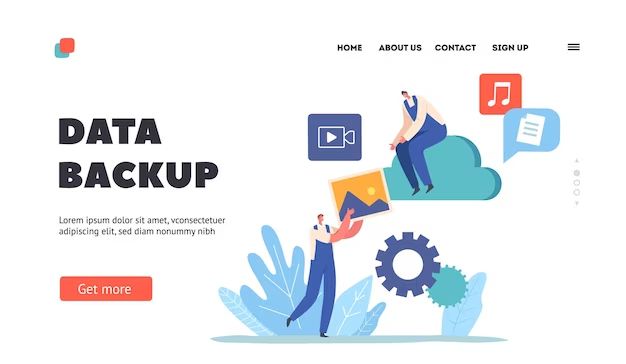Restoring a server without a backup can be a daunting task. When a server crashes or becomes corrupted, having a recent backup to restore from makes the recovery process much easier. However, if no backup exists, restoring the server to a working state requires an understanding of the operating system and installed software, as well as advanced troubleshooting skills.
While restoring a server without a backup is never ideal, it is possible in many cases. With some strategic planning and careful work, administrators can often get a downed server back up and running. This guide will walk through the key considerations and steps to restore a server without a backup.
Assessing the Situation
When faced with a server that won’t boot or has become corrupted, the first step is to quickly assess the situation:
– Determine how critical the server is – The more business-critical, the more effort should be put into restoration. Less critical servers may be faster to replace.
– Identify the problem – If the server hardware itself has failed, restoration may be impossible without backups. Software failures or corrupt OS files are better candidates for restoration without backup.
– Evaluate the time/resources available – Restoring a server from scratch is very time consuming. Determine if staff has the bandwidth for restoration or if replacement is better.
– Check for any backup pieces – Even partial or dated backups can assist with the restoration process.
This initial assessment will determine if attempting a restore without backups is worthwhile for your particular situation.
Getting Access
To have any hope of restoring the server, you will need access to the system. There are a few options to gain access when the server won’t boot properly:
– Boot from recovery media – If the hardware is functional, booting from OS installation media or a recovery disk may allow access to the system.
– Mount drives on another system – Connecting the server’s drives to another working system as external drives allows direct access to the file system. This works well if the failure is due to software issues or corrupt system files.
– Boot to an emergency shell – Some operating systems offer options to boot to a minimal emergency shell for recovery purposes. This provides access to the drives and file system for manual restoration.
– Access recovery partitions – Some servers have a recovery partition that can be booted into independently of the main OS, allowing the system to be examined and potentially repaired.
The strategy here is to gain access through any means possible so the system can be examined and the restoration process initiated.
Examining the System
With access to the server attained, administrators should carefully examine the status of the operating system and file systems before taking any action:
– Review system logs – Logs may provide insight into what caused the failure, as well as what components have been affected.
– Assess file system integrity – Use commands like chkdsk or fsck to check for file system corruption and attempt repairs.
– Verify OS integrity – Check for corrupt system files or components. This may involve commands specific to the OS being used.
– Determine failure extent – Have all files been lost, or just the boot integrity? Answering this will dictate restoration strategies.
– Check for viruses/malware – Run scans to see if the problems are due to malicious software. Removing infections may resolve some issues.
The goal of this examination phase is to understand precisely what has failed and what restoration methods will be required. Once the failure points requiring restoration are identified, the next phase can begin.
Attempt Automated Repair
Many operating systems have built-in tools and utilities that can automatically repair corrupt files or configurations without backups:
– Windows includes utilities like System File Checker, Startup Repair, and DISM for fixing OS file issues.
– Linux distributions have tools like fsck for file system repair and utilities like apt-get for reinstalling missing packages or corrupted files.
– Database servers often include repair utilities within their software to rebuild damaged database files.
– Web and application servers have configurations that may be re-established without full backups.
– Storage systems frequently include parity or other redundancy that facilitates recovery of failed drives.
Admins should research available automated repair tools for the specific operating system and software applications running on the server. These tools can quickly remedy many common failure points without backups.
Reinstall Operating System
If automated repair efforts fail to restore system boot and stability, the nuclear option is a full reinstallation of the operating system:
– Back up critical data first – Any databases, documents, or other critical application data should be copied off the system before reinstalling.
– Fully wipe/format disks – A blank slate is often required for smooth reinstallation. Backup data can be returned after the OS is up.
– Clean install OS and latest updates – Avoid upgrade installs over existing environments, which may bring inconsistencies.
– Restore application data – With the core OS restored, databases, web content, and other application data can be copied back as needed.
– Reconfigure services & applications – Apps and services will need reconfiguration based on notes or memory. Limited backups may help.
– Validate functionality – Thoroughly test that all components have been restored to working order.
Reinstalling from scratch is a last resort, but provides a clean slate on which the server can be rebuilt. Expect full restoration to take significant time.
Restore System State Manually
In cases where automated repair fails but a full reinstall is not feasible, manual restoration of the system state offers another approach:
– List system state components – Inventory services, configurations, accounts, data stores requiring restoration.
– Research how to restore each component – Official documentation, forums, and admin knowledge.
– Recreate components individually – Meticulously rebuild or reconfigure each component based on gathered information.
– Leverage available backups/exports – Even limited export data can inform the restoration process.
– Test extensively – Continuously test during restoration to catch inconsistencies early.
Manual restoration requires significant time and attention to detail. But for underpowered hardware or complex app environments, it may be the only viable path to restore system functionality.
Use Virtualization to Fail Over
For servers running virtualization, fail over to a standby virtual machine may be an option if available:
– Ensure a functioning VM backup exists – Confirm files not corrupted and will start.
– Allocate resources for failover VM – Assign compute, storage and networking.
– Start VM on new hypervisor – Boot backup VM on another host. May require VM migration.
– Direct traffic to failed over VM – Update DNS records, load balancers to send requests.
– Restore data to failed over VM – Sync latest data from other sources.
For environments using virtualization technology and backups, failing over to a standby VM avoids the need to directly restore the failed host system. This also preserves uptime.
Purchase Replacement Hardware
If restoring the existing server is infeasible due to hardware failures or lack of backups, replacing the server outright may be the most direct option:
– Assess budget/time constraints – Compare replacement costs vs. restoration costs, both direct and indirect.
– Select replacement hardware – Calculate required server specs for anticipated workloads.
– Image or install OS on new hardware – Get base software environment up on the new machine.
– Fail over applications & services – Transition them from failed server to replacement via backups or reconfiguration.
– Migrate data to new system – Copy databases, files shares, web content, etc.
While more costly up front, replacing the failed server with new hardware avoids a lengthy and risky restoration process and allows service restoration within a known time frame.
Attempt Data Recovery
If the operating system and software are intact, but critical data has been corrupted or destroyed, commercial data recovery services can potentially restore missing data:
– Research data recovery vendors – Many companies specialize in recovering lost or corrupt data.
– Choose candidate vendor – Select based on type of storage, failure reason, and prices.
– Remove damaged drive(s) – Under some failures, continuing to use the drive risks more permanent data loss.
– Ship drive(s) to vendor – They will attempt recovery in a controlled lab environment.
– Restore recovered data – If successful, the vendor provides access to the recovered data.
– Reload onto server – With data recovered, it can be restored to the server.
Data recovery carries no guarantee of success, and costs thousands of dollars. But critical databases or files may make the expense justifiable.
Key Recovery Scenarios
Some examples of restoring common server types without backups:
Web Server
– Reinstall core OS, apply latest updates
– Reconfigure web server software with same site list/hostnames
– For content managed sites, sync latest CMS database
– For static sites, recursively copy latest site files from staging/local copies
– Verify sites render correctly, fix any errors manually
– Point DNS to new server, update load balancers
File Server
– Format and create new volumes matching original sizes
– Recreate user folders and shares
– Take inventory of key data for shares
– Request users submit any files they may have to reconstruct shares
– Restore from file versions or local user copies where possible
– Manually rebuild folder structures
Database Server
– Reinstall database server software on reinstalled OS
– Run DB repair tools to check/fix any corrupt database files
– Take note of key databases and sizes
– Request developers or users to submit recent data exports
– Import data exports to reconstruct databases
– Validate data integrity
Mail Server
– Perform OS reinstall and mailbox/queue repairs
– Recreate accounts/groups matching original server
– Request users submit PST files to restore mail
– Import PST files into respective mailboxes
– Forward any recent emails from users’ inboxes
– Relay latest emails from sender queue
Print Server
– Restore OS, print server software, and printer drivers
– Recreate print shares mapped to physical printers
– Reconnect to printers, verify ability to print test pages
– Notify users of new printer mappings
– Request submission of any print jobs not printed prior to failure
Mitigate Future Risk
Once the immediate server restoration is complete, longer term steps should be taken to avoid repeat issues:
– Analyze root cause – Understand and resolve what caused failure to prevent recurrence.
– Implement redundancy – Add high availability features like clustering, failover nodes.
– Backup regularly – Maintain recent backups of all critical systems and data. Test restoring backups.
– Virtualize where possible – Virtualization enables faster recovery options.
– Standardize configurations – Document and automate server config states.
– Monitor proactively – Collect and analyze server health metrics to catch issues early.
Restoring a server without backups is a short term fix. Improving resiliency and recoverability is critical for business continuity and IT operational excellence.
Conclusion
Server failures happen eventually in all environments. Restoring a server without backup copies of its data and configurations requires advanced skills and a significant time investment. But in many cases, restoration is possible through a combination of manual reconfiguration, OS reinstallation, data recovery services, and hardware replacement.
The key is quickly determining the failure points, scope of restoration needed, and acting urgently to restore business-critical systems. Careful examination of the system, researching available recovery tools, and meticulous recreation of the original state can get a downed server running again. Pairing restoration with better resiliency planning improves an organization’s ability to minimize downtime and recover quickly when outages do occur.