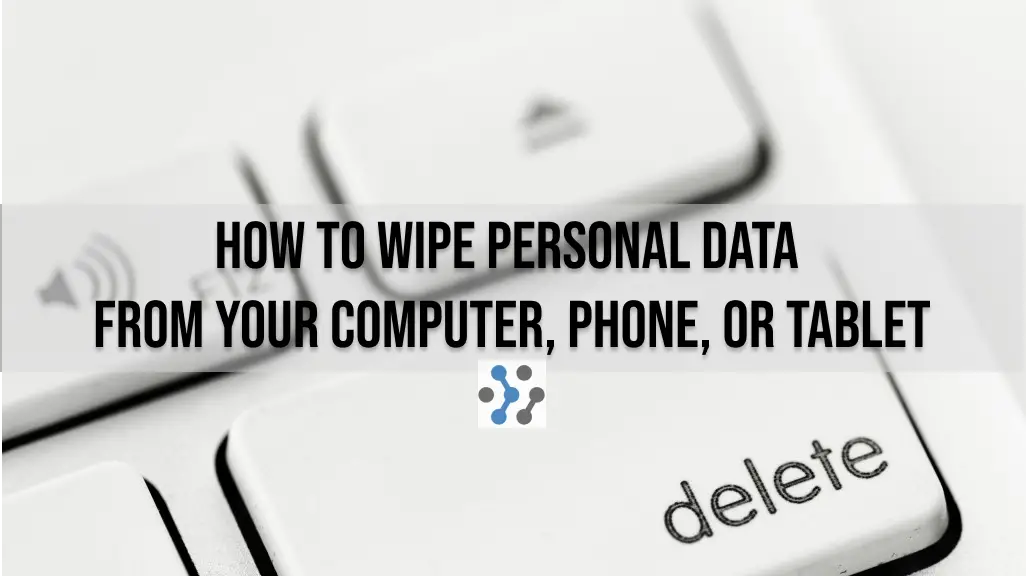When it comes to selling your old computer, phone, or tablet, wiping your personal data should be a top priority. Failing to do so could result in your sensitive information falling into the wrong hands. Fortunately, wiping your device clean is a straightforward process that can be done in just a few steps.
Before beginning the data wiping process, it’s important to prepare your device properly. This includes backing up any important files and logging out of all accounts, including social media, email, and banking apps. Once your device is properly backed up and logged out, you can begin the data wiping process.
Wiping data from your computer, phone, or tablet involves different steps depending on the device you’re using. However, the general process involves resetting your device to its factory settings, which erases all personal data and returns the device to its original state. By following the proper steps, you can ensure that your personal data is wiped clean and your device is ready to be sold or donated.
Key Takeaways
- Preparation is key before wiping personal data from your device
- Wiping data involves resetting your device to its factory settings
- Following the proper steps ensures that your personal data is wiped clean and your device is ready to be sold or donated

Preparing for Data Wiping
Before wiping your computer, phone, or tablet, there are a few essential steps you should take to ensure that your data is safe and secure. This section will outline these steps to help you prepare for data wiping.
Backup Important Data
Before wiping your device, it is crucial to back up all important data. This includes documents, photos, videos, and any other files that you want to keep. You can back up your data to an external hard drive, cloud storage service, or another device.
It is important to note that some data may be stored in apps that do not automatically sync to the cloud. Therefore, it is recommended to manually back up data from these apps to ensure that everything is saved.
Note Down Necessary Details
Before wiping your device, it is important to note down any necessary details. This includes product keys, serial numbers, and any other information that you may need to reinstall software or activate your device after wiping it.
It is also recommended to note down any login credentials for accounts that are not linked to your device, such as email or social media accounts. This will make it easier to log back in after wiping your device.
Unlink Accounts
Before wiping your device, it is important to unlink any accounts that are linked to your device. This includes email, social media, and other accounts that may be linked to your device.
By unlinking these accounts, you can ensure that your data is not accessible to anyone who may purchase or use your device after you have wiped it.
In summary, before wiping your computer, phone, or tablet, it is important to back up all important data, note down necessary details, and unlink any accounts that are linked to your device. By following these steps, you can ensure that your data is safe and secure during the wiping process.
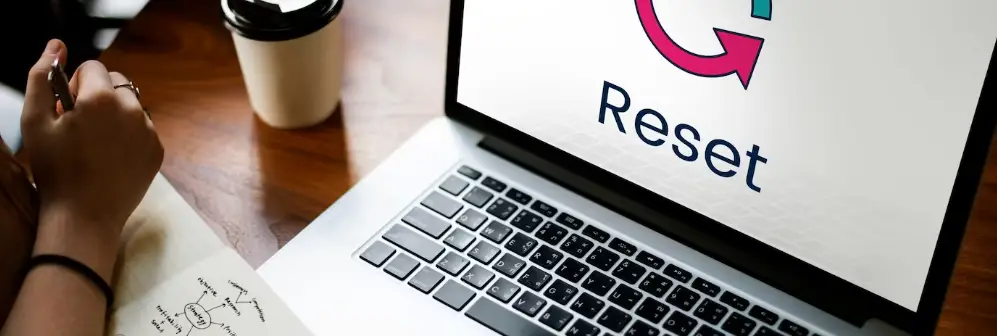
Wiping Data from Your Computer
Before selling a computer, it’s important to wipe all personal data to protect sensitive information from falling into the wrong hands. Here’s how to do it on Windows and Apple devices.
Windows Devices
Windows devices have a built-in feature called “Reset this PC” that allows users to wipe all personal data and restore the device to its original state. Here’s how to use it:
- Open the Start menu and click on “Settings.”
- Click on “Update & Security” and then “Recovery.”
- Under “Reset this PC,” click on “Get started.”
- Choose either “Keep my files” or “Remove everything” depending on whether you want to keep personal files or not.
- Follow the on-screen instructions to complete the reset process.
It’s important to note that resetting a PC does not guarantee that all personal data is completely erased. To ensure complete erasure, it’s recommended to use a third-party data wiping software.
Apple Devices
Apple devices have a built-in feature called “Erase All Content and Settings” that allows users to wipe all personal data from their device. Here’s how to use it:
- Open the Settings app and go to “General.”
- Scroll down and click on “Reset.”
- Click on “Erase All Content and Settings.”
- Enter your passcode to confirm the erasure.
- Follow the on-screen instructions to complete the erasure process.
It’s important to note that erasing an Apple device does not guarantee that all personal data is completely erased. To ensure complete erasure, it’s recommended to use a third-party data wiping software.
Overall, wiping personal data from a computer, phone, or tablet is an important step in protecting sensitive information. By following the steps outlined above, users can ensure that their personal data is completely erased before selling their device.
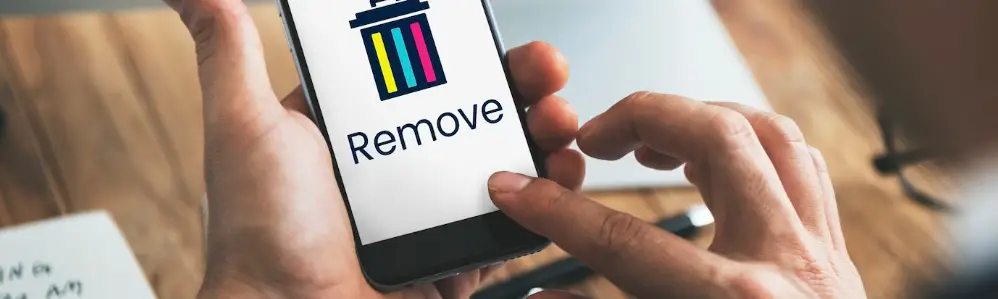
Wiping Data from Your Phone
When selling or donating your phone, it’s important to wipe all personal data from the device to protect your privacy. Here are the steps to wipe data from your phone:
Android Devices
To wipe data from an Android device, follow these steps:
- Disable Screen Lock: Remove all means of restricting access to the device, including PIN, pattern, and biometrics.
- Remove Google Account: Go to Settings > Accounts > Google and remove the account associated with the device.
- Factory Reset: Go to Settings > System > Reset options > Erase all data (factory reset). Confirm the action and wait for the device to erase all data.
iOS Devices
To wipe data from an iOS device, follow these steps:
- Sign Out of iCloud: Go to Settings > [Your Name] > iCloud and tap Sign Out. Enter your Apple ID password and tap Turn Off.
- Erase All Content and Settings: Go to Settings > General > Reset > Erase All Content and Settings. Confirm the action and wait for the device to erase all data.
- Remove SIM Card: Remove the SIM card from the device to prevent any data from being stored on it.
It’s important to note that wiping data from a device does not guarantee complete data removal. It’s possible for someone with advanced knowledge and tools to recover some data. Therefore, it’s recommended to use a data wiping software or service that meets industry standards for data sanitization.
 Wiping Data from Your Tablet
Wiping Data from Your Tablet
When selling a tablet, it is important to wipe all personal data from the device to protect your privacy. Here are the steps to wipe data from your tablet.
Android Tablets
To wipe data from an Android tablet, follow these steps:
- Back up your data. Before wiping your tablet, make sure to back up any important data you want to keep.
- Go to “Settings” and select “System.”
- Select “Reset options” and then “Erase all data (factory reset).”
- Tap “Erase all data” and then “Reset tablet.”
This will wipe all personal data from your Android tablet and restore it to its factory settings.
iOS Tablets
To wipe data from an iOS tablet, follow these steps:
- Back up your data. Before wiping your tablet, make sure to back up any important data you want to keep.
- Go to “Settings” and select “General.”
- Scroll down and select “Reset.”
- Select “Erase All Content and Settings.”
- Enter your passcode and tap “Erase iPad.”
This will wipe all personal data from your iOS tablet and restore it to its factory settings.
It is important to note that wiping data from a tablet does not guarantee that all personal information has been erased. It is recommended to use a data wiping software to ensure all data has been completely erased.

Final Steps Before Selling
Before selling or donating a computer, phone, or tablet, it’s essential to wipe all personal data from the device to protect your privacy. However, there are a few final steps to take to ensure that the device is ready for sale. This section will cover the physical cleaning and packaging of the device.
Physical Cleaning
Before selling, it’s essential to clean the device physically. Use a microfiber cloth to clean the screen, keyboard, and other surfaces. Use a can of compressed air to remove dust and debris from the ports and other hard-to-reach places.
If the device has stickers or adhesive residue, use a small amount of rubbing alcohol or adhesive remover to remove them. Be careful not to use too much liquid, as it can damage the device.
Packaging
When packaging the device, it’s essential to use appropriate materials to protect it during shipping. Here are a few tips to consider:
- Use an anti-static bag to protect the device from static electricity during shipping.
- Use bubble wrap or foam to cushion the device inside the box.
- Use a sturdy box that’s the right size for the device. Don’t use a box that’s too big, as it can allow the device to move around during shipping.
Before sealing the box, double-check that you’ve included all the necessary accessories, such as chargers, cables, and adapters.
By following these final steps, you can ensure that the device is clean, protected, and ready for sale.
Conclusion
Wiping personal data from devices is an essential step to protect privacy and security before selling or donating them. It is crucial to ensure that the data is unrecoverable to prevent identity theft and other malicious activities.
There are several ways to wipe personal data from devices, including factory reset, disk formatting, and secure erase. Each method has its advantages and disadvantages, and the choice depends on the device’s operating system and the user’s preferences.
It is recommended to backup important files before wiping the device and to sign out of all accounts and services to prevent unauthorized access. Additionally, removing external storage devices, such as SD cards and USB drives, is essential to avoid leaving personal data behind.
After wiping the device, it is advisable to double-check that no data is left behind by using data recovery software or consulting a professional. Moreover, it is crucial to dispose of the device properly to prevent environmental damage and to comply with local regulations.
Overall, wiping personal data from devices is a simple yet crucial step to protect privacy and security. By following the appropriate steps and precautions, users can ensure that their personal information remains confidential and secure.
Frequently Asked Questions
How can I delete all data from my Windows 7 laptop permanently?
To delete all data from a Windows 7 laptop permanently, you can use a data wiping software like CCleaner, Eraser, or DBAN. These tools can overwrite the data on your hard drive multiple times, making it nearly impossible to recover any of the data. Make sure to backup any important files before wiping the data.
How do I wipe my Windows 7 computer clean before selling it?
To wipe a Windows 7 computer clean before selling it, you can use the built-in reset feature. Go to Control Panel > System and Security > Backup and Restore > Recover system settings or your computer > Advanced recovery methods > Return your computer to factory condition. This will erase all data and restore the computer to its original state.
What is the best way to erase all data from an Android phone remotely?
The best way to erase all data from an Android phone remotely is to use the Find My Device feature. This feature allows you to locate your phone, lock it, and erase all data remotely. To use this feature, make sure it is enabled on your phone and linked to your Google account.
How do I delete all personal information from my tablet?
To delete all personal information from a tablet, you can perform a factory reset. This will erase all data and restore the tablet to its original state. To perform a factory reset, go to Settings > Backup & reset > Factory data reset.
Can factory reset remove all data permanently from my phone?
A factory reset can remove all data from a phone. However, it is not a permanent solution as the data can still be recovered using data recovery software. To permanently remove data, you can use a data wiping software like iShredder or Secure Eraser.
How can I permanently wipe my phone to protect my personal data?
To permanently wipe a phone and protect personal data, you can use a data wiping software like iShredder or Secure Eraser. These tools can overwrite the data on your phone multiple times, making it nearly impossible to recover any of the data. Make sure to backup any important files before wiping the data