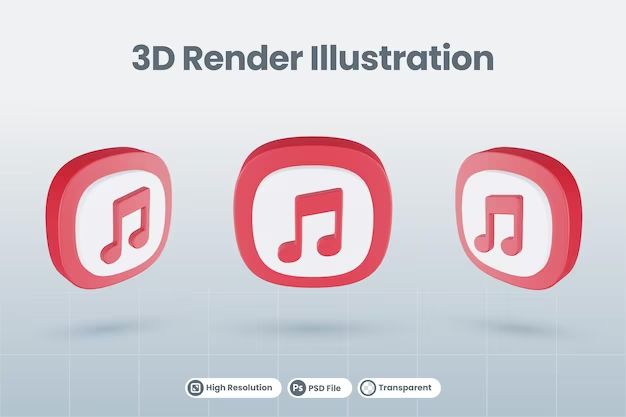Apple Music is a popular music streaming service developed by Apple. With over 60 million songs and thousands of expert-curated playlists and radio stations, it offers an extensive music library for users to enjoy. However, some users have recently raised concerns that Apple Music may be deleting songs they have purchased or uploaded to their libraries. This article will examine if Apple Music does indeed delete users’ music libraries and if so, what can be done about it.
Does Apple Music delete your music?
The short answer is – no, Apple Music does not delete songs you have purchased or uploaded. The songs remain safely stored in your library. However, there are a few reasons why you may think Apple Music has deleted your music:
- Your music library is hidden – If you subscribed to Apple Music, your library automatically gets organized into the streaming service’s interface. Your purchased and uploaded songs may seem to “disappear” but they are still there, just accessible through the Apple Music tabs.
- Songs are grayed out – Due to licensing agreements, some songs you uploaded or matched to Apple Music’s catalog may later become unavailable if Apple loses the rights to distribute them. These grayed out tracks are still saved in your library.
- Music is stored in the cloud – Any music you purchase from iTunes or upload to Apple Music is saved in iCloud. If you do not have an internet connection, you will not be able to stream or download those cloud-stored tracks.
So rest assured, Apple Music does not actually delete any music you own. Your songs remain safely stored either on your device or in the cloud.
Why does Apple Music sometimes remove music from my library?
If you notice some of your previously uploaded or matched tracks are now grayed out or missing, it is likely because Apple Music lost the licensing rights to distribute those songs. Record labels and artists can decide to pull their catalogs from streaming services at any time.
When you upload your personal music collection to Apple Music’s cloud library, the app tries to match your tracks to songs in its catalog. If Apple later loses distribution rights for any of those matched tracks, they will be removed from your library and become unavailable to stream or download.
However, the original copies of those tracks still remain safely stored on your device or computer. You just lose the ability to access them through Apple Music’s interface.
How to download your purchased music for offline listening
To avoid losing access to music you purchased, you can download copies for offline listening:
- Open the Apple Music app and tap on the Library tab
- Navigate to Music > Songs and select the albums or songs you want to download
- Tap the download icon next to each track or album to save them to your device
Downloaded music will now be available in your library even without an internet connection. This prevents any songs you own from being inaccessible if they are removed from Apple’s catalog.
What to do if Apple Music deletes your uploaded music
If any of your personally uploaded tracks get deleted or grayed out, here are some steps to restore access:
- Check if the track is still on your computer or device. If so, upload it again.
- See if the song exists on another streaming service or music store like Spotify or Amazon Music, and add it back to your library.
- If the track is unavailable everywhere else, try using a YouTube to MP3 converter to recreate the file and re-upload it.
While re-uploading grayed out tracks may seem tedious, this should allow you to restore access to any music that disappeared from your Apple Music collection.
Should I be concerned about Apple Music deleting my playlists?
In addition to music libraries, some users have also found their personal playlists deleted or emptied without explanation. Playlists created on Apple Music sync across devices logged into your account, so deletions will apply everywhere.
Some possible reasons playlists may disappear include:
- Accidentally hitting delete – Playlists can easily be deleted with one tap, so this is likely the most common reason.
- Licensing issues – Like with songs, if any tracks on a playlist lose licensing rights, they can be removed, thus wiping the whole playlist.
- Syncing issues – Sometimes playlists fail to properly sync between devices, leading to disappearing playlists.
Thankfully, Apple Music keeps a history of your library changes. Follow these steps to recover a deleted playlist:
- In Apple Music, tap the Playlists tab
- Scroll down and tap “Recently Deleted”
- You will see any playlists deleted in the past 30 days. Tap one to restore.
This should reinstate any accidentally or erroneously deleted playlists. If a playlist cannot be restored, you may need to consider reconstructing it manually.
How to download playlists for offline listening
Similar to songs, you can also download playlists for offline access in case of deletions or licensing issues later on:
- Open the playlist you want to download
- Tap the three dots menu icon in the upper right
- Select “Download Playlist”
- The playlist and all songs it contains will save to your device.
Downloaded playlists serve as a good backup and make sure you always have access to your queue even without an internet connection.
Should I be worried about losing my Apple Music library?
While the idea of losing access to your music library or playlists can be worrying, in most cases there is no need for serious concern. Here are a few reassuring points:
- You retain ownership – Music you purchase or upload is still your property and is not deleted from existence.
- Cloud backups – Your library is safely stored in iCloud, with multiple backups and redundancies in place.
- Playlists are recoverable – Accidentally deleted playlists can easily be restored from Recently Deleted.
- Downloads provide offline access – You can download purchased music and playlists for permanent offline access.
So long as you periodically check your library and download any important tracks or playlists, you can be reasonably confident your music is safe and retrievable. Worst case, you may have to reconstruct a playlist or re-add some tracks that get removed.
How to request missing songs be added back to Apple Music
If you find songs grayed out or deleted that you would like access to again on Apple Music, you can request that Apple add them back to the catalog:
- Tap the three dots menu in upper right corner
- Select “Request Music”
- Search for the missing song or artist
- Tap “Request” to send feedback to Apple
While there is no guarantee Apple will be able to re-license the tracks, submitting requests helps improve the catalog and restore access to desired music. You can also provide feedback directly to artists and labels via social media.
Best practices for maintaining your Apple Music library
Here are some recommended habits for making sure your music library remains intact:
- Turn on iCloud Music Library – This syncs your library between devices and provides cloud backups.
- Download your purchased music – Buy albums or songs you want to own and download them for permanent access.
- Save local copies of uploaded music – Keep original files on your computer in case you need to re-upload.
- Download playlists for offline access – Saves them from being affected by licensing issues.
- Check your Recently Deleted – Restore any accidentally deleted playlists from this tab.
Following these best practices helps mitigate most risks of losing access to your music and playlists in Apple Music.
Should I be concerned about switching from Apple Music to another service?
If you are considering cancelling your Apple Music subscription and switching to another streaming service like Spotify, you may be worried about what happens to your library.
The good news is that cancelling Apple Music does not delete any of the music you own or have uploaded. Here is what happens to your library if you unsubscribe:
- Purchased songs remain – Any music bought through iTunes is still accessible via the Music app.
- Uploaded songs stay in iCloud – Your personal tracks remain safely stored in your iCloud Music Library.
- Playlists are preserved – You maintain all your personally created playlists.
- Liked songs are kept – Your profile of liked tracks remains intact.
The only content you lose access to are Apple Music’s streaming catalog and expert editorial playlists. So you can unsubscribe worry-free without losing any of your owned content.
If you want to transfer your music profile to Spotify or another service, they provide tools for importing your library and playlists from Apple Music.
Key Takeaways
- Apple Music does not actually delete any music you own, purchased, or uploaded – tracks may sometimes appear unavailable due to licensing issues
- Always download purchased albums and songs to have permanent offline access
- Restore deleted playlists from the Recently Deleted history
- You can safely unsubscribe from Apple Music without losing any owned content
- Consider downloading playlists or music you want to make sure you retain access to
Conclusion
While Apple Music subscribers have raised legitimate concerns about missing tracks, playlists, and accessibility issues, a few simple practices can prevent most problems. Downloading owned music for offline access, keeping local copies of files, recovering deleted playlists, and taking advantage of iCloud Music Library backups allows you to get the most out of Apple Music without worrying about losing your music library.
Overall, Apple Music’s licenses and rights to distribute songs will always be in flux, so it pays to proactively preserve your collection. But any content you purchase or upload remains yours permanently. With the proper precautions, you can comfortably subscribe to Apple Music without the risk of losing music.