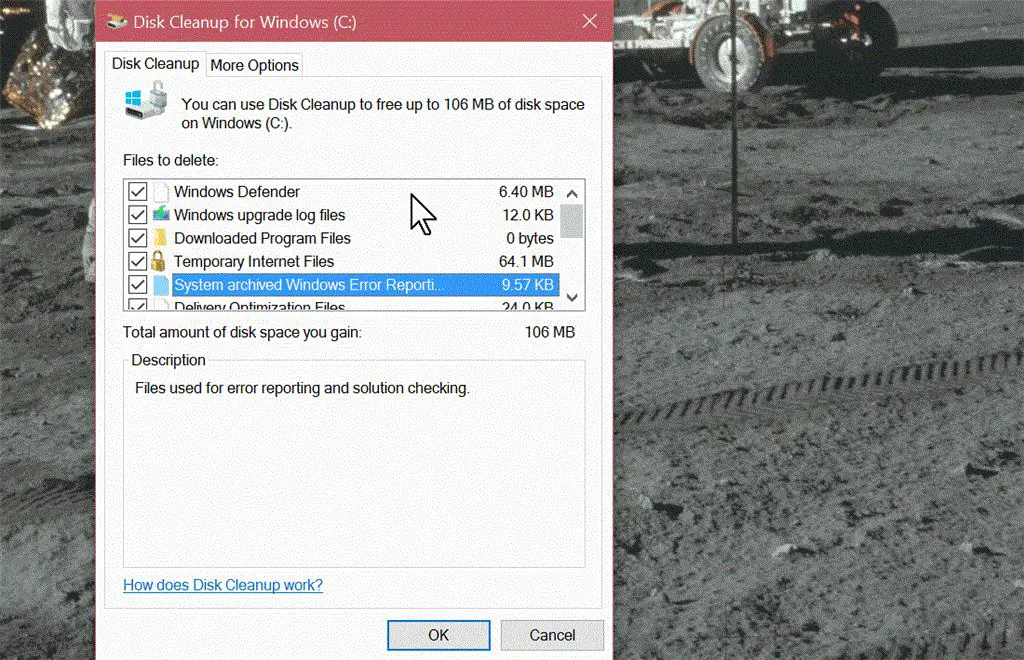What are setup log files?
Setup log files are files created during the installation of programs and operating system components in Windows. They contain detailed information about the steps performed during setup, as well as any errors or issues encountered.
According to Microsoft, setup log files provide “debug information for troubleshooting installation issues” [1]. They record a complete log of the entire setup process, noting things like the source location of installation files, registry changes made, directories created, files extracted, and more.
Setup log files can provide helpful diagnostic information for IT professionals trying to pinpoint setup problems or installation failures. They allow you to replay and review the setup process step-by-step to identify where and why an error might have occurred.
Information contained in setup logs includes timestamps, file paths, system environment details, executed commands, warning and error messages generated during installation, and other technical notes. This information can be used for debugging purposes and determining the root cause of any installation issues.
Are setup log files safe to delete?
Setup log files are generally safe to delete, as they are just log files created during the installation of programs and not critical system files. According to Microsoft answers, deleting setup log files will have no effect on your system performance or stability.
However, there are some pros and cons to consider when deleting setup log files:
Pros:
- Frees up disk space since setup log files can be large.
- Removes clutter and cleans up your system.
- May resolve issues caused by corrupted setup log files.
Cons:
- Loss of potentially useful diagnostic information if you need to troubleshoot a program installation later.
- May make it harder to uninstall or modify an existing program installation.
- Some setup processes may recreate the log files even after deletion.
Overall, deleting setup log files poses little risk in most cases. However, it’s recommended to be selective in deleting logs for mission critical or frequently used software installs, in case they are needed later for debugging purposes.
Why you may want to delete setup log files
There are a few reasons why someone may want to delete setup log files:
Setup log files can take up a significant amount of disk space over time, especially if you install/uninstall programs frequently. According to this Microsoft forum post, setup log files wind up in the C:\Windows folder by default and are simple .log text files. With frequent software changes, these files can accumulate and occupy storage space.
Setup log files may contain sensitive system information that could be used by bad actors if accessed. The logs record details about system changes, drivers installed, registry edits, file paths, etc. It’s best to delete these logs when no longer needed rather than risk exposing system details.
Too many accumulated setup log files can make debugging more difficult. If you need to troubleshoot a system issue and reference the setup logs, having tons of irrelevant legacy logs can obscure the ones you actually need. Deleting old setup logs declutters the system.
Risks and downsides of deleting setup log files
Deleting setup log files can lead to the loss of valuable diagnostic information that is useful for troubleshooting problems. The log files contain details about the steps executed during software installation or upgrades, as well as any errors encountered. If you delete these logs and then experience issues later on, you lose the ability to analyze the logs to determine the root cause (source).
For example, if an upgrade fails or the system becomes unstable or unresponsive after deleting setup logs, you won’t be able to pinpoint where things went wrong based on the log entries. Without the logs, troubleshooting and diagnosing the problem becomes much more challenging and time-consuming.
Another risk is being unable to recover or roll back properly from a failed installation. The setup logs record details about system state changes, drivers installed, registry modifications, files replaced etc. If you need to revert these changes for any reason, the logs provide a helpful record of what needs to be reversed. Without them, you may be unable to completely roll back the system to its earlier state (source).
In summary, deleting setup log files can lead to loss of valuable diagnostic information and issues recovering from failures. It’s best to archive rather than delete these logs so they remain available in case needed for troubleshooting down the road.
Best practices for managing setup log files
When managing setup log files, there are several best practices to follow:
Archiving setup log files is recommended to optimize storage space while retaining logs for compliance or forensic analysis. Logs should be archived to compressed files stored in cold storage after a set retention period (New Relic).
Rotating setup log files is also a best practice to avoid logs becoming overly large and ensure new logs can be written. This involves closing a log file after it reaches a certain size and creating a new one according to a schedule or frequency (Datadog).
Encrypting setup log files adds an important security layer, protecting sensitive system and user data. Encryption should be applied both at rest and in transit using industry-standard methods like TLS for streaming logs (TechTarget).
Proper setup log management ensures logs remain useful for troubleshooting and audits while optimizing storage and security.
When should you delete setup log files?
The recommended retention period for setup log files is typically 1-3 months after the setup process completes successfully. After this time, the logs are usually no longer needed for troubleshooting purposes. However, some experts recommend keeping the most recent setup logs for at least 6 months to 1 year, just in case issues arise down the road that require diagnostics.1
It’s generally safe to delete setup log files under the following circumstances:
- The software or hardware installation completed successfully without errors.
- Enough time (1-3 months) has passed since the setup process.
- The logs have been backed up or centralized to another location.
- The system has been stable with no issues that would require diagnostics.
Major events that typically warrant deleting old setup logs include:
- Upgrading to a new version of an operating system or software.
- Migrating to new hardware.
- Needing to free up disk space.
Overall, setup logs can be safely deleted once stability has been established and they are no longer needed for troubleshooting. Just be sure to keep the most recent logs, follow backup best practices, and avoid deleting logs for failed or problematic setups.
How to properly delete setup log files
There are a few recommended methods for properly deleting setup log files in Windows:
Using Windows built-in tools:
– Open Event Viewer (type ‘event viewer’ into the Windows search bar)
– Navigate to Windows Logs > Setup
– Right click on Setup log and select ‘Clear Log’ (Citation 1)
Using third party tools:
– Apps like CCleaner and AOMEI Partition Assistant have options to search for and delete log files (Citation 3)
– These tools let you delete multiple log files at once instead of clearing each one individually
Using PowerShell scripts:
– You can write a PowerShell script to find and delete setup logs based on location, date, size etc.
– This allows you to customize and automate the deletion process.
When deleting setup logs it’s important to verify what each log contains before permanently deleting to avoid losing important diagnostic data. Only remove logs that are outdated and no longer needed.
Recovering deleted setup log files
If you’ve accidentally deleted important setup log files that you need to restore, recovery is possible in many cases using file recovery software. There are a number of powerful data recovery tools available that can scan your hard drive and restore deleted files and folders.
For example, a leading recovery tool like EaseUS Data Recovery Wizard can dig deep to find and restore deleted log files. It supports recovery from accidental deletion, hard drive formatting, virus attack, system crash, and other data loss scenarios. Just install it, choose the drive to scan, and it will find the deleted log files for you to preview and restore.
Another option is a utility like CCleaner, which has an integrated file recovery feature. While not as robust for deep recovery, it can resurrect recently deleted files. So if you just deleted a log file and act quickly, CCleaner could potentially restore it.
The key is to avoid writing new data to the drive, which overwrites deleted files making them unrecoverable. As soon as you realize files are deleted, install recovery software or shut down the system to avoid overwriting them. The sooner you act, the better your chances of getting those log files back.
Alternatives to Deleting Setup Log Files
Instead of deleting setup log files, there are some alternatives to consider that can help better manage these files without losing potentially useful information.
One alternative is to use log rotation. Log rotation involves archiving and compressing older log files while keeping a limited number of current log files. This helps save disk space while still retaining historical logs if needed. Log rotation policies can be configured to archive setup logs older than a certain date or once they reach a certain size.
Another option is log compression. Compressing setup log files can significantly reduce the amount of disk space they use. The files remain available and can still be accessed if needed, but in a smaller compressed form. Standard compression formats like gzip or zip can be used.
Filtering log files is another technique. Many setup logs contain extraneous debugging information or repeat messages. By filtering the log and removing unnecessary lines, the file size can be reduced without losing critical information. Log filters can target specific types of entries to remove.
Overall, these alternatives allow keeping setup logs available for reference without taking up as much drive space. Rotating, compressing and filtering logs are effective strategies to employ before considering permanent deletion of these potentially useful files.
Key takeaways on deleting setup log files
Here are some best practices and recommendations for managing setup log files:
- Back up log files before deleting so you have a copy if needed. Use a log file management tool to automatically back up and archive log files.
- Only delete log files when completely necessary, such as when they are using too much disk space. Avoid deleting log files that are still actively in use or required.
- Delete log files in batches rather than all at once. Keep the most recent log files and delete older unnecessary ones.
- Use log rotation utilities like logrotate in Linux to automatically delete older log files based on settings like size and date.
- When deleting log files manually, use commands like rm in Linux or del in Windows. Be very careful to specify the correct log file path to avoid deleting anything unintended.
- Monitor free disk space levels and only delete as much as needed to free up sufficient space. Don’t delete more log files than necessary.
- Have proper access controls and permissions set on log file directories to prevent unauthorized log deletion.
With the proper care and management, deleting setup log files can be done safely when required. But avoid deleting log files unnecessarily or without backing them up first.