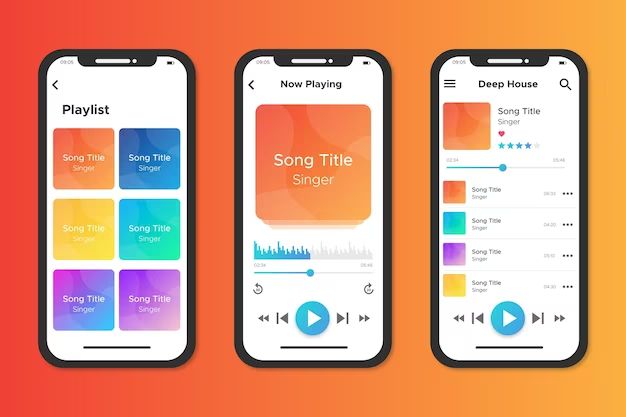When it comes to storing music on an iPhone, many users wonder if their music library is saved in iCloud or if it’s only stored locally on their device. The short answer is that iCloud can be used to store your music library and make it available across devices, but it doesn’t happen automatically. You need to specifically set up iCloud Music Library to sync your music to the cloud.
What is iCloud Music Library?
iCloud Music Library is an Apple service that allows you to store your music library in iCloud and access it from any device signed into your Apple ID. It works similarly to services like Spotify, where you can stream music from the cloud rather than storing it locally.
Here’s a quick rundown of how iCloud Music Library works:
- It uploads the music you’ve added to your iPhone music library, including any songs purchased from iTunes, ripped CDs, or downloaded from other sources.
- The songs are stored in iCloud, allowing you to access them from any iOS device, Mac, or PC signed into your Apple ID.
- You can stream or download the music for offline listening.
- Any edits, ratings, or playlists you make on one device are synced across all your devices.
So in essence, iCloud Music Library provides online storage for your music collection so you can access it anywhere. But it’s not enabled by default.
Is my iPhone music automatically stored in iCloud?
No, your iPhone music library is not automatically stored in iCloud just by virtue of using an iPhone. Here are some key points:
- By default, any music added to your iPhone is only stored locally on that device.
- Your music purchases from iTunes are stored in iCloud separately from iCloud Music Library. You can redownload purchases on any device.
- You need to specifically enable iCloud Music Library in your iPhone settings to sync your full music collection.
- Simply using iCloud Backup also does not backup your music to iCloud.
So unless you’ve gone through the steps to activate iCloud Music Library, your full music collection exists only on your iPhone’s local storage, not in iCloud.
Why doesn’t Apple automatically store my music in iCloud?
There are a few reasons why Apple doesn’t just automatically sync all your iPhone music to iCloud without asking:
- It would use a significant amount of your limited iCloud storage space, potentially filling it up quickly.
- Uploading a large music library would consume a lot of bandwidth.
- Users may not want their full music collection stored long-term by Apple.
- There are licensing restrictions around storing content owned by users in the cloud.
So to avoid surprises around storage space, data costs, and unauthorized uploads, Apple requires users to specifically opt in to use iCloud Music Library.
How do I save my music to iCloud?
If you want to store your iPhone music collection in iCloud, follow these steps:
- Go to Settings > [Your Name] > iCloud.
- Under Apps Using iCloud, turn on Music.
- Tap Done.
- On the iCloud screen, tap iCloud Music Library.
- Tap Turn On iCloud Music Library.
This will begin uploading your music to iCloud. Progress will be displayed on the iCloud Music Library screen. It may take some time depending on your library size. You’ll then be able to access and download your music from any device signed into your Apple ID.
A note about Apple Music
If you subscribe to the Apple Music streaming service, any Apple Music content you’ve added to your library is already stored in iCloud. This is separate from your personal music collection. Disabling iCloud Music Library will remove your personal collection from iCloud but keep Apple Music content.
What music can I store in iCloud Music Library?
iCloud Music Library can store any of the following music file formats:
| Audio Format | File Extensions |
|---|---|
| AAC | .m4a, .mp4, .m4b, .m4p, .m4v, .m4r |
| Apple Lossless | .m4a |
| MP3 | .mp3 |
| WAV | .wav |
| AIFF | .aiff, .aif |
Any music files in these formats that you’ve added to your iPhone’s library should be supported. There are some additional limits as well:
- Tracks must be between 30 seconds and 2 hours long.
- Library size limit of 100,000 tracks.
- Songs over 200MB will be converted to 256 Kbps AAC files.
Music purchased from iTunes does not count against your iCloud storage limits. Your personal files uploaded do, so make sure you have enough iCloud storage to accommodate your library if it’s large.
Can I choose specific music to sync?
Unfortunately, there is no way to selectively sync only certain albums or playlists from your iPhone to iCloud Music Library. It’s an all-or-nothing approach. Once enabled, your entire eligible music collection will be uploaded.
However, once the music is in iCloud, you can choose to only download specific playlists, albums, and songs to each device for offline listening. The full library remains accessible for streaming without taking up local storage space.
Workarounds for selective syncing
If you only want certain music available in iCloud, here are some options:
- Before enabling iCloud Music Library, remove any music from your iPhone that you don’t want stored in iCloud.
- Create a playlist containing only the music you want in iCloud. Sync that to iCloud Music Library, then delete the remaining music on iPhone.
- Enable iCloud Music Library to upload your full collection. Then delete any music you don’t want stored from the iCloud Music settings on each device.
Where can I access my iCloud music library?
Once uploaded to iCloud, your music collection is available from:
- iPhone, iPad, or iPod Touch with iOS 11.4 or later.
- Mac with macOS High Sierra or later.
- Apple Music app in Windows with latest version.
- Apple TV 4K or Apple TV HD with latest tvOS.
- AirPlay 2-enabled speakers, Smart TVs, and devices.
On iOS devices, access the library in the Apple Music app. On Mac, access it in the Music app. You can stream the music to play it, or download songs, playlists, and albums for offline listening.
Using iCloud music on Android or Google devices
Your iCloud Music Library is only directly accessible on Apple devices or via Apple apps. However, there are some workarounds for using your iCloud music on non-Apple devices:
- Stream music to the device via AirPlay from an Apple TV or iOS device.
- Use an app like TuneSync to transfer iCloud music downloads to Android.
- Export playlists as files, then import them to apps on other platforms.
But there is no native access to iCloud Music Library from non-Apple products.
Is iCloud Music Library worth it?
For most users, iCloud Music Library is a very useful service. The benefits include:
- Universal access to your music collection from all your Apple devices.
- Not having to manually manage music syncing across devices.
- Being able to stream your collection anywhere with an internet connection.
- Not taking up local iPhone/iPad storage space with a large music library.
- Playlists and library edits synced across all devices automatically.
The downsides are largely around initial setup:
- It can take a very long time to perform the initial upload, depending on your library size.
- No selective sync options – it’s all or nothing.
- Significant initial bandwidth usage for the upload.
- No way to access your music on non-Apple devices.
Overall, if you have a large Apple device ecosystem iCloud Music Library is extremely useful. It provides seamless access to your full music collection everywhere. For libraries under 25,000 songs, the benefits likely outweigh the hassle.
Alternatives to iCloud Music Library
If you find iCloud Music Library doesn’t meet your needs, there are alternatives:
- Apple Music subscription – For access to millions of songs on demand. Still keeps your personal library separate.
- Spotify – Streaming service with non-Apple device support.
- Google Play Music (soon to be YouTube Music) – Also combines streaming with personal library uploads.
- Plex – Media server platform that can sync your music across devices.
- Hard drive syncing – Use a service like Dropbox to keep an online copy of your music.
While not as seamless as iCloud Music Library, these alternatives may give you better cross-platform support or more flexibility with selective sync.
Troubleshooting iCloud Music Library issues
Some common problems and fixes for iCloud Music Library include:
Music not uploading to iCloud
- Check internet connection stability on the device. Uploads can fail on shaky connections.
- Restart the device and retry the upload.
- Ensure you have enough iCloud storage for your library.
- Check that Music is enabled in your iCloud settings.
Music disappearing from devices
- If you delete music stored in iCloud, it is deleted from all synced devices.
- Double check it is not hiding in another playlist.
- Try turning iCloud Music Library off then on again to re-sync.
Can’t access music on a device
- Ensure the device has an internet connection.
- Check the dates of last sync are recent – if not, try re-syncing.
- Reboot the device and recheck.
- Disable then re-enable iCloud Music Library.
If issues persist, you can try turning off iCloud Music Library, rebooting all devices, then re-enabling it to force a full re-sync. Contact Apple support if problems continue.
Key takeaways
Here are some key facts to remember about using iCloud Music Library:
- Music purchased from iTunes is stored automatically in iCloud.
- Your personal music library does NOT sync to iCloud automatically.
- You need to enable iCloud Music Library manually to store your music.
- It will store your entire eligible music collection, not selected music.
- Music is accessible on all Apple devices signed into your Apple ID.
- It functions separately from Apple Music subscriptions.
- Non-Apple devices have limited access to your iCloud Music Library.
Conclusion
While your iPhone music is not automatically saved to iCloud, the iCloud Music Library service gives you the option to store your entire collection for access across Apple devices. Just be aware it syncs your full library, not selected albums or songs. Take time to consider the alternatives too if you need more flexible options. But for pure Apple ecosystem users, iCloud Music Library is the ideal choice to seamlessly keep your music libraries unified.