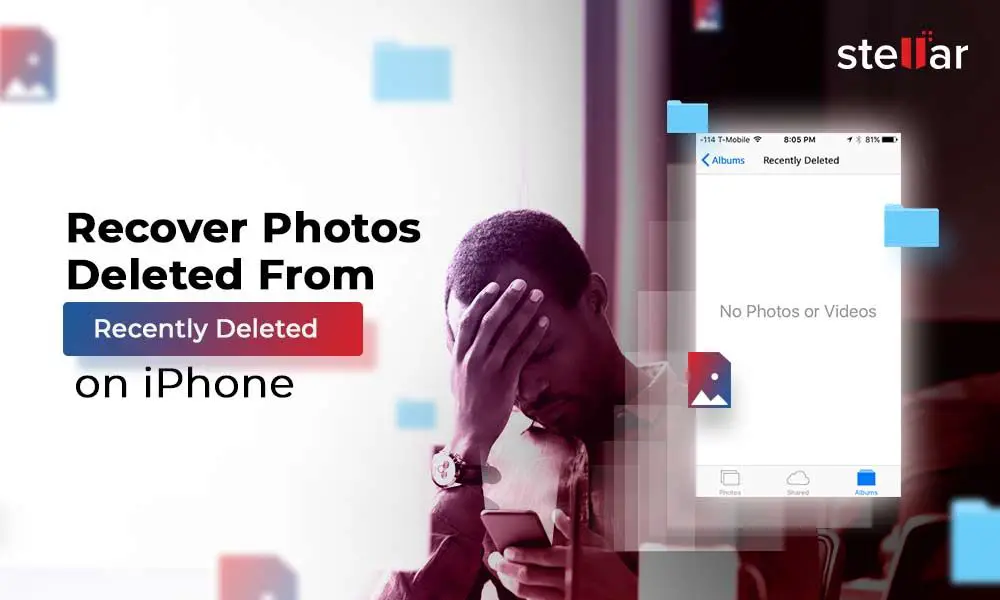When you delete photos, messages, or other content on your iPhone, they get moved to the Recently Deleted folder. This serves as a holding spot, giving you a chance to recover anything you may have deleted by accident before it’s gone for good. So when you delete something on an iPhone, it’s not immediately erased. But it also doesn’t stay in the Recently Deleted folder indefinitely. At some point, those deleted items will be removed permanently. So is recently deleted gone forever? Let’s take a closer look at how the Recently Deleted folder works.
What is the Recently Deleted folder?
The Recently Deleted folder on an iPhone operates like a recycle bin or trash folder on a computer. When you delete a photo, message thread, contact, app, or other data from your iPhone, it gets moved to this folder instead of being immediately and permanently erased.
Items will remain in this folder for up to 30 days (in iOS 16 or later). After 30 days, the content in Recently Deleted will be permanently deleted. This gives you a month-long window to recover anything you may have deleted by accident.
Why does the iPhone have a Recently Deleted folder?
The Recently Deleted folder serves a couple of useful purposes:
- It acts as a safety net, giving you a chance to retrieve data you may have mistakenly or accidentally deleted.
- It helps manage storage space on your device. By permanently erasing old deleted content after 30 days, it frees up storage that otherwise would have been taken up indefinitely.
Essentially, it enables a compromise – keeping deleted items available temporarily before removing them permanently.
What happens when you delete something on an iPhone?
When you delete a photo, message, app, or other data on your iPhone, here is what happens:
- The item is immediately moved from its regular location on your phone to the Recently Deleted folder.
- It will remain safely stored in Recently Deleted for up to 30 days.
- After 30 days have passed, the item will be permanently deleted and erased from your phone forever.
So nothing is ever immediately gone when you delete it – it goes to a holding spot first. This gives you a window of time to undo the deletion if needed.
How to access and view Recently Deleted
To view your Recently Deleted folder and see what’s inside on an iPhone running iOS 16 or later:
- Open the Photos app.
- In the bottom menu bar, tap on the Albums tab.
- Scroll down until you see the Recently Deleted album.
- Tap on it to view all of your recently deleted photos and videos.
For other deleted content like messages, contacts, notes, etc. you can find Recently Deleted inside each respective app – for example, in the Messages app to find recently deleted messages.
How long are deleted items stored in Recently Deleted?
In iOS 16 and later versions, deleted content will stay in your Recently Deleted folder for up to 30 days.
This means you have a full month after deleting something to recover it or manually erase it from Recently Deleted if you want.
After 30 days have passed, any items still in Recently Deleted will be permanently deleted forever. So while deleted content isn’t immediately erased when you delete something on an iPhone, it also won’t stay in Recently Deleted indefinitely – it does get permanently removed after a month.
Why 30 days?
Apple set the Recently Deleted retention period at 30 days because it strikes a good balance:
- It provides enough time to realize you made a mistake and need to recover a deleted item.
- A month is still a reasonable timeframe that prevents Recently Deleted from getting overloaded.
- It ensures storage space taken up by deleted items gets freed up again after a reasonable period.
30 days gives most people enough of a safety net without retaining content forever.
What happens after 30 days?
Once a deleted item has been sitting in Recently Deleted for 30 full days, here’s what happens next:
- The item will be permanently deleted from your phone.
- All data associated with that item is erased and cannot be recovered.
- Any storage space the item was using up gets freed and added back to the available storage pool.
So after 30 days have passed, deleted content is essentially gone forever and like the deletion just happened. The available storage space on your phone will increase once everything in Recently Deleted gets automatically cleared out.
Is data immediately overwritten?
When an item is deleted after 30 days, the data associated with it is not necessarily overwritten instantly. The space it was occupying just gets marked as available. Any new data added to your phone may eventually get written over areas where deleted files were, but there is no immediate overwriting or wiping as soon as 30 days pass. The space just gets freed up for reuse.
Can you recover items after 30 days?
Unfortunately, there is no way to recover or retrieve an item from Recently Deleted if the 30 day period has already passed. Some things you can try, but success is unlikely:
- Check the Recently Deleted folder – But if 30 days have elapsed, the folder will be empty.
- Restore from a backup – If you happened to back up your iPhone before the 30 day window expired, you may be able to pull the deleted file from an old backup.
- Use data recovery software – Advanced tools may be able to scan and extract remnants of old erased files, but there’s no guarantee.
So once 30 days have passed, consider anything in Recently Deleted to be permanently gone and unrecoverable through conventional means. The window for easy retrieval will have closed at that point.
Can you manually delete items before the 30 days?
If you want to permanently erase something from Recently Deleted before the 30 day period has passed, you can manually delete it:
- Open the Recently Deleted folder in Photos or the appropriate app.
- Locate the item you want to manually delete.
- Swipe left on the item and tap on the Delete option.
This will immediately and permanently erase that item, removing it fully from storage and marking its space as available for new data. This manual deletion process lets you permanently get rid of items without having to wait 30 days first.
Tips for managing Recently Deleted
To make sure you don’t lose important data and properly maintain your Recently Deleted folder, keep these tips in mind:
- Check Recently Deleted regularly so you catch deletions before 30 days passes.
- Manually delete any items you’re sure you no longer need – don’t wait 30 days.
- Make backups of important data so you have another retrieval option.
- Turn on iCloud for key data like photos so they’re stored remotely too.
- If your phone is full, delete some items in Recently Deleted to free up space.
Careful management of Recently Deleted is important to avoid losing data permanently.
Can you disable Recently Deleted?
There is no setting to outright disable or turn off the Recently Deleted folder on an iPhone. It’s an integral part of the operating system that can’t be removed. Certain third-party apps may allow excluding them from Recently Deleted, but you can’t disable it system-wide.
The closest thing you can do is immediately delete items in Recently Deleted to prevent them from being retained for 30 days. But there is no way to fully disable Recently Deleted itself and have deleted items erased instantly – they will always go to the folder first before being permanently removed after 30 days.
Recently deleted on older versions of iOS
On older iPhone models running versions of iOS before iOS 16, the Recently Deleted retention period is slightly different:
- iOS 9 to iOS 15: Recently deleted items are saved for 40 days before being permanently erased.
- iOS 8 and earlier: No Recently Deleted folder. Deleted items are permanently erased instantly.
So only in the very oldest versions of iOS were items erased forever immediately on deletion. Recently Deleted has existed for many years now, with the retention timeframe shortened to 30 days in iOS 16.
Frequently Asked Questions
Here are answers to some common questions about the iPhone’s Recently Deleted folder:
Can I recover deleted photos after a year?
Unfortunately no, you cannot recover photos from Recently Deleted if it has been over 30 days. After 30 days, all content inside Recently Deleted is permanently erased. So after a year, any deleted photos would be gone forever with no way to get them back directly off the device. Your only hope would be having those photos in an old backup.
Is my deleted history really gone after 30 days?
Yes, any browsing history or other data that gets deleted will be permanently erased after sitting in Recently Deleted for 30 days. There is no way to retrieve it directly off the device after that time has elapsed. The data gets completely cleared from storage and overwritten by new data in the future. So it is essentially gone forever.
Can deleted photos be recovered after a reset?
If you reset your iPhone to factory settings, the Recently Deleted folder will also be wiped clean. So any photos or other items inside it would be gone forever with no way to recover them. Doing a proper backup before resetting is the only way you might be able to get deleted photos back.
Do permanently deleted photos take up space?
No, photos or any other files that have been permanently deleted after 30 days will no longer take up any storage space. Once deleted forever, that space they were occupying gets marked as available and can be overwritten. So permanently deleted items do not continue eating up storage capacity.
Conclusion
While the Recently Deleted folder on iPhones provides a valuable safety net, deleted content doesn’t stay there indefinitely. Items inside Recently Deleted will be permanently erased after 30 days. Once 30 days have passed, there is virtually no way to recover deleted data directly off the device. So while “deleted” items aren’t necessarily gone instantly forever, they do get removed automatically after a month. Being mindful of this cutoff and manually managing Recently Deleted is important to avoid losing data permanently.
| iOS Version | Recently Deleted Retention |
|---|---|
| iOS 8 and earlier | No Recently Deleted – Instant permanent deletion |
| iOS 9 to iOS 15 | 40 days |
| iOS 16+ | 30 days |