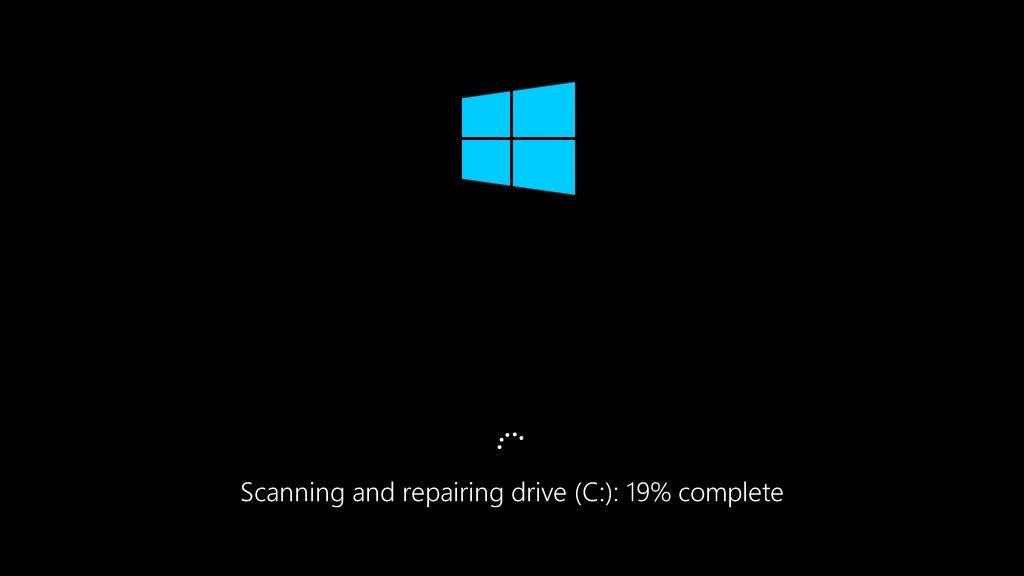What does ‘scanning and repairing drive’ mean?
The “scanning and repairing drive” message refers to a built-in Windows process that checks the file system of a drive for errors and attempts to fix any issues it finds. This process goes by a few different names like “Chkdsk” and “Check Disk” [1]. When you see a message about scanning and repairing drive C: or another drive letter, it means Windows has detected inconsistencies or corruption in the file system and is running a scan to identify and repair disk errors.
The file system is like an index that keeps track of where files are stored on the drive. If this index gets corrupted, Windows may not be able to properly access files on the drive. Scanning and repairing the drive checks for issues like bad sectors, lost clusters, cross-linked files, folder errors, and invalid filenames. It will attempt to fix these errors so that data on the drive can be read and accessed correctly again.
When does this process occur?
The “scanning and repairing drive” process typically occurs during Windows bootup or shutdown. Specifically, it happens when the computer detects drive errors or problems that could impact the integrity of your data or operating system.
Some common triggers that prompt the scanning and repairing process include:
- An improper shutdown due to a power loss, crash, or force restart
- File system errors identified during startup
- Hard drive read/write problems
- File corruption or bad sectors
When one of these issues is detected, Windows will automatically launch the scan during the boot sequence before fully loading the operating system. This is to identify and resolve any problems that could prevent Windows from starting up properly. The utility checks the drive’s file system structure, scans for bad sectors, and attempts repairs if necessary. This helps ensure your drive and data remain intact.
Is it normal/expected?
Yes, “scanning and repairing drive” is a normal and expected process that Windows computers routinely perform as a type of maintenance (Auslogics, 2023). It is part of a system check that ensures drive integrity and repairs any errors found. When you restart or boot up your computer, Windows will quickly scan the drive and make minor repairs if any corruption is detected from an improper shutdown or crash (EaseUS, 2024). This prevents minor errors from accumulating. So generally, seeing “scanning and repairing drive” at startup is nothing to worry about and a sign that the system check is functioning as intended.
What causes it to happen more frequently?
There are a few common reasons that can cause the scanning and repairing drive process to happen more frequently:
Frequent improper shutdowns – If your computer is powered off incorrectly, such as during a Windows update or from a power outage, it can cause file system errors that then require scanning and repairs the next time you boot up. Always use the proper shutdown procedure to help avoid this.
Aging hardware – Over time, hard drives can develop bad sectors or mechanical issues that lead to more errors and corrupt data. Older drives may need scanning more often as a result. Upgrading to a new drive can help minimize this.
Fragmented drive – As files get moved around and deleted, the drive can become fragmented. This requires more drive scans to sort and organize the contents. Regularly defragmenting the drive can reduce the need for repairs.
According to this source, these types of errors can occur due to improper shutdowns, power outages, bad sectors, or other factors that affect the drive’s normal operation.
Is it a sign of a problem?
Generally no, but it depends on the frequency. The “scanning and repairing drive” process is a normal part of the operating system’s maintenance routines. It utilizes the error-checking tool CHKDSK to scan the hard drive for any file system errors or bad sectors, then attempts to repair them [1].
Seeing this message occasionally on startup is nothing to worry about. However, if it appears every single time you boot up your computer, it could signify an issue with the hard drive [2]. Frequent scanning and repairs may indicate impending drive failure as the operating system struggles to fix recurring errors.
So while a one-off repair is usually harmless, persistent scanning could point to physical defects on the drive. Back up your data regularly as a precaution. If the problem continues, it may require replacing the faulty hard drive before catastrophic failure occurs.
When should I be concerned?
You usually don’t need to worry if you see the ‘scanning and repairing drive’ message occasionally. The process can take some time, but should complete within a few hours at most.
However, you should be concerned if the scanning and repairing seems to take an extremely long time or occurs every time you boot up your computer 1. This could indicate an underlying issue with your hard drive. Other performance problems like frequent crashes or slowdowns may also accompany a recurring scanning and repairing drive process.
If you notice the scanning happening frequently and it is impacting your computer’s performance, it’s best to investigate further. Run diagnostics, check for potential hardware issues, and consider replacing the drive if problems persist.
How to troubleshoot drive errors
There are a few tools available to troubleshoot and repair drive errors on both Windows and Mac operating systems:
chkdsk
On Windows, you can use the chkdsk (Check Disk) utility to scan drives and fix errors. To run chkdsk, open the Command Prompt as Administrator and type “chkdsk C: /f” to scan drive C and fix any errors found. Chkdsk will scan and repair bad sectors, cross-linked files, directory errors, lost clusters, etc. [1]
Disk Utility
On Mac, Disk Utility can be used to verify and repair connected drives. Open Disk Utility, select the drive, click “First Aid” and then “Run” to start the repair process. Disk Utility can fix directory issues, permissions problems, disk errors, and more. [2]
Review Event Viewer
You can also review the Event Viewer system logs on Windows to identify disk errors and pinpoint causes. Event ID 11, 51, 55, 129, etc indicate physical disk issues. [3]
How to Minimize Scanning Frequency
There are a few things you can do to minimize how often Windows scans and repairs your drives:
Proper Shutdowns
Always properly shut down your computer rather than force restarting or powering off. This gives Windows a chance to close open files and properly prepare the hard drive for being powered off, reducing errors upon startup.
Defragment Drive Regularly
Defragmenting your hard drive helps arrange files neatly and contiguously. This speeds up file access and reduces drive errors over time. Defrag at least monthly.
Replace Aging Hardware
Older mechanical hard drives are more prone to errors. If your drive is 5+ years old, consider replacing it with a new solid state drive (SSD) which has no moving parts. This will minimize scanning and repairs needed. See this guide.
When to consider replacing the drive
Frequent scanning and drive errors can be a sign that your hard drive is reaching the end of its lifespan and may need to be replaced. Some key indicators that your drive is failing and should be replaced include:
Frequent errors: If you notice your computer is constantly scanning and repairing the drive or you frequently get error messages about disk problems, this likely means the drive is degrading. As Crucial notes, repeated disk errors often precede complete drive failure.
Slow performance: A failing drive will gradually become slower and take longer to open programs and files. The scanning process itself can also slow your computer. If your system performance keeps decreasing despite troubleshooting, the drive may be too damaged to work properly.
Age/heavy usage: Hard drives have a limited lifespan, usually around 5-10 years as per Gopher Mods. Drives that get very heavy usage may fail sooner. If your drive is over 5 years old or has seen extremely heavy use, replacement may be worthwhile even without other clear warning signs.
Replacing an aging or damaged drive can restore performance and reliability to your computer. Back up any important data first, then consult a technician about drive replacement options.
Summary
When you see a message about scanning and repairing your drive, it usually means your PC is running a routine maintenance check on your hard drive. This process helps identify and repair errors to prevent potential data loss or corruption. On its own, seeing this message is no cause for concern.
You only need to worry if you encounter other performance issues like slow boot times, crashing programs, or difficulty accessing files. Persistent scanning and repairs, especially if accompanied by loud drive noises, could indicate a faulty drive nearing failure. Otherwise, occasional scans are normal, especially on older PCs.
To minimize scanning frequency, keep your drive properly defragged, avoid overfilling it, and consider upgrading to a solid state drive. But in general, there is no need to panic when you see the scanning and repairing message unless other problems arise.