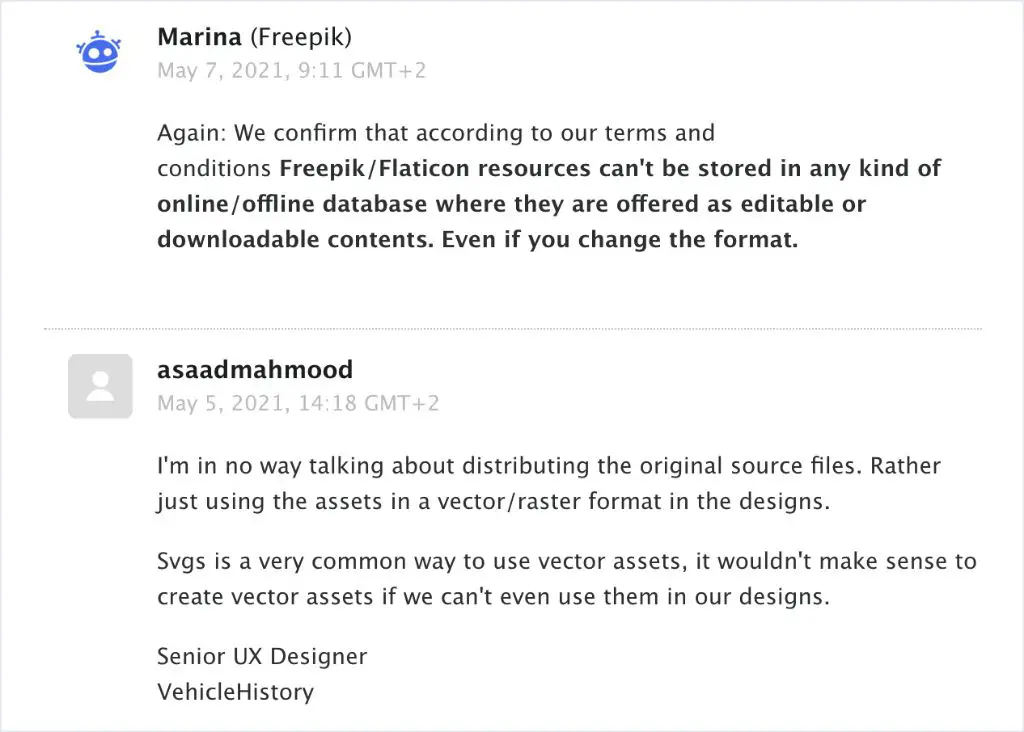What is RAID?
RAID stands for Redundant Array of Independent Disks. It is a data storage technology that combines multiple disk drive components into a logical unit for the purposes of data redundancy, performance improvement, or both.
The first RAID systems were developed in the mid-1980s by David Patterson, Garth Gibson, and Randy Katz at the University of California, Berkeley (Leventhal 2009). The goal was to use multiple inexpensive disk drives to act as a single storage unit, providing improved capacity, reliability and/or speed.
Some common RAID levels include:
- RAID 0: Data is striped across multiple disks for faster performance, but there is no redundancy.
- RAID 1: Disk mirroring where data is duplicated on secondary disks for redundancy.
- RAID 5: Data is striped across disks with parity information distributed across all disks to allow data recovery if a disk fails.
- RAID 6: Similar to RAID 5 but with double distributed parity to protect against failure of up to two disks.
Higher RAID levels provide increased redundancy and fault tolerance compared to standalone disks, at the cost of usable capacity (Leventhal 2009). The appropriate RAID level depends on the goals for performance, capacity and reliability.
Benefits of RAID
RAID offers several key benefits that make it a popular data storage solution:
Redundancy and fault tolerance – By spreading data across multiple drives, RAID can protect against data loss if one drive fails. The redundant drives provide a backup in case of failure so the array can continue operating normally. This provides fault tolerance without any interruption to users (RAID definition).
Improved performance – RAID 0 stripes data across multiple disks with no parity, allowing for faster reads and writes by distributing the workload. This makes RAID 0 faster than a single disk. RAID 1 also provides a performance boost from parallel read operations (Benefits of RAID).
Ability to recover failed drives – In RAID levels with parity (e.g. RAID 5), failed drives can be hot swapped for a new drive. The RAID array can then rebuild the data that was on the failed drive using the parity information. This allows recovery with minimal downtime and no data loss.
Drawbacks of RAID
While RAID can provide important benefits like redundancy and improved performance, it also comes with some potential drawbacks to consider:
Added complexity – Configuring and managing a RAID array requires more technical expertise compared to standalone disks. There are more settings to configure and optimize for the specific RAID level (https://arzhost.com/blogs/advantages-and-disadvantages-of-raid-levels/).
Potential performance bottleneck – The RAID controller can become a bottleneck, limiting performance for writing and reading data across multiple drives. Performance depends greatly on the RAID level configuration.
Cost of multiple drives – Implementing RAID requires purchasing multiple disk drives, which increases the hardware costs. There is storage overhead dedicated to parity and mirroring data in certain RAID levels (e.g. RAID 5, RAID 10).
When to Disable RAID
There are several situations where disabling RAID may be necessary:
Troubleshooting Drive Errors
If you are experiencing recurring drive errors or failures, disabling RAID can help isolate the problem to a specific drive. This allows you to troubleshoot and potentially replace only the failed drive rather than the entire RAID array. Some common errors that may require disabling RAID include read/write failures, bad sectors, and file corruption.1
Before Replacing Failed Drives
When a drive in a RAID array fails, you will need to disable RAID in order to remove the failed drive and replace it with a new one. Disabling RAID takes the remaining drives out of the array so you can safely swap out the failed drive. Once the new drive is installed, you can re-enable RAID to rebuild the array.2
Switching RAID Levels
If you want to change the RAID level you are using, for example from RAID 1 to RAID 5, you will need to disable the current RAID array first. After disabling RAID, you can then reconfigure the drives into a new array with the desired RAID level and re-enable RAID.
Converting to JBOD
To convert from using RAID to JBOD (Just a Bunch of Disks), you will need to disable RAID first. JBOD treats each drive as an individual drive rather than Striping or Mirroring data across drives like RAID does. Converting to JBOD can be useful if you want to access the data on each drive independently.
How to Disable RAID
There are a few methods you can use to disable RAID on your system:
Disable RAID in the BIOS
The most straightforward way to disable RAID is through your system’s BIOS settings:1
- Restart your computer and enter the BIOS setup utility, usually by pressing the Delete, F1, or F2 key during boot.
- Navigate to the RAID settings in the BIOS.
- Change the RAID mode from Enabled to Disabled.
- Save changes and exit the BIOS.
Use Disk Management
You can also disable RAID through the Disk Management utility in Windows:2
- Open Disk Management (press Windows Key + X and select Disk Management).
- Right-click each disk part of the RAID array and select “Delete Volume”.
- Right-click each disk again and select “Convert to Basic Disk”.
- The RAID array is now disabled and the disks are accessible individually.
Be sure to backup your data first before disabling RAID, as this will wipe the existing RAID configuration.
Data Backup Before Disabling
Before disabling RAID, it is absolutely crucial to fully back up your data. RAID failure can result in complete data loss if precautions are not taken.
There are a few main types of backups to consider:
- Full backups – A complete copy of all data
- Incremental backups – Copies files changed since the last backup
- Differential backups – Copies all files changed since the last full backup
For maximum data protection before RAID changes, a full backup is recommended. This provides a complete snapshot of the data that can be restored if needed.
There are many backup solutions available including:
- External hard drives
- Network-attached storage (NAS) devices
- Cloud backup services like Backblaze and IDrive
- Backup software like Veeam, Acronis, Macrium Reflect
When choosing a backup option, key factors include storage capacity, ease of use, automated scheduling, and reliability. Testing restoration from backups is also crucial.
With a current full backup available, disabling RAID poses minimal data risks. But skipping backups could lead to permanent data loss if issues emerge.
Migrating Data After Disabling
Once RAID has been disabled, the next step is migrating the data from the RAID array to new non-RAID disks or converting the RAID data to single disks.
To move data to new disks, you will need enough non-RAID storage available to hold all the data from the RAID array. The easiest way is to add one or more new blank hard drives to your system that have enough combined capacity. Then use disk cloning software or a tool like rsync to copy everything over from the RAID drives to the new disks.
For example, this Reddit user describes how they added two new 14TB drives to their system, created a RAID 1 array with the blank drives to get 6TB of space, and then copied over all data from their old RAID 5 array: https://www.reddit.com/r/qnap/comments/167u6ri/best_way_to_migrate_off_of_raid_5/
Converting RAID data to single disks while preserving the data is more complex, but possible. You will need enough blank disks available to hold all the data. Then use a tool like mdadm on Linux to stop the RAID array, convert the drives to JBOD (Just a Bunch Of Disks), and incrementally copy the data from the RAID drives to the new blank disks.
This AskUbuntu post describes doing this migration from RAID 1 to single disks in more detail: https://askubuntu.com/questions/1495023/raid-1-system-migrating-using-mdadm-without-loosing-data-from-hdd
The key in both cases is having enough available storage to hold the RAID data temporarily during the migration process.
Alternatives to Disabling RAID
There are several alternatives to fully disabling RAID that allow you to avoid downtime and data loss. Some popular alternatives include:
Live Migration to New RAID
With live migration, you can migrate your RAID volumes to a new RAID configuration while the system remains online. This avoids both downtime and potential data loss from fully disabling RAID. Tools like StarWind V2V Converter allow live migration between RAID levels.
In-Place RAID Migration
Many RAID controllers support rebuilding an existing RAID to a new configuration in-place. This allows changing the RAID level, number of disks, stripe size, etc. without taking the RAID offline. This feature may be branded by the controller vendor, such as Dell OpenManage on Dell RAID cards.
Upgrading RAID
Instead of fully disabling RAID, you can upgrade to a new RAID card/HBA and migrate your RAID volumes to the new controller. This allows upgrading to an HBA with more ports, newer connectivity like NVMe or PCIe 4.0, or additional caching. Tools like Storage vMotion in vSphere can help facilitate live migration to new storage hardware.
In most cases, alternatives like live migration or in-place RAID changes allow modifying your RAID without downtime. Fully disabling RAID risks downtime and should not be undertaken lightly.
When to Re-Enable RAID
There are a few common scenarios where you may want to re-enable RAID after previously disabling it:
After Drive Replacement
If you disabled RAID to replace a failed hard drive, you’ll want to re-enable RAID once the new drive is installed. This will allow the RAID array to rebuild and restore redundancy. Be sure to follow the proper steps for your RAID controller to rebuild the array after drive replacement. Some key steps include assigning the new drive as a spare or hot spare so it can automatically rebuild (cite: https://community.spiceworks.com/topic/2144422-will-re-enabling-raid-setting-erase-data-on-drive).
After System Upgrades
You may disable RAID temporarily when performing major system upgrades like replacing the motherboard, processor, or RAID card. Once the upgrade is complete, you’ll want to re-enable RAID to restore the redundancy and performance benefits. The existing RAID layout should remain intact through hardware changes (cite: https://www.reddit.com/r/linux4noobs/comments/kebjyi/what_is_raid_and_do_i_need_to_turn_it_back_on/).
When Redundancy is Needed Again
If you disabled RAID because you didn’t require redundancy temporarily, you may want to re-enable it when the redundant protection is needed again. For example, if you disabled RAID for a short-term project using the extra space, re-enabling it afterward provides protection again. Just be careful, as the existing RAID layout and data may be lost in this scenario (cite: https://answers.microsoft.com/en-us/windows/forum/all/re-enabling-a-hard-drive-after-disabling-it-in/8751ad29-774e-4d56-a989-e22e2c70ef70).
Summary
In summary, RAID is an acronym for “redundant array of independent disks”. It combines multiple hard drives into a logical unit which provides improved performance, capacity and/or redundancy over a single drive. The different RAID levels offer various trade-offs between these factors.
The main benefits of RAID include increased read/write speeds (RAID 0), fault tolerance (RAID 1, 5, 6), and increased storage capacity (RAID 0, 5, 6). However, RAID comes with downsides like cost, complexity, and reduced write speeds for some RAID levels.
There are a few cases where disabling RAID can make sense:
- Wanting to access data on individual disks without rebuilding the array
- Needing to remove disks from the array
- Switching to a different RAID level
- Troubleshooting drive failures or data corruption
However, disabling RAID means losing redundancy and fault tolerance. Make sure to have backups before disabling RAID. Also consider alternatives like rebuilding arrays or accessing individual disks through disk management tools. Evaluate whether the benefits outweigh the risks.