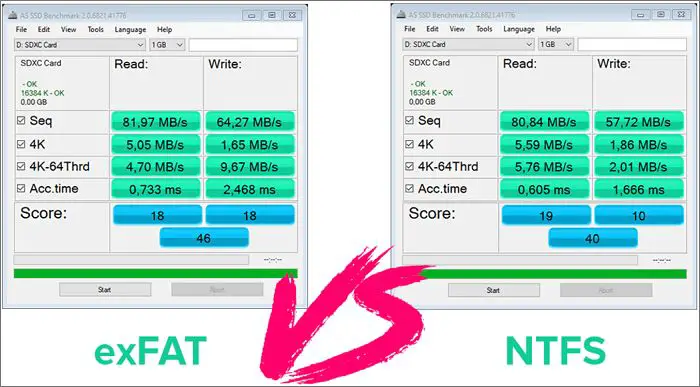What is exFAT?
The exFAT (Extended File Allocation Table) file system was introduced by Microsoft in 2006 as an optimized file system for flash memory storage like USB drives and SD cards https://en.wikipedia.org/wiki/ExFAT. It was designed to bridge the gap between older FAT32 file systems and modern NTFS file systems, aiming for compatibility across different operating systems.
exFAT builds on the FAT file system, but removes the limitations of FAT32 like the 4GB individual file size limit. It supports much larger file sizes up to 16 exbibytes. exFAT also implements a free space bitmap to avoid fragmentation and speed up allocation. The journaling feature tracks changes to the file system to prevent corruption when improper shutdowns occur https://www.minitool.com/lib/extended-file-allocation-table.html.
A key advantage of exFAT is its interoperability between different operating systems. It can be supported natively on newer versions of Windows, macOS, Android, Linux, and other systems, unlike NTFS which requires additional software on macOS and Linux. However, exFAT does lack some of the more advanced features of NTFS like file compression, encryption, and permissions.
Overall, exFAT aims to strike a balance between compatibility and features. It removes limitations of FAT32 like file size restrictions and fragmentation while providing better cross-platform support compared to NTFS. For external storage intended for interoperability, exFAT is designed to be a high performance modern file system.
When to Use exFAT
exFAT is best suited for external storage devices that are larger than 32GB and need to be used between both Windows and Mac computers. FAT32, the previous standard for external drives, has a maximum file size of 4GB and maximum volume size of 32GB. This makes it ill-suited for larger external hard drives and USB flash drives.
exFAT eliminates these limitations, supporting file sizes up to 16EB and volume sizes up to 128PB. This makes it ideal for high capacity external storage when you need cross-platform compatibility between Windows and Mac. NTFS, the Windows file system, offers better performance and security features but lacks full support on macOS without additional software. exFAT provides much wider compatibility out of the box.
In summary, if you have an external drive larger than 32GB and need to transfer files between Windows and Mac, exFAT is likely the best option.
Advantages of exFAT
One of the main benefits of exFAT is its ability to support larger storage devices over 32GB (https://www.profolus.com/topics/exfat-advantages-disadvantages-extensible-fat/). Whereas the older FAT32 format had a maximum volume size of 32GB, exFAT supports volumes up to 128 petabytes. This makes it ideal for large external hard drives and USB flash drives.
Compared to FAT32, exFAT is also much faster, thanks to its design optimizations like contiguous free space allocation and a smaller boot region (https://www.guru99.com/fat32-vs-exfat-vs-ntfs-difference.html?gpp&gpp_sid). Benchmarks show that exFAT offers faster read/write speeds for both small and large files.
Additionally, exFAT has good cross-platform compatibility. It is natively supported by both Windows and macOS without any additional software required. This makes it a convenient choice for external drives meant for transfer between Windows PCs and Macs.
Disadvantages of exFAT
While exFAT offers some benefits over other file systems, it also comes with some downsides to consider:
Not quite as widely compatible as FAT32 – exFAT is supported in Windows Vista and later, Mac OS X 10.6.5 and later, and some Linux distributions, but older operating systems like Windows XP and Mac OS X 10.6 do not support exFAT formatting (Source). So if you need to access the drive across a wider range of devices, especially older ones, FAT32 may be a better choice.
No built-in file permissions like NTFS – Unlike NTFS, exFAT does not have built-in file and folder permissions or encryption. So if you need more robust security features, NTFS would be preferable (Source).
Overall, exFAT lacks some of the advanced features of NTFS while not being quite as universally compatible as FAT32. It’s ideal for external storage to transfer files between newer OSes, but not the best choice if you need maximum compatibility or security.
Alternatives to exFAT
There are a few alternatives to exFAT that may be better options depending on your specific use case and devices:
One alternative is FAT32. FAT32 is an older file system that is compatible with more devices than exFAT, including older digital cameras, game consoles, etc. However, it has a maximum file size limit of 4GB and maximum partition size of 32GB (source). So FAT32 is only a good option for smaller drives being used across devices.
For Windows users, NTFS is commonly used. It supports larger partition sizes and file sizes than FAT32, as well as more security features like permissions and encryption. However, NTFS has limited compatibility with Mac (source).
On Macs, the native file system is APFS. It is optimized for solid state drives and offers robust encryption and snapshot capabilities. However, APFS drives are not readable on Windows without third-party software (source).
Finally, Linux systems often use ext4. It allows large volumes and files, permissions, and journaling for data integrity. But it is not natively readable on Mac or Windows.
So in summary, while none are perfect cross-platform options like exFAT aims to be, FAT32, NTFS, APFS, and ext4 are alternatives with their own advantages and limitations depending on your specific needs.
Formatting Considerations
When formatting a drive to exFAT, it’s important to be aware that the existing data on the drive will be erased. Make sure to backup any important files before proceeding with formatting to avoid permanent data loss.
It’s generally recommended to use the full capacity of the drive when formatting to exFAT instead of partitioning the drive. exFAT performs better when formatted to the full drive. However, partitioning the drive into separate volumes may be preferred if you need to use separate file systems on the same physical drive.
Reformatting an existing drive will be faster than creating a new blank exFAT format from scratch. When reformatting, the existing format structure is modified rather than building it from nothing. Just make sure to backup data first, as mentioned above.
For more details on exFAT partitioning considerations, see this helpful guide: https://www.easeus.com/partition-manager/epm-pro/exfat-partition.html
Performance Benchmarks
ExFAT provides faster overall performance compared to FAT32 according to a comparison by Flexense (https://www.flexense.com/fat32_exfat_ntfs_usb3_performance_comparison.html). In their benchmark tests of the different file systems on USB 3.0 storage, exFAT averaged 149 MB/sec for reads and 89 MB/sec for writes. This was significantly faster than FAT32, which averaged 136 MB/sec reads and 64 MB/sec writes. However, NTFS was even faster than exFAT in the benchmarks, with an average of 160 MB/sec reads and 102 MB/sec writes.
Other benchmark tests on Linux systems also show exFAT outperforming FAT32, but not always matching the speeds of NTFS. According to Phoronix benchmarks done on Linux 5.9 (https://www.phoronix.com/review/exfat-linux-59), exFAT read speeds averaged around 400 MB/sec while writes were around 350 MB/sec. NTFS achieved up to 475 MB/sec reads and 400 MB/sec writes in the same benchmarks.
So while exFAT provides improved performance over FAT32, especially for writes, it may not match the speeds of NTFS in all scenarios. However, it does offer a good balance of performance and compatibility across operating systems.
Reliability and Lifespan
There are some concerns about the reliability and lifespan of exFAT compared to other file systems like NTFS and HFS+. According to this analysis, exFAT is more prone to corruption than other formats because it only has a single index. If the index gets corrupted, the entire file system can be lost.
Many users on forums like LinusTechTips and Reddit report personal experiences of exFAT drives becoming corrupted or losing data. While anecdotal, these issues seem to occur more frequently compared to NTFS or HFS+ formatted drives.
Overall, exFAT appears less resilient than other formats and may have a shorter usable lifespan. The simpler single index structure makes exFAT more prone to corruption that could render the entire drive unusable. For ongoing or long-term storage, NTFS or HFS+ may be a safer choice than exFAT in terms of reliability and lifespan.
Security Considerations
One downside of exFAT is that it lacks some of the built-in security features of other file systems like NTFS. In particular, exFAT does not have any built-in encryption or permissions model.
NTFS supports encryption through the Encrypting File System (EFS), which allows files and folders to be transparently encrypted to protect confidential data. EFS can help prevent unauthorized access if a drive is lost, stolen, or accessed by someone else (PCMag).
NTFS also has a permissions system that allows you to restrict access to certain files and folders based on user accounts. For example, you can set a file to be read-only for certain users. This is useful for sharing files securely in a multi-user environment (Recoverit).
Since exFAT lacks built-in encryption and permissions, it provides less security out of the box. Users who need stronger security may want to use NTFS or add encryption through third-party software.
Verdict on exFAT
Overall, exFAT can be an excellent choice for extended storage used across different operating systems, especially for external drives and flash memory cards. However, there are some key considerations:
For high performance and reliability for storage that will mostly be used with Windows devices, NTFS may be preferable over exFAT. But for general external drives that will be used across Windows, Mac, Linux etc., exFAT is likely the better choice.
The simplicity and compatibility of exFAT comes with some tradeoffs in features and security compared to NTFS. Ensure important data is backed up, as exFAT does lack journaling and other protections against corruption.
Test exFAT before fully implementing it. Format a small drive and use exFAT for a period to validate compatibility, performance and reliability across your specific devices.
Overall exFAT is a solid choice for external and removable drives used for non-critical data and transfers between different computers and operating systems. Just be aware of the limitations compared to other file systems before fully committing.