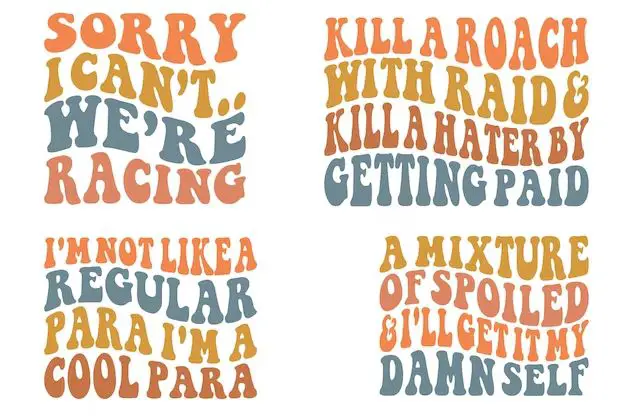What is RAID?
RAID (Redundant Array of Independent Disks) is a data storage technology that combines multiple disk drives into one logical unit. RAID takes advantage of multiple disks to provide increased storage capacity, faster data access, and/or increased reliability over a single disk drive.
There are several different RAID levels or configurations that provide various tradeoffs between features like capacity, speed, cost, and redundancy. Some common RAID levels include:
- RAID 0 – Stripes data across drives for faster performance but no redundancy.
- RAID 1 – Mirrored disks for 100% redundancy but uses 50% of total capacity.
- RAID 5 – Stripes data and parity information across drives for redundancy and performance.
- RAID 10 – Mirrored and striped drives for speed and redundancy.
RAID takes the form of either hardware (a specialized RAID controller) or software. It allows the operating system to interact with multiple drives as if they are one single volume. This is transparent to the user.
The key benefits of RAID include increased storage capacity, faster data access speeds, and/or increased reliability in case of drive failure. However, RAID is not a backup solution. It provides fault tolerance, not disaster recovery. Proper backups are still essential.
Overall, RAID aims to provide improved performance and redundancy for storage systems.
Pros of Using RAID
RAID offers several benefits that make it a popular choice for storage solutions:
Increased Speed
By spreading data across multiple disks, RAID can increase read and write speeds significantly compared to single disk solutions. For example, RAID 0 stripes data across disks with no parity, optimizing for performance. According to TechTarget, RAID 0 can double the data transfer rate of a single disk [1].
Redundancy and Fault Tolerance
RAID provides redundancy by duplicating data across multiple disks. This protects against disk failures and data loss. For instance, RAID 1 mirrors disks while RAID 5 stripes data with distributed parity. As Data Recovery Specialists explains, RAID 5 offers protection along with storage capacity and speed [2].
Flexibility of RAID Levels
The different RAID levels provide flexibility to optimize for performance, redundancy, or cost-effectiveness. Lower RAID levels offer better performance while higher levels focus on protection. The ability to choose a RAID level makes RAID a versatile storage solution.
Cons of Using RAID
While RAID offers important benefits, it also comes with some notable drawbacks to consider:
Increased complexity – Configuring and managing RAID requires more technical expertise compared to single disks. RAID arrays have more components that can fail, and rebuilding failed arrays is a complex process (Source).
Longer rebuild times – When a disk fails in a RAID array, rebuilding the data on a replacement disk can take hours or days, during which time the system is vulnerable to additional disk failures. The larger the disks, the longer the rebuild takes (Source).
Higher cost – RAID arrays require additional hardware like controllers, which add to the overall storage cost. There is also waste of disk space due to parity and striping overhead.
When to Use RAID
RAID can be beneficial in certain scenarios, especially for servers, high performance workstations, and mission critical data. The redundancy offered by RAID 1, RAID 5, RAID 6 and RAID 10 makes these options a good choice for any data you cannot afford to lose in the event of a drive failure.
RAID is commonly used on file servers and databases because uptime and data integrity are crucial. The performance gains from RAID 0 or RAID 10 also make them a popular choice for servers that need fast read/write speeds.
For workstations used for media editing, engineering simulations, financial analysis, and other resource-intensive applications, RAID 0 or RAID 10 can provide the speed boost needed for optimal performance. The improved disk read/writes ensure large files and datasets can be accessed quickly.
If you are dealing with important or irreplaceable data, RAID gives you an extra layer of protection. Personal media files, financial records, medical databases, and confidential corporate data would benefit from the redundancy of RAID 1, 5, 6, or 10.
RAID is common in enterprise IT environments. According to the Storage Network Industry Association’s 2021 Storage Survey https://www.snia.org/newsroom/press-releases/snia-2021-storage-survey-results-show-storage-demand-soaring-media-rich-data, 93% of respondents reported using some form of RAID.
When Not to Use RAID
RAID may not be the best solution for consumer PCs used for basic tasks like web browsing and document editing. Since these systems do not require high performance or redundancy, the additional complexity and cost of RAID may not be justified.
RAID is also not ideal for non-critical data that is easily replaceable, like music, videos, and photos. The redundant disks in RAID add significant cost, which may not make sense if losing the data would not be detrimental.
In general, RAID is overkill for low performance needs. The multiple disks can slow down simple read/write operations, while the fault tolerance offers little benefit for secondary data. RAID also adds complexity that basic users may find difficult to manage and maintain.
According to Windows 2000 Performance Guide, RAID 5 should be avoided for low I/O workloads, as the parity calculations can slow performance despite the multiple disks.
Choosing a RAID Level
When setting up a RAID array, one of the most important decisions is choosing the RAID level. Different RAID levels offer various combinations of performance, redundancy, and storage efficiency. Some key factors to consider when selecting a RAID level include:
Storage capacity – Some RAID levels like RAID 0 and JBOD provide maximum storage capacity, while redundant RAID levels like RAID 1/10 sacrifice capacity for fault tolerance. Consider how much total storage you need.
Performance – RAID 0 provides better read/write speeds, while RAID 5/6 have slower writes due to parity calculations. RAID 10 balances speed and redundancy. Evaluate your performance requirements.
Redundancy – RAID levels like RAID 1, 5, 6, 10 provide fault tolerance through data mirroring or parity. RAID 0 has no redundancy. Choose based on how critical redundancy is.
Rebuild times – In case of a disk failure, some RAID levels like RAID 6 take longer to rebuild than RAID 1 or 10. If uptime is critical, opt for faster rebuilding.
Budget – Hardware costs for some levels like RAID 10 are higher. RAID 5 provides good redundancy on a budget. Consider how much you can spend.
To compare specific benefits of each level: RAID 0 offers performance, RAID 1 offers basic mirroring, RAID 5 provides distributed parity, RAID 6 dual parity, and RAID 10 combines mirroring and striping.
RAID Configuration
Setting up and configuring RAID in Windows 10 involves a few key steps:
- Install the required number of hard drives in your computer and let Windows boot up normally. Windows will detect the new drives (Source: https://www.diskinternals.com/raid-recovery/how-to-set-up-raid/).
- Open the Start menu and search for “Storage Spaces”. Open the Storage Spaces control panel (Source: https://www.tomshardware.com/news/how-to-set-up-raid-windows-10,36783.html).
- Click on the option to create a new storage pool and select the physical disks you want to include. Choose a name for the pool.
- Select the RAID level you want from the drop-down menu. Review the differences to determine the right RAID level for your needs.
- Give the virtual disk you are creating a name and specify the size. Leave capacity optimization enabled for efficiency.
- Click Create and Windows will initialize and format the virtual disk using your RAID configuration.
Once the process completes, the new virtual disk will be available to access just like a regular disk volume in Windows File Explorer.
Maintaining RAID
It is important to properly maintain RAID arrays to ensure continued performance and to prevent data loss. There are a few key maintenance tasks:
Checking status: Most RAID controllers provide tools to check the status of the array and identify any failed drives. For software RAID, utilities like mdadm or the RAID GUI in Windows can display status. It’s a good idea to periodically check for any warnings or errors (Oracle Docs).
Handling drive failures: If a drive in a RAID array fails, the system can usually continue operating in a degraded state thanks to redundancy across drives. However, the failed drive should be replaced as soon as possible to restore full redundancy. The new replacement drive will be automatically rebuilt/resynchronized (Oracle Docs).
Rebuilding arrays: Occasionally, it may be necessary to fully rebuild a RAID array after replacing multiple failed drives. This rebuild process re-creates the full redundant array and can take substantial time depending on the size of the drives (VMware Community).
By proactively monitoring RAID status and promptly replacing any failed drives, downtime and data loss can be minimized.
Alternatives to RAID
While RAID is a popular option for data redundancy, there are alternatives that can also provide protection against drive failures.
One alternative is JBOD (Just a Bunch of Disks), which connects multiple drives together without any parity or mirroring. JBOD provides more storage capacity, but no redundancy.
Object-based storage is another option that stores data in a decentralized manner across multiple devices. This makes object storage highly scalable and resilient. According to TechTarget, object storage avoids the RAID complexities of rebuilding entire failed arrays.
For home users, SnapRAID provides redundancy by saving parity information separately from the data disks. This gives flexibility similar to RAID, but without some of the associated overhead.
Other options like erasure coding and distributed file systems can also provide redundancy without traditional RAID. When evaluating alternatives, factors like performance, flexibility, scalability, and ease of use should be considered based on your specific needs.
Summary
In summary, RAID has both benefits and drawbacks that are important to consider. The main pros of RAID are improved performance, increased capacity, and enhanced data redundancy and fault tolerance. However, potential cons include increased complexity, greater cost, and reduced write performance depending on the RAID level.
RAID is best suited for server environments or other use cases that require maximum uptime, fast data access, or extra data protection. For home users or less critical workloads, RAID may be unnecessary. Carefully weigh your specific needs and resources when deciding on implementing RAID.
If you do choose to use RAID, pay close attention to selecting the appropriate RAID level based on your priorities. RAID 0 offers speed but no redundancy, RAID 1 provides redundancy through mirroring, while RAID 5 and 6 offer a balance of speed, capacity, and redundancy. Properly configuring and maintaining your RAID arrays is also essential.
In the end, RAID can provide valuable benefits for the right applications and when implemented thoughtfully. But it also comes with complexity and costs, so evaluate whether alternatives like regular backups or cloud storage may better suit your needs.