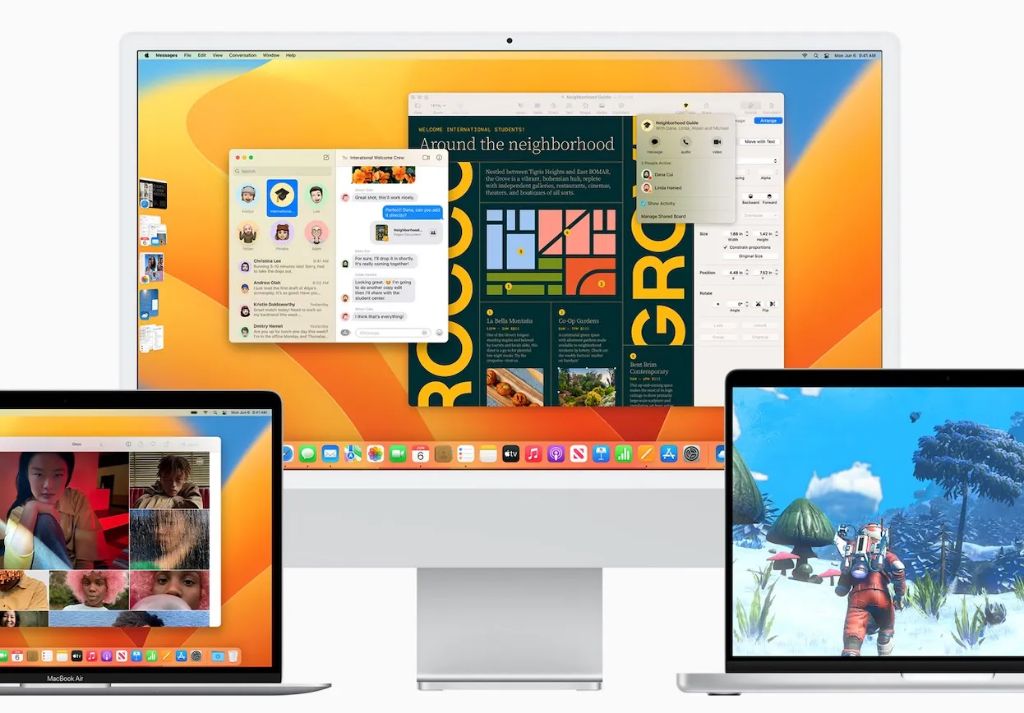As an Apple user, you may be wondering if you should update your Mac’s operating system from macOS Monterey to the newly released macOS Ventura. Ventura offers some exciting new features like Stage Manager, Continuity Camera, and improvements to apps like Mail, Safari, and Messages. However, before jumping into any OS upgrade, it’s smart to weigh the potential benefits and possible drawbacks. Here’s a look at what you need to know about Ventura to decide if now is the right time to update.
What are the new features in Ventura?
Ventura introduces several noteworthy new capabilities and enhancements including:
- Stage Manager – Organizes open apps and windows so you can concentrate on your work and still see everything in a single glance.
- Continuity Camera – Use iPhone as a webcam for Mac, with Center Stage, Portrait mode, and other enhancements.
- Handoff coming to FaceTime – Start FaceTime on iPhone or iPad and fluidly pass it over to your Mac.
- Updates to Mail – Undo send, remind later, and schedule send for emails.
- Improvements to Safari like shared tab groups – Great for planning trips and projects together.
- Updates to Messages like editing or recalling recently sent messages.
There are also under-the-hood improvements that should provide better reliability and performance.
What Macs are compatible with Ventura?
Ventura supports the following Mac models:
- iMac – 2017 and later
- iMac Pro – 2017 and later
- MacBook Air – 2018 and later
- MacBook Pro – 2017 and later
- Mac Pro – 2019 and later
- Mac mini – 2018 and later
- MacBook – 2017 and later
So you’ll need a relatively modern Mac that’s no more than 5-6 years old to run Ventura. Some older Macs compatible with Monterey did not make the cut for Ventura support.
How does Ventura’s performance compare to Monterey?
In general, Ventura performs on par with Monterey in terms of speed and efficiency on supported Macs. Some users have noticed modest improvements in performance, while a smaller number have reported decreased speeds. Overall there is no major difference reported.
That said, some factors that can influence Ventura’s performance include:
- Mac model and specs – Newer and higher end Macs tend to see the best performance.
- Apps and peripherals – Compatibility issues with some apps or accessories can impact performance.
- User workflow – Complex creative workflows may run slower than basic tasks.
- Indexing and syncing – Performance may be temporarily impacted after updating while Ventura indexes the system.
Allow some time after updating for any indexing and syncing to complete before judging Ventura’s performance compared to Monterey.
What about compatibility with apps and peripherals?
Ventura will work with most apps and accessories compatible with Monterey. However, there are some known issues to be aware of.
For example, Adobe apps like Photoshop and Lightroom have had problems running properly on Ventura. Adobe is working on support, but in the meantime users have reported crashes and slow performance. If you rely on Adobe apps, you may want to wait to update.
Some VPN apps like ExpressVPN and VPN Unlimited have notified users about temporary incompatibility with Ventura that will require app updates to fix.
Peripheral devices like certain external monitors, audio interfaces, and drawing tablets may also encounter issues with Ventura. Check with the manufacturer to see if your specific hardware is supported.
As with any major OS update, give third party developers some time to issue necessary updates of their own software and drivers to maintain full compatibility.
What are some of the notable bugs and issues with Ventura?
Early adopters have reported several bugs following their upgrade to Ventura, though the severity and prevalence varies. Some of the most common issues are:
- General system instability like stalls, crashes, and freezes.
- Problems waking Mac from sleep.
- Slow wifi, ethernet, and networking connectivity.
- Unresponsive apps and interface lag.
- Excessive battery drain.
- Blurry external monitor display.
- Issues with iCloud syncing and Keychain access.
Many users have no major problems on Ventura. But if you do encounter bugs, make sure you have good backups before updating and be prepared for some initial troubleshooting.
Should you update from Monterey to Ventura right now?
Here are some things to consider when deciding whether to update:
Reasons to update now
- You want to take advantage of Ventura enhancements like Stage Manager, Continuity Camera, and Messages updates.
- You have a compatible Mac and don’t rely heavily on any software or hardware with known Ventura issues.
- You don’t mind troubleshooting some potential bugs or instability on a newly updated OS.
- You have backups and don’t mind wiping your Mac and doing a clean install if necessary.
Reasons to wait to update
- You have an older, incompatible Mac.
- You rely on Adobe apps like Photoshop or peripherals with compatibility problems.
- You need your Mac to be stable and bug-free for important work or tasks.
- You don’t want to deal with disruptions from updating issues.
- You don’t find the new features compelling for your needs.
For many users, the most prudent option is to wait several weeks or months before updating to give Apple and third parties time to smooth out bugs and compatibility problems with the initial Ventura release.
But if you have a compatible system and don’t mind being an early adopter, Ventura’s new additions like Stage Manager could make it worth updating now.
Best practices for updating to Ventura
If you decide to go ahead and update to Ventura, following some best practices can help minimize headaches:
- Clean install – Don’t just update Monterey. Do an erase and clean install of Ventura for best results.
- Backups – Make sure you have a current, working Time Machine or clone backup before updating.
- Compatibility check – Verify your must-have apps, peripherals and accessories will work with Ventura.
- Preview version – Install the Ventura public beta to test compatibility before fully committing.
- Go slow – Don’t rush updates. Give Apple time to iron out bugs with incremental updates.
Taking these steps helps provide stability assurance when adopting a new operating system like Ventura that still has some kinks to work out.
FAQs about updating to Ventura
Is Ventura faster than Monterey?
Overall performance is similar. Some users see small speed boosts while others observe slowdowns. Indexing after an update can temporarily slow things down until it finishes.
What Macs support Ventura?
Ventura supports 2017 and later MacBook Pro and Air, 2018 and later Mac mini and MacBook, 2019 and later Mac Pro, and 2017 and later iMac and iMac Pro.
Will my apps work with Ventura?
Most apps compatible with Monterey will work fine. But some programs like Adobe Photoshop, VPN clients, and third-party menu bar apps have reported issues that will require updates from developers.
Can I revert back to Monterey if I don’t like Ventura?
Yes, you can revert back by erasing your Mac’s storage and reinstalling Monterey from a Time Machine backup or external clone made before updating to Ventura.
Will Ventura run well on my older Mac?
Ventura drops support for some older Macs supported by Monterey. On supported models, newer and higher end machines tend to see the best performance.
Conclusion
Ventura delivers helpful enhancements for Mac users. But as with any .0 release, early adopters risk running into bugs and compatibility issues. For most, waiting to update for several weeks or months to give Apple time to address problems reported by initial users allows updating with less risk of disruptions. If you rely heavily on Adobe apps or other software with known Ventura issues, holding off until official support is confirmed is recommended.
However if you have a compatible Mac and are comfortable troubleshooting any bugs that appear, Ventura’s additions like Stage Manager make taking the plunge now worthwhile for your needs. Just be sure to have good backups in place in case you need to revert back or do a clean install.
With some prudent checks and patience, you’ll be ready to upgrade when the time is right.
| Mac model | Ventura compatible? |
|---|---|
| iMac 2017 and later | Yes |
| iMac Pro 2017 and later | Yes |
| MacBook Air 2018 and later | Yes |
| MacBook Pro 2017 and later | Yes |
| Mac Pro 2019 and later | Yes |
| Mac mini 2018 and later | Yes |
| MacBook 2017 and later | Yes |