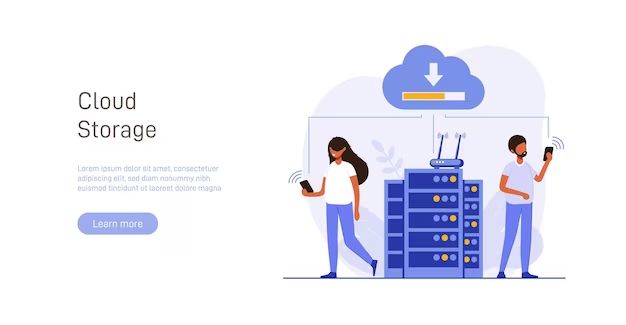In today’s digital world, data is more important than ever. Businesses and individuals store immense amounts of data on computers, servers, mobile devices, and in the cloud. This data ranges from personal photos and documents to critical business information. While this data accessibility empowers us, it also comes with great risk. Hardware can fail, devices can be lost or stolen, and disasters like fires, floods, and malware attacks can destroy data completely. Without proper data backup, all of this important data could be lost forever.
What is data backup?
Data backup is the practice of copying and archiving data so it can be restored in the event of data loss. Backing up data essentially creates a data insurance policy. If something happens to the original files, you can restore from a backup. Backups provide a way to “roll back” data to a previous state. This can be done for individual files or entire systems.
There are many ways to back up data:
– Manual copying onto external media like USB drives or CDs
– Automated backup software making scheduled copies to local or cloud storage
– Mirroring data across redundant drives
– Full system imaging where entire drive contents are copied
– Cloud-based backup services with regular uploads
Why is data backup important?
There are several key reasons why consistently backing up your data is crucial:
Avoid data loss: Data loss can happen to anyone and lead to consequences ranging from minor inconvenience to major life and business disruption. Backups ensure you have copies of important data and can recover from loss incidents.
Recover from disasters: Events like hard drive failures, fires, floods, malware attacks, and theft can cause catastrophic data loss. Backups allow you to restore data after these disasters.
Meet compliance regulations: Industries like healthcare, finance, and legal have data retention laws. Backups provide archive copies to comply with these regulations.
Restore previous versions: Sometimes you may need to restore an older version of a file. Backups give you this kind of version history.
Protect against human errors: Accidental data deletions or overwrites are common. Backups counteract these mistakes.
Minimize downtime: Backup restores help systems and users get up and running again quickly after data loss incidents. This minimizes productivity losses.
What data should you back up?
While ideally you should back up “everything” important, some data deserves special backup consideration:
– Personal documents: Tax returns, insurance information, identity documents, health records, and any other critical personal files.
– Photos and videos: Digital photos and home movies are irreplaceable if lost.
– Financial data: Bank statements, investment records, loan documents, invoices, accounting data.
– Email: Email often contains critical communications and records.
– Business data: Customer information, sales records, product info, email, databases.
– System configurations: Settings, application installs, system state data.
– Website files: Content, code, databases, media for any websites.
You should also consider redundancy for ultra-critical data by backing it up in multiple locations.
What are the different types of backup storage destinations?
When implementing a backup plan, a key decision is where to store backup copies. There are several common options, each with pros and cons:
External disk drives: Portable HDDs and SSDs provide easily accessible local backup storage. However, they are still vulnerable to physical damage, theft, and don’t provide offsite protection.
NAS devices: Network-attached storage gives centralized backup storage accessible from anywhere with network access. Can be expensive to scale up high capacity and lacks offsite protection.
Cloud storage: Online cloud backup services offer flexible, affordable storage. Limited bandwidth can mean slower backups and restores. Access requires internet connectivity.
Tape drives: Tape cartridges provide efficient mass storage but require physical handling and rotation offsite. Restores can be slow.
Removable media: CDs, DVDs, Blu-ray discs, and USB flash drives are very portable but impractical for large backups. Media life spans are limited.
Hybrid approaches: Combining physical media like external drives with cloud backup provides both local backups and an offsite copy. This balances access, bandwidth limits, and cost.
What are some common backup methodologies?
There are some standard approaches and methodologies people use when performing data backups:
Full backup: A complete copy of the data being protected. Provides maximum recoverability but also requires the most storage space.
Incremental backup: Copies only data changed since the last full or incremental backup. Saves space but requires previous backups to restore fully.
Differential backup: Copies data changed since the last full backup. Faster than incremental but requires more storage space.
Mirroring: Simultaneously writing copies of data to redundant drives or servers in real-time. Protects against drive failures but not against deletions or malware.
Versioning: Saving incremental copies of files as they are changed over time. Allows restoring previous versions but requires more space.
Continuous backup: Software continuously scans for changed files and immediately copies them to backup storage. Uses less storage but requires always-on backup application.
Snapshots: Creating point-in-time images of data sets or virtual machine states. Allows “rewinding” to snapshot during restores but not good for long-term retention.
What are some best practices for data backup?
Follow these best practices to help ensure your backup strategy fully protects your important data:
– Automate your backups: Manual backups are tedious, inconsistent, and leave ample room for human error. Use automatic backup software for set-it-and-forget reliability.
– Verify backup integrity: Regularly perform test restores to confirm your backups were successful and data is intact.
– Store backups offline: Keep some backups disconnected from systems and networks to isolate them from malware. Opt for removable media or the cloud.
– Encrypt your backups: Encryption protects backups against unauthorized access if they fall into the wrong hands.
– Use the 3-2-1 rule: Maintain 3 copies of your data, on 2 different media types, with 1 copy offsite. This protects against almost all data loss scenarios.
– Consider a hybrid approach: Use both local and cloud backup destinations for fast restores and offsite protection.
– Backup regularly: Backup schedules will vary based on data volatility. More frequently changing data may need daily or even continuous backups.
What are the advantages of using a cloud backup service?
Cloud backup services offer compelling advantages over traditional in-house data backup methods:
– Offsite storage: Critical for protection against local disasters like fires, floods, and theft. Physical backup media is prone to proximity failures.
– Automation: Cloud services run automatic, scheduled backups in the background without user intervention. Great for busy or forgetful users.
– Scalability: Cloud storage can scale massively to handle large and growing data sets affordably. Local storage scales much less flexibly.
– Accessibility: Backed up data can generally be accessed from anywhere with an internet connection. Geographically dispersed recovery options.
– Managed infrastructure: Cloud providers own and maintain the backup infrastructure. Less burden on in-house IT resources.
– Cost-effectiveness: Pay-as-you-go pricing models and economies of scale make cloud backup very cost competitive.
– Data syncing: Some cloud services can sync data across multiple devices, keeping copies up to date automatically.
– Encryption: Reputable providers encrypt stored data as well as data in transit for security.
– Version history: Many cloud services take snapshots over time, allowing restores from previous versions.
What should you look for in a cloud backup service?
If considering using a cloud backup provider, look for these key features:
– User-friendly interface: The backup software should be intuitive and easy to navigate. Configuring backups and restores should be simple processes.
– Storage scalability: Look for unlimited or at least very high backup storage allowances appropriate for your needs.
– Data encryption: End-to-end 256-bit AES encryption is ideal for securing backup data both locally and in transit.
– Backup speed: Backup and restore speeds are dependent on your network connection and bandwidth caps. Faster is better!
– Version history: Some services keep deleted and overwritten files as well as performing incremental backups. Allows restoring previous versions.
– Mobile app access: This allows accessing backups and restoring files remotely from smartphones and tablets. Convenient for recovery on the go.
– Broad platform support: Make sure the service supports all computer operating systems, servers, mobile devices, and applications you need to back up.
– Reliability: Check reviews and talk to current users to verify the service delivers consistent, dependable backup performance.
– Customer support: Look for 24/7 customer support via phone, email, and chat in case any issues arise.
What are some top cloud backup services?
Some leading cloud backup providers include:
IDrive: Offers continuous backup, syncing across devices, and snapshot versioning. Supports servers and MySQL databases. Plans for individuals and businesses.
Acronis True Image: Provides full system image backups as well as file/folder backups. Mobile app available. Blockchain file certification protects backups.
Carbonite: Backs up files, folders, or entire drives with customizable schedules. Offers hybrid local/cloud options. Mobile apps plus media shipment service.
Backblaze: Unlimited storage space and bandwidth. Backs up continuously or on schedules. 30-day version history. Mobile apps available.
CrashPlan: Unlimited backup space and support for external drives. Provides extensive controls and scheduling flexibility. Works on Windows, Mac, Linux, and mobile devices.
SpiderOak ONE: Emphasizes privacy and security. End-to-end encryption with zero-knowledge privacy. Syncs and backs up across platforms. Share password-protected files.
What are the costs associated with cloud backup services?
Cloud backup services offer flexible pricing models to accommodate different needs:
– Plans for individuals vs. businesses: Consumer plans start under $10/month. Business plans cost $20-$50+ depending on features and storage size needs.
– Unlimited vs. capped storage: Some providers offer unlimited storage for a flat rate. Others provide defined storage amounts. Pay for what you need.
– Free trials: Many services offer free trials from 7 to 30 days. A great way to test features and performance before subscribing.
– Per-PC vs. family pricing: Individual plans charge per PC versus blanket pricing for several computers on family plans.
– Addon costs: Expect to pay more for extras like expanded version histories, increased upload speeds, device syncing, NAS and server backup support.
– Yearly discounts: Prepaying yearly subscription costs instead of monthly usually comes with a discounted rate. Monthly works better for short-term needs.
– Storage only vs. full monitoring: Some providers charge extra for real-time backup monitoring, activity logs, and additional security features.
Overall, costs scale predictably based on factors like storage amounts, number of devices, and features. Serious individual users can expect to pay $5-$15 per month while businesses will spend more for advanced capabilities and larger backup storage allotments.
Conclusion
In our modern digital world full of ever-growing important data, backups are absolutely essential to avoid data loss catastrophe. Cloud backup services provide automated, flexible, scalable, and secure data protection. Key benefits include integrated disaster recovery, reduced burden on in-house IT infrastructure, and potential cost savings over on-premises backup solutions. Follow best practices like the 3-2-1 rule, test restores, and encrypt your data for comprehensive data backup and true peace of mind knowing your data is safe.