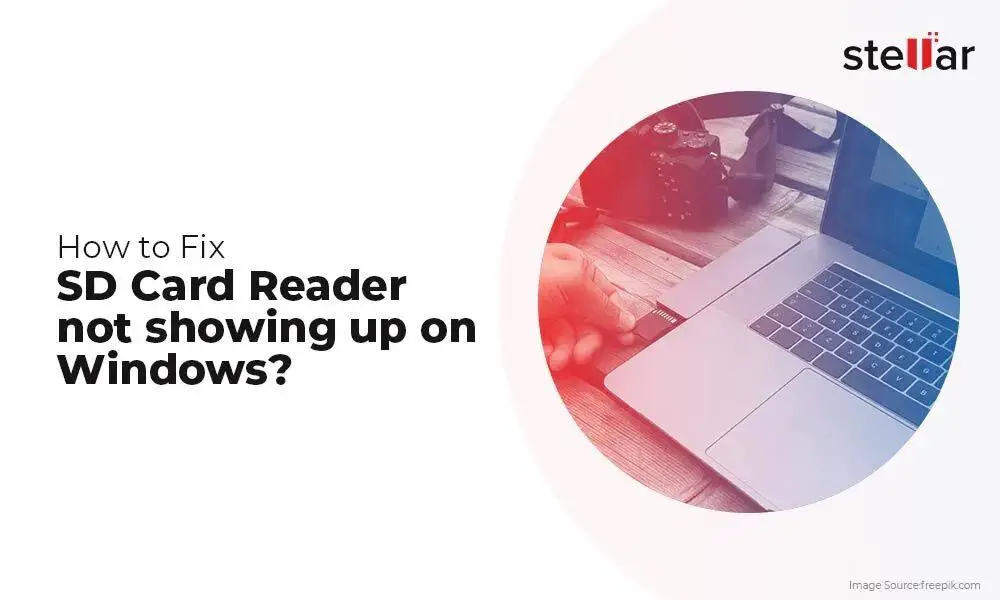SD cards have become a ubiquitous way to store data like photos, videos, music, and other files on devices like digital cameras, phones, and laptops. However, like all storage devices, SD cards can and do fail. Understanding the common causes of SD card failure can help you avoid data loss and keep your card working smoothly.
Physical Damage
One of the most common ways SD cards fail is due to physical damage. As small as they are, SD cards have sensitive electronic components inside that can break down with rough handling. Dropping an SD card, getting it wet, bending or snapping it, exposing it to extreme heat or cold, or otherwise putting it under physical strain can disrupt the card’s ability to store and read data. The more severe the damage, the less likely the card can be recovered. Minor damage may cause occasional glitches or file corruption. More significant damage can render the card completely unusable.
Low Quality Cards
Not all SD cards are created equal when it comes to build quality and durability. Lower quality, cheaper SD cards are more prone to failure than premium brands designed for longevity and heavy use. No-name bargain SD cards may seem tempting for the price, but the savings are not worth the risk of unreliable performance and shorter lifespan. Brand, class rating, and speed ratings are good indicators of SD card quality. Cards by reputable companies like SanDisk, Samsung, Sony, and Kingston in Class 10 and UHS class with U1, U3, V30 speed ratings generally have better lifespans than unrated budget cards.
Formatting Errors
Mistakes made when formatting an SD card can lead to malfunctions down the road. Formatting clears all data on a card and prepares it for new files. Improper formatting techniques are a common preventable cause of eventual card failure. Things like pulling out the card before formatting completes, choosing the wrong file system, formatting using a device with incompatible specifications, or errors during the formatting process can all put the card at risk of issues with saving and reading data correctly. The best way to avoid formatting problems is to follow the card manufacturer’s formatting guidance using a compatible device.
File System Corruption
The file system manages how data including documents, photos, videos, and other files are stored on the SD card through processes like writing, reading, deleting, and organizing data. If this complex file system becomes corrupted, it can make data on the card inaccessible and lead to card failure. File system corruption can happen for reasons like improper ejection of the card before it finishes writing data, malware or viruses, flaws in the SD card controllers, power outages while using the card, excessive fragmentation over time, and other software or hardware issues. Reformatting may fix minor file system corruption, but major corruption requires professional data recovery to attempt fixing.
Exceeding Storage Limits
Writing data past the storage capacity limits of an SD card can overwhelm the memory circuits and control chips. This stress can result in read/write errors, slow performance, unresponsive cards, and eventual failure. Avoid exceeding the card’s capacity and pay attention to warning signs like sluggish speeds and problems accessing stored files. The amount of available storage varies based on SD card size from 2GB to 1TB or more. Check your device to monitor remaining storage space as the card fills up.
Malware and Viruses
Harmful malware and viruses can attack the SD card when connected to infected devices and wreak havoc on system files. Some viruses intentionally target and destroy data storage like SD cards as part of disruptive cyberattacks. Anti-virus software can help defend against malicious programs that damage SD cards and cause failure by deleting files, corrupting the file system, overwriting data, and spreading across devices. Keep software updated and avoid connecting the SD card to unfamiliar or untrusted devices to limit virus exposure.
Excessive Heat
Heat can degrade the performance of SD cards over time. The internal components are designed to operate at normal ambient temperatures. Exposing SD cards to high heat like hot car interiors, direct sunlight, hot computing devices, or other heat sources can potentially interfere with data storage and speed. Sustained overheating on a regular basis accelerates the breakdown of cards. Make sure to unmount SD cards from hot devices and keep them away from excessive heat to help extend their lifespan.
Frequent Overwriting
SD cards have write cycles they are designed to handle before performance declines. The cards use flash memory with a limited number of times data can be erased and rewritten on each memory block. Excessive overwriting of files fills up these write cycles faster than normal usage. Shooting high volumes of photos and videos in short bursts overworks the memory cells and can shorten the SD card’s service life. Good practices are clearing old files off the card to free up space and replacing highly used cards annually.
Improper Unmounting
Failing to properly unmount the SD card from devices before removing it can lead to serious file system corruption. The unmounting process prepares the card for safe removal by finishing write operations, clearing data from memory, and closing accessed files. Ejecting the card before unmounting has a chance to complete all these steps can damage files and interrupt read/write processes. This can cause immediate issues or latent problems down the road. Always unmount using “Safely Remove Hardware” on computers or “Eject” on smartphones before taking out an SD card.
Excessive Defragmentation
As files are erased and rewritten over time, storage space can become fragmented across the SD card. Excessive fragmentation slows down write speeds and read access as the card works harder to assemble file pieces from disjointed locations. The performance drop negatively impacts the SD card over time. Regular defragmentation cleans up fragmentation by reordering files in contiguous blocks to regain speed. However, defragmenting too aggressively can overtax the card by overwriting data excessively during cleanup.
Hardware Defects
In some cases, SD card failure arises from inherent manufacturing defects in the card itself. Faulty memory chips, connectivity issues, shoddy soldering, and other defects can essentially make the card prone to malfunction from the beginning despite proper care and normal use. Most reputable brands have rigorous quality control during production, but defects still arise in small batches. Running intensive scanner software can sometimes detect these hardware flaws before major failure occurs.
Poor Storage Conditions
Storing SD cards improperly during transport or when not in use can also set the stage for premature failure. letting cards roll around loose can lead to lost cards or physical damage. Failure to use protective cases leaves cards vulnerable to environmental factors like dust, dirt, and liquid. Wide temperature swings while powered down in storage can stress component materials over time. Ideal storage keeps unused cards in temperature controlled, clean, dry, static-free cases in a locked location to prevent tampering.
Card Reader Issues
Occasionally SD card failure results from problems with the card reader rather than the card itself. Misaligned reader contacts may prevent successful insertion of cards or cause partial connections during use. Built up dirt, dust, oil, and grime on the contacts can interrupt the data transmission between SD cards and readers. Physically damaged or malfunctioning internal reader mechanisms lead to detection issues and card authentication problems. Always inspect readers for obstruction and damage before assuming the card is outright failing.
Signs of SD Card Failure
Knowing the common signs of SD card failure can help you take action before total card breakdown leads to data loss:
- Slow write and read speeds point to performance degradation
- SD card is unusually warm or hot to the touch after use
- Frequent error messages related to reading or writing files appear
- Unresponsive card is difficult to format, partitions cannot be created
- Card locks up and freezes device when inserted, requiring reboot/reset
- Visible physical damage like bends, cracks, scratches, dents, corrosion
- “Card cannot be accessed” or “Card is not formatted” type error messages
- Card is detected but most or all data cannot be accessed
- Frequent crashes, freezes, or unexplained behavior of devices using the card
Preventing SD Card Failure
You can take proactive steps to minimize the chances of SD card failure happening and maximize your card’s usable lifespan:
- Purchase reputable high quality SD cards with adequate capacity
- Handle cards gently and store in protective cases
- Avoid exposing cards to moisture, dust, heat, and physical damage
- Safely eject and unmount card before removing from devices
- Format cards using compatible devices before first use
- Do not exceed card capacity limits when storing files
- Regularly backup important data as a precaution
- Scan cards periodically for errors as preventative maintenance
- Upgrade to new cards suitable for your usage every few years
Recovering Data from Failed SD Cards
If your SD card does fail, all hope of saving your files is not yet lost. Professional data recovery services can often retrieve data from failed cards where normal use has become impossible. They use specialized equipment and class 100 cleanrooms to safely disassemble SD cards and diagnostically repair issues. Damaged cards can be imaged sector-by-sector to extract available data. Recovery success rates depend on the card’s physical condition and type of initial failure. The cost is determined case-by-case based on the card’s condition and desired data. While pricey, data recovery is often the only option for reclaiming important photos, videos, documents, and other data from failed SD cards.
When to Replace an SD Card
With heavy usage, SD cards should be retired and replaced with fresh cards after around 2-3 years to avoid failures. Signs it may be time for a new card include slower speeds, problems accessing saved files, error messages, automatic repair prompts, and other performance issues. You can run speed tests and analyze card health using free utilities before failure occurs. Retiring cards well before total failure gives you a chance to transfer data to a new card. Planning periodic card replacement is wise data safety. Keep the old card as a backup after retiring it from heavy duty.
Choosing a Reliable SD Card Brand
For the most reliable SD cards that resist failure, choose reputable brands like:
| Brand | Known For |
|---|---|
| SanDisk | Extreme Pro series built for harsh conditions |
| Samsung | Durable EVO Select lineup with long warranties |
| Sony | Top-tier performance and speed ideal for demanding media capture |
| Kingston | Dependable cards frequently used in commercial and industrial tech |
| Lexar | Fast Professional series cards with reliable Micron NAND flash memory |
These major brands engineer SD cards using high-end components selected for speed, capacity, and durability. Their cards undergo rigorous real-world testing to meet strict specifications.
SD Card Backup Practices
Since SD card failure can happen unexpectedly, even with new cards, backup your data regularly as a precaution. Here are some good SD card backup practices:
- Copy important files like photos and documents to a computer hard drive or cloud storage
- Use the backup feature in your camera to simultaneously save files to both the SD card and another device
- Enable automatic photo syncing to services like Google Photos or iCloud Photo Library
- Store SD cards containing backups in secure off-site locations in case of theft, fire, or disasters
- Back up the entire SD card by imaging it to a disk file as an extra contingency
Taking the time to backup SD card data provides peace of mind should failure happen. Keep backups current by backing up new files at least weekly.
Conclusion
While no storage media lasts forever, understanding what generally causes SD card failure empowers you to maximize your card’s lifespan. Avoiding physical damage, buying quality cards, safe usage and storage habits, regular backups, planned replacement, and data recovery when needed all help you minimize disruptive card failures. Paying attention to the signs of impending card problems and taking prompt action also reduces the chances of catastrophic data loss. Handle your cards with care and your SD card is unlikely to let you down.