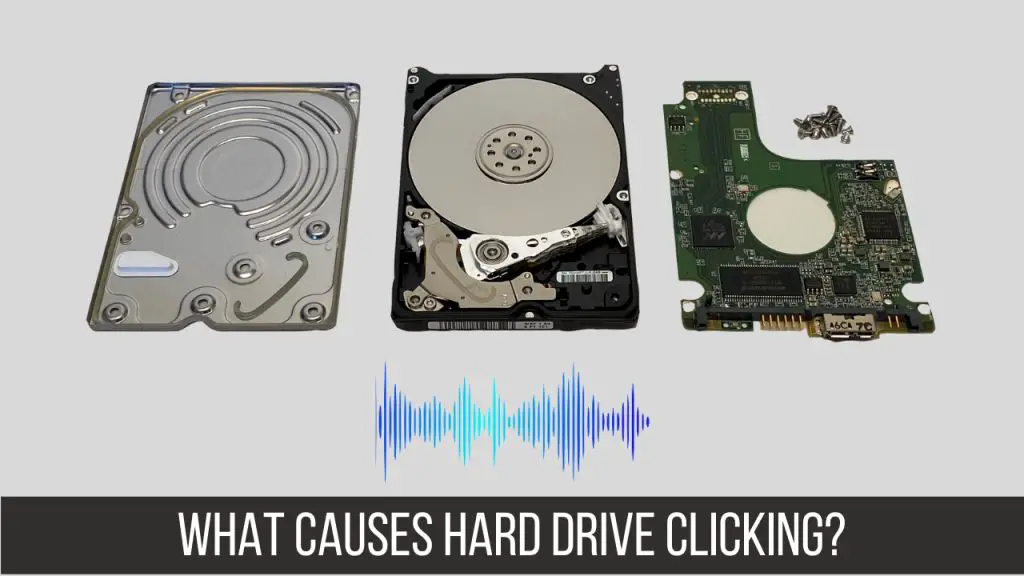Quick Answers
Some common causes of clicking or ticking noises from a hard drive include:
- Damaged read/write heads hitting the disk platters
- Motor bearing issues causing friction
- Loose parts inside the hard drive enclosure
- Failing drive electronics that are still trying to access the disk
- Low power issue that is preventing the drive from spinning up fully
If the drive is still functioning, clicking noises could indicate impending failure. Back up data immediately and consider replacing the drive.
What Does a Clicking Hard Drive Sound Like?
A clicking or ticking noise coming from the hard drive usually indicates some kind of malfunction or physical damage. It sounds different than the soft hum of a normally operating drive spinning smoothly.
The clicks will generally be random and spaced out unevenly. Sometimes the noise might be faint and sporadic at first but become louder and more frequent over time as the problem worsens.
Here are some examples of what a clicking hard drive may sound like:
– Sharp, crisp ticking as if something is being flicked inside the drive enclosure
– Rapid machine gun-like clicking coming in bursts
– Irregular chattering or crunching noises
– Faint but rapid tick-tick-tick coming from the drive
– A squealing or screeching noise along with the clicking
In most cases, the clicking sounds mean that the read/write heads are making physical contact with the platters instead of hovering just above them as they normally would. This indicates the heads have become misaligned or damaged.
Causes of Clicking or Ticking Noises
There are several different types of hardware issues that can cause a hard drive to start clicking or making ticking noises:
1. Misaligned or Damaged Read/Write Heads
The read/write heads are responsible for magnetically reading and writing data on the spinning platters inside the hard drive. They float nanometers above the surface of the platters on an air bearing and are supposed to never make contact.
If the heads get misaligned or become physically damaged, they can start intermittently hitting or scraping the platters. This creates a ticking or clicking noise as the heads strike the rapidly rotating disks.
Head misalignment is often caused by physical shock or dropping the hard drive. Manufacturing defects can also sometimes cause the head actuator arm to be slightly off track. Pieces of debris getting caught under the heads is another possibility.
Over time, heads may wear out from friction and begin to touch down on the platters when they are not meant to. Excessive heat can also de-laminate the head material causing it to split or crack.
In all these cases, the clicking noises indicate severe hard drive problems. Continued use risks irreparable scraping and gouging of the platter surfaces once the heads make contact.
2. Motor Bearing Failure
In order for the platters to spin at thousands of RPMs, the hard drive motor bearings must rotate with near perfect precision. These small ball bearings are under constant load and eventually wear out.
When the motor bearings start to fail, they can make loud clicking or grinding noises. There may be friction each time the platters try to spin up to operating speed. This gradually damages the motor windings and bearing itself.
Eventually the friction and resistance can become so bad the platters can no longer rotate smoothly or maintain proper speed. This causes the heads to bounce and skip off track, hitting the platters.
Replacing worn motor bearings requires a professional data recovery cleanroom environment. Once bearing failure starts, it usually indicates an old hard drive that is beyond economic repair.
3. Loose Internal Components
Inside every hard drive are small mounting screws, pins, springs, and other mechanical components that hold everything in precise alignment. If these become loose, it can result in ticking, clicking or rattling noises.
Vibration, moving or dropping the hard drive can all cause fasteners or pins to come loose over time. There may just be a loose screw rolling around inside the casing. Or in severe cases, the heads or platters can detach from their mounts.
Loose parts bouncing and vibrating against each other usually make irregular chattering or crunching sounds. If the issue is identified quickly, opening the drive in a cleanroom to re-seat or replace any loose hardware might fix the problem.
But extensive disassembly and realignment work is often needed. This is challenging and risky to do without harming delicate internal components.
4. Damaged Drive Electronics
All hard drives have a printed circuit board attached to the bottom or on the underside. This contains the main controller chip, motor driver, and other electronics that operate the drive.
If this circuit board suffers physical damage, develops broken solder joints, or otherwise fails, it can interfere with normal drive operation. You may hear clicking or beeping noises as the electronics struggle to try accessing the unresponsive platters and heads.
Replacing a damaged hard drive PCB requires specialized skills to match the correct replacement board. The delicate process of swapping circuit boards without ruining the drive must be done in an ESD-safe cleanroom environment.
In many cases, clicking noises from a damaged PCB mean the drive’s mechanical components have also failed. Swapping just the circuit board may provide temporary access to recover data, but the drive will be unstable and prone to re-failure.
5. Insufficient Power
Hard drives require stable, clean power from the computer’s power supply unit. If the drive is not receiving enough current or voltage to operate fully, it can exhibit clicking or beeping as it tries to spin up.
Causes of intermittent drive power include:
– Faulty power supply with unstable DC outputs
– Broken or loose connector cables
– Extensive dust and debris clogging the PC case and components
– Failing capacitors on power circuitry
– Not enough wattage to support all hardware
– Overheating conditions causing temporary shutdown
If the drive is not getting consistent power, the heads may start clicking against the platters as they Parks on startup. Reduced voltage can also cause the motor bearing or drive electronics to act erratically.
Checking power cables and connectors can rule out simple causes. Overheating issues may require cleaning the PC interior and upgrading the power supply. Intermittent power faults often damage the drive over time.
How to Diagnose Source of Clicking
If you start hearing clicking or ticking noises from your hard drive, here are some steps to help determine the cause:
1. Rule Out Other Components
Make sure the noise is definitively coming from the hard drive and not a different PC component. CD/DVD drives, case fans, and video cards can sometimes also emit clicking noises that sound similar to a hard drive.
Put your ear directly next to the drive or gently touch it to feel any vibrations. Disk utility software that measures drive health may also indicate problems.
2. Check Drive Status in BIOS
Boot into the system BIOS setup menu and check if the hard drive still appears detected properly. This can confirm if the sounds mean a total electronic failure.
Also watch closely for any error messages about the drive locking up or not responding. Change BIOS settings to use lower ATA/SATA modes if available.
3. Diagnose Clicking When Drive is Spinning
Determine if the clicking mainly happens only when the drive is actively spinning up and accessing data. Or if it happens randomly when the drive is idle.
Clicks during disk access indicate the heads or bearings specifically. Idle clicking usually means a loose internal part bouncing around.
4. Test with Different Power Configurations
Try running the drive with the side case panel off or in an external USB enclosure. This checks if better airflow and stable power make a difference.
Be very cautious, as this may exacerbate any existing component damages. But improved behavior points to a power delivery or overheating issue.
5. Check SMART Drive Diagnostics
Most hard drives support Self-Monitoring Analysis and Reporting Technology (SMART) to monitor internal operation.
Use SMART tools to check for reallocated sectors, pending sectors, and hardware errors. High totals confirm serious deterioration.
However, SMART does not always detect physical damage until catastrophic failure. Do not ignore obvious clicking noises even if SMART shows no warnings.
Dangers of Continued Clicking Hard Drive Use
Once a hard drive starts exhibiting pronounced clicking or ticking noises, continued use carries several risks:
1. Permanent Data Loss
The clicking almost certainly indicates physical damage and instability. The drive can fully cease functioning at any time. Running it longer increases the possibility of irretrievable data loss if it completely stops working.
2. Disk Platter Damage
Heads contacting platters during operation can quickly gouge and scrape the disk media. This damages the magnetic properties needed to maintain data intact.
3. Spreading Failure
Using a clicking drive forces already-failing components like heads and bearings to operate under stress. This spreads damage to other drive parts that may still be salvageable.
4. Shortens Data Recovery Window
Specialized cleanroom recovery of clicking drives is possible within a narrow window before catastrophic damage happens. Continuing to run the drive causes further deterioration that at some point becomes impossible to repair.
5. Physical Drive Damage
If internal parts are detaching and bouncing around, they can cause abrasions and deformation of the delicate platter surfaces or scratch the heads themselves. This makes even data recovery impossible.
In summary, a clicking hard drive should not be used further once the issue is noticed. The safest move is to turn off the computer immediately and contact a professional recovery service before permanent physical damage takes place inside the drive.
Hard Drive Clicking but Still Works?
In some cases, a hard drive may start emitting clicking or ticking noises but otherwise seems to continue operating normally. Data can still be accessed and the drive functions when installed in the computer.
This does NOT mean the clicking sound is harmless and can be ignored. It still indicates mechanical failure developing inside that can rapidly lead to full failure. Even if the drive is still working for now, clicking means potential catastrophe looming.
Possible explanations for a clicking but still working drive include:
1. Early Head Degradation
The heads may have slight scratches or microscopic debris that is causing occasional clicks on some disk sectors. Performance will degrade over time until the drive completely fails.
2. Intermittent Bearing Issue
A motor bearing may be worn and clicking only under certain disk loads or RPM ranges. It can catastrophically seize up any time as tolerances continue to worsen.
3. Stiction and Contamination
Dust, oil contamination or high humidity can create temporary platter stiction drag causing clicks until the platters fully spin up to speed. This damages heads and media.
4. Electronic Compensation
The drive firmware may be recalibrating and injecting higher currents to compensate for early mechanical problems. This masks underlying damage from software but accelerates wear.
In all cases, clicking means accelerated drive aging even if it still seems to work fine. Take steps to protect your data before catastrophic, unrecoverable failure occurs. This includes migrating data to a new drive and avoiding further use of the clicking drive.
Can You Fix a Clicking Hard Drive?
There is no DIY fix for a clicking or ticking hard drive. The intricate mechanical precision inside the drive cannot be properly accessed or repaired outside of a certified cleanroom data recovery environment.
Any disassembly or handling of the drive outside of a lab must be avoided, as this can render the data unrecoverable. There are anti-static and contamination risks that make DIY repairs impossible for the platters and heads.
Some common misconceptions about clicking drive fixes:
Freezing the Drive
Freezing is an urban myth and has no bearing on repairing physical hard drive damage. The temperature change can further damage components.
Hitting or Dropping the Drive
Physical impacts NEVER help a hard drive exhibiting mechanical failure click noises. This will almost certainly cause further irreparable damage.
Opening the Drive Case
The delicate platters and heads inside are not designed to ever be exposed to open air or touched. Doing so destroys any chance of data recovery and can even be dangerous to the user.
Software Tools
Software cannot repair physical drive components that are causing clicking or ticking. Listen to these warning noises and act accordingly.
The only clicking drive repair method is professional data recovery performed by experienced engineers in a certified ISO Class 5 cleanroom. This requires costly specialized equipment to dismantle, repair and rebuild the drive without allowing contamination or further damage.
If the data is critical, immediately consult a reputable data recovery company for evaluation and recovery service. Do not continue using the clicking drive or attempt home repairs that risk making recovery impossible.
Clicking Hard Drive Data Recovery Options
When a hard drive begins clicking, it means failure is imminent. Your options are:
1. Professional Data Recovery Service
A data recovery company can disassemble the drive in a cleanroom to diagnose the exact mechanical fault. The read/write heads, platters and internal components can be repaired or replaced so data can be reliably read again. This is the only way to recover data once a physical head crash or motor failure occurs. Expect costs of $400 to $3000 depending on complexity.
2. Logic Board Swap
If the drive failure seems limited to just the PCB, the circuit board may be carefully transplanted onto an identical working drive to regain access. Success depends entirely on the physical heads and platters still being intact. Only temporary data access is possible before complete failure.
3. Secure Data Disposal
If the data is not critical enough to warrant professional recovery, the drive should be safely destroyed rather than risking the data falling into the wrong hands. Degaussing, disk shredding and physical destruction are disposal methods. Simply deleting files or reformatting offers inadequate protection from data theft.
Ignoring the early clicking signs risks sudden catastrophic failure leaving you with permanent data loss. Your best course of action is quickly turning to the experts for the best chance at data recovery and avoiding further drive damage.
Conclusion
Hearing any signs of clicking or ticking noises coming from your hard drive requires immediate attention. It signals unavoidable mechanical failure in progress.
The precise cause may be misaligned heads scraping platters, motor bearing wear, loose internal parts, or other physical damage. In all cases, the drive is at severe risk of permanent failure and data loss.
Do not ignore the early warning sounds. Discontinue use of the drive to avoid catastrophic damage. Your priority is safely extracting the data before total failure. Consider professional recovery services that can repair drives and extract data in specialized cleanroom environments.
With the right quick action, clicking does not have to mean a complete loss of your important files and memories. But attempting simplistic DIY fixes will only reduce the chances of successful recovery. Handle clicking hard drives with care and contact the data recovery experts.