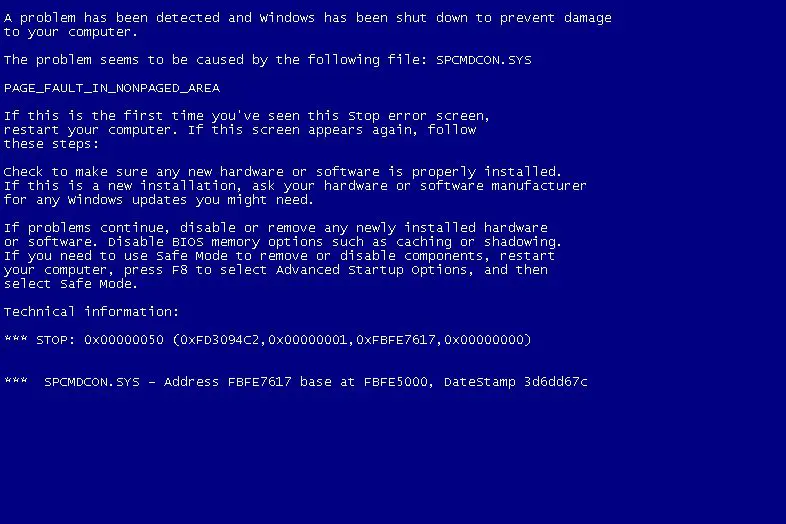Windows stop code errors, also known as blue screen of death (BSOD) errors, can occur for a variety of reasons on your Windows computer. These system critical errors cause your computer to suddenly restart or freeze, displaying a blue screen with cryptic text and error codes. Diagnosing the root cause of a particular stop code error requires some tech savvy, but understanding the common causes can help you troubleshoot or prevent many BSODs.
Common Causes of Windows Stop Code Errors
Here are some of the most common culprits behind Windows stop code critical errors:
- Faulty or incompatible hardware drivers
- Corrupt system files or registry entries
- Malware, viruses, or other security threats
- Overclocking components too aggressively
- Overheating components
- Failing hardware like bad RAM or a faulty hard drive
- Software conflicts and incompatible programs
Let’s dive deeper into each of these common causes of the Windows blue screen of death.
Faulty Device Drivers
One of the most frequent triggers of stop errors in Windows is buggy device drivers. Every hardware component and peripheral connected to your PC — like your graphics card, printer, webcam, etc. — requires a driver program to function properly with the operating system. When these drivers are outdated, corrupted, or simply poorly coded, they can cause critical system errors leading to crashes and BSODs.
Issues with just a single faulty driver can cause your computer to display a stop code error and reboot. Some of the most common driver issues include:
- Display or graphics drivers
- Networking drivers
- Motherboard or chipset drivers
- RAID controller drivers
- Optical drive firmware
- USB drivers
If you start experiencing BSODs after installing new hardware or drivers, that new component or its driver should be the first thing you investigate as the potential cause.
Corrupt System Files and Registry
Critical Windows system files and the registry can become corrupted over time and cause stop errors with BSODs. The system registry in particular is a massive database that the operating system relies on to function properly. Problems here can cripple Windows.
Corruption can occur for many reasons, like:
- Faulty drivers
- Failing storage drives
- Incomplete software installations or uninstalls
- Removal of critical system files
- Malware or virus infections
If core system files like NTOSKRNL.exe or WIN32K.sys get damaged, it can lead to serious stability issues and stop code errors. Thankfully, Windows has tools like System File Checker that can scan for and restore corrupted system files.
Malware and Viruses
One of the worst causes of BSOD errors is malware and viruses. Malicious software intentionally tampers with system files and settings in order to infect a PC.
Some of the ways malware causes Windows stop code errors include:
- Modifying or corrupting core system files
- Installing rootkits that damage low-level operating system functions
- Hijacking and modifying the master boot record (MBR)
- Stealing system resources like RAM and CPU cycles to overwhelm the PC
Virus infections can sometimes be fixed with antivirus scans and Windows repair tools. But severe malware damage often requires wiping the system drive and reinstalling Windows fresh.
Overclocking Components
Hardware enthusiasts sometimes overclock components like CPUs, GPUs, and RAM to eke out extra performance. But pushing hardware past its stable stock speeds can lead to system instability and BSOD stop errors.
Too much overclocking generates excess heat, voltage, and timing issues that components just can’t handle. Even the slightest instability gets amplified quickly until the system crashes hard with a blue screen.
Stop code errors due to overclocking can usually be resolved by reducing or removing the overclock settings entirely.
Overheating PC Components
Excessive heat is the enemy of stable computing. Modern CPUs and GPUs in particular can run very hot, especially when stressed. Overheating can cause system hangs, freezes, reboots, and BSOD errors.
Common overheating issues include:
- CPU cooler not properly installed
- Dust buildup on heatsinks and fans
- Poor case airflow and ventilation
- Ambient room temperature too hot
- Failed cooling fans
- Thermal paste dried out
Monitoring your PC’s temperatures with hardware utilities can help identify overheating components. Improving cooling and airflow is the best solution.
Failing Hardware Components
As hardware ages, it can begin to fail in ways that lower system stability, eventually leading to BSODs. Specific components prone to deteriorating over time include:
- RAM: Bad RAM sticks or RAM slots can cause a variety of stop code errors.
- Hard drives: Failing mechanical HDDs or SSDs often trigger critical errors.
- Power supplies: Unstable power delivery can crash a PC.
- Motherboards: Electronics and connectors wear out over time.
Running comprehensive diagnostics tools like Memtest86 and hard drive utilities can help isolate failing components.
Software and Program Conflicts
Unrelated software programs can sometimes conflict with each other in ways that degrade performance or cause crashes. For example, two programs trying to access the same files or hardware resources at the same time can cause BSODs.
Specific problems include:
- Conflicts between security and optimization software
- Incorrectly configured antivirus scans
- Multiple overclocking utilities clashing
- Driver version mismatches
If you notice blue screen crashes appearing after installing new software, that program may be clashing with existing apps. Uninstalling one of the problematic programs usually resolves this issue.
How to Troubleshoot Windows Stop Codes
When dealing with any stop code or BSOD error, your main troubleshooting goal is to identify the offending driver, hardware component, or system file causing the conflict. Follow these general guidelines:
- Note the stop code itself for reference, like KMODE_EXCEPTION_NOT_HANDLED.
- Note which .sys driver or module the BSOD blames, if any.
- Scan for malware infections with antivirus tools.
- Check system and event logs for helpful warnings.
- Update all drivers to latest stable versions.
- Undo any overclocking or tuning settings.
- Check PC temperatures for overheating issues.
- Perform diagnostic hardware tests on RAM, HDDs, etc.
Getting to the root cause takes time and patience. But identifying and fixing the underlying hardware or software fault will get your system stable and stop those irritating blue screen crashes.
How to Prevent Windows Stop Errors
While you can’t always prevent Windows stop code errors entirely, improving PC stability and health can reduce or eliminate many BSODs:
- Keep all drivers updated, especially chipset and GPU.
- Clean install Windows updates and hotfixes.
- Don’t ignore system warnings about bad sectors or failing components.
- Monitor PC temperatures and maintain proper cooling.
- Don’t overclock components too aggressively.
- Use reputable antivirus software to detect malware.
- Regularly backup data and system image backups.
- Avoid questionable software and downloads.
With proactive maintenance and staying on top of hardware and software changes, you can avoid or minimize those obnoxious blue screen of death crashes.
Conclusion
Windows stop code or BSOD errors can spring up for a variety of reasons. But the most common causes include faulty drivers, corrupt system files, malware infections, overclocking, overheating, failing hardware, and software clashes. Identifying the offending component and troubleshooting the root cause is key to resolving the blue screens. With tools for scanning drivers, stress testing hardware, monitoring system health, and repairing file corruption, you can get to the bottom of most stop code crashes.
Prevention is also important. By keeping your PC components and software properly updated, avoiding overclocking, maintaining stable temperatures, and running security tools, you can sidestep many potential BSOD issues before they occur and keep your system happily free of those blue screen crashes.