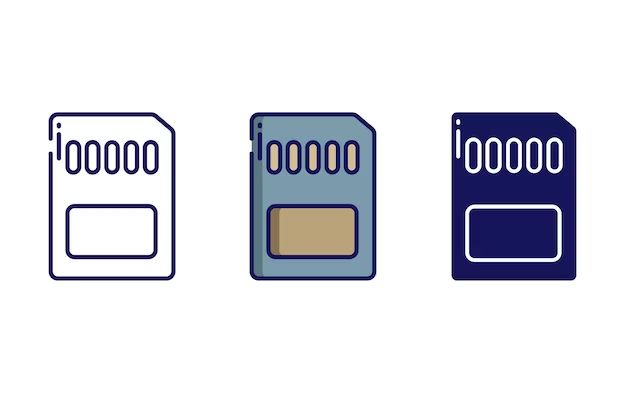SD cards, short for Secure Digital cards, are small storage devices used in cameras, phones, drones, and other devices to store photos, videos, music, and other files. With different types and speeds available, it can get confusing figuring out which SD card is right for you. This comprehensive guide will explain what the various SD cards mean and help you pick the best one.
SD Card Basics
All SD cards serve the same basic function – to store and retrieve data. They come in different physical sizes, speeds, and capacities. The main specifications to look for are:
- Storage capacity – Determines how much data you can store. Common sizes are 16GB, 32GB, 64GB, 128GB, 256GB, etc.
- Bus interface – The technology used to transfer data. SD cards use either SD, SDHC, or SDXC.
- Speed class – Ranges from 2 to 10+ and indicates the minimum write speed. Higher is better for recording video.
- UHS speed class – For transfers from card to computer. Ranges from U1 to U3 for the fastest speeds.
Higher capacity cards can store more photos and videos. Faster cards improve performance when recording and transferring data. When shopping, consider both the capacity and speed you’ll need.
SD Card Types
There are three main SD card types based on their bus interface or technology:
SD
- Also called SDSC (Secure Digital Standard Capacity)
- Original SD card format with capacities up to 2GB
- Least common type today as capacities have increased
SDHC
- SD High Capacity
- Supports 4GB to 32GB capacities
- UHS-I interface for fast transfer speeds
- Backwards compatible with SDSC hosts
SDXC
- SD Extended Capacity
- Supports 32GB to 2TB+ capacities
- Uses exFAT file system instead of FAT32
- UHS-I or UHS-II interfaces
- Not compatible with SDSC hosts
SDHC and SDXC cards offer greater storage capacity. SDXC also supports the fastest transfer speeds. Choose one compatible with your device.
Speed Classes
Speed classes indicate the minimum guaranteed read and write speeds for an SD card, making it easy to compare performance between cards. There are two main ratings:
- Speed class – Ranges from 2 to 10+
- UHS speed class – Ranges from U1 to U3 for SDHC and SDXC cards
Speed Class Ratings
| Class | Minimum Speed |
|---|---|
| Class 2 (C2) | 2MB/s |
| Class 4 (C4) | 4MB/s |
| Class 6 (C6) | 6MB/s |
| Class 10 (C10) | 10MB/s |
| U1 | 10MB/s |
| U3 | 30MB/s |
A Class 10 or U1 card is good for full HD video. U3 will support 4K recording. Faster cards improve continuous shooting performance in cameras.
SD Card Capacities
SD cards come in a wide range of storage capacities to hold your photos, videos, music, and other data. Larger capacity cards can store more files.
| Capacity | Use Cases |
|---|---|
| 16GB | Light use like few apps, ebooks, songs |
| 32GB | Modest photo/video, medium games |
| 64GB | Lots of HD photos/video, large games |
| 128GB | Extensive 4K video, pro photography |
| 256GB+ | Heavy duty 4K/8K video, RAW photography |
For phones and basic use, 32-128GB is common. Photographers may want 256GB+ cards. Buy the largest capacity your budget allows.
SD Card Brands
There are many manufacturers of SD cards to choose from. Some of the major brands include:
- SanDisk – The pioneer of SD cards, known for quality and reliability.
- Samsung – A giant in flash memory and consumer electronics.
- Kingston – A consistent player with a wide range of affordable SD cards.
- Lexar – Targets professional photographers with high-end cards.
- Sony – A trusted brand that also makes many devices using SD cards.
- PNY – Produces a large variety of SD cards at competitive prices.
The major brands are safe bets, as they thoroughly test compatibility and reliability. Check reviews of specific models for performance data.
Counterfeit SD Cards
With SD cards becoming cheaper, counterfeits are unfortunately common. Fake cards often mislabel their capacity or speed. They can fail early, corrupt data, or have slow speeds. Some signs of counterfeit SD cards include:
- Too-good-to-be-true prices
- Generic or missing brand labels
- Spelling errors on packaging
- Inconsistent printing/packaging
- Not recognized by devices or reporting false capacity
Buying from a reputable retailer minimizes the risk. Many sellers like Amazon commingle inventory, so it’s safest to buy directly from an authorized dealer.
SD Card Uses
SD cards have many uses across consumer electronics and devices:
- Digital cameras – Primary storage for photos and videos
- Phones – Expand storage for apps, media, data
- Drones – Store photos and flight recordings
- Tablets – Add storage for games, movies, offline content
- Handheld consoles – Store downloaded games
- Laptops – Expand storage or boot operating systems
- Home security cameras – Local backup for recordings
- Dashcams – Save driving footage in case of accidents
Choosing the right SD card storage enables you to take full advantage of your electronics and devices.
SD Card Factors to Consider
With so many SD card types and specifications, it can get overwhelming to choose the right one. Here are the key factors to consider for your needs:
- Device compatibility – Make sure the card will work with your specific camera, phone, etc.
- Capacity – Pick a size adequate for how much data you’ll store.
- Speed rating – Faster cards allow you to leverage your device’s capabilities.
- Budget – Cards range widely in price; buy the most you can afford.
- Brand – Stick to major brands for quality and reliability.
- Warranty – Some cards have lifetime warranties for peace of mind.
Researching thoroughly prevents getting an incompatible or counterfeit card. Consulting manufacturer recommendations and user reviews is advisable.
SD Card Storage Management
To maximize the utility of your SD card storage, there are some best practices to follow:
- Use your device’s built-in storage manager to transfer data between internal storage and SD card.
- Offload photos and videos regularly to your computer so they don’t fill up the card.
- Reformat your card on a regular basis to clear fragmented/corrupted data.
- Be careful when erasing data, as deleted photos/videos may still be recoverable.
- Back up your SD card data to other locations in case the card fails.
- Get in the habit of proactively replacing older cards to avoid data loss.
Proper storage hygiene keeps your SD card running smoothly for longer and protects your data. Treat cards gently and replace worn out ones.
Tips For Buying an SD Card
Follow these tips when shopping for an SD card to get a good match for your use case and budget:
- Check device compatibility – Confirm which standards, speeds, and capacities it supports.
- Choose reputable retailers/brands – For authentic cards with warranties.
- Consider future needs – Buy more capacity and speed than you need today.
- Compare speed classes – Faster is better but more expensive.
- Research model reviews – Avoid models prone to failure or data loss.
- Watch for sales – Sign up for deal alerts from retailers.
With a little research, you can find the ideal SD card with the perfect balance of price, performance, and reliability.
SD Card Troubleshooting
If you experience issues with your SD card, try these troubleshooting steps:
- Reinsert card – Remove and reinsert the card to reestablish connection.
- Inspect for damage – Look for any physical wear and tear.
- Try another device – See if the issue persists in a different camera or reader.
- Check for errors – Use your computer to scan for bad sectors.
- Reformat card – Erase all data and reformat in your device.
- Update device drivers – Outdated drivers can cause SD card problems.
If you continue having issues, the SD card itself likely needs to be replaced. Faulty cards should be discarded to prevent data loss or corruption.
SD Card File Recovery
If you accidentally delete files from your SD card, there are recovery options available. But first, stop taking new photos and making changes to the card, as overwriting data makes files harder to recover. Next, try recovery using:
- Your device – Some cameras have built-in utilities to rescue deleted photos.
- Your computer – Software like Recuva can restore deleted files.
- A recovery service – Experts extract data from damaged cards using special tools.
The sooner you act and the less you overwrite, the better the chances of getting files back. Prevention via backups is ideal, but recovery helps recover lost memories.
Conclusion
SD cards provide compact, portable data storage for a range of devices. With a variety of capacities and speeds available, match your card’s specifications to your usage – recording lots of HD video requires more capacity and speed than just storing ebooks. Major brands like SanDisk and Samsung deliver reliable performance. Watch for sales to get the best bang for your buck. With a little informed shopping, you can find just the right SD card for your needs and budget.