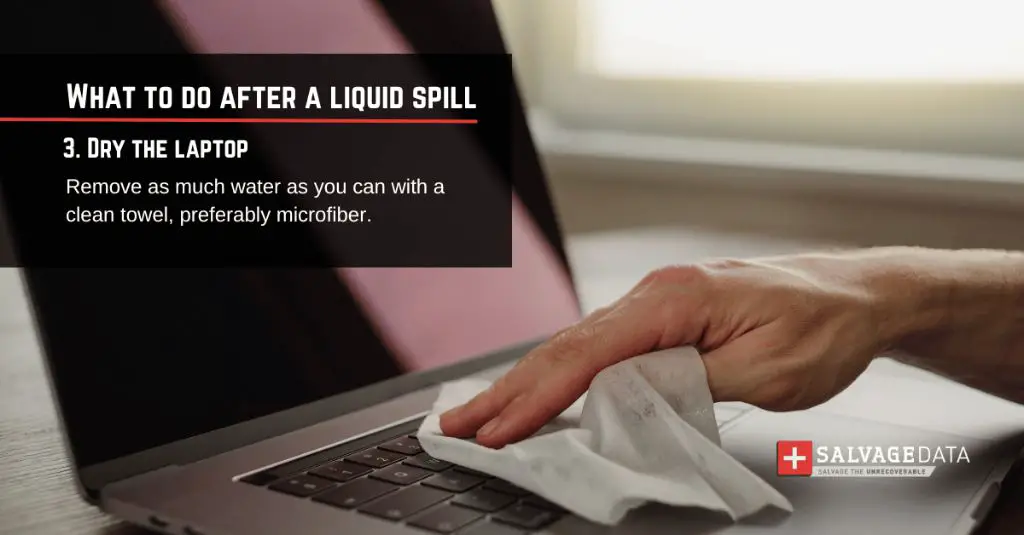Assess the situation quickly
If you accidentally spill water or another liquid onto your laptop, your first reaction may be panic. However, all is not necessarily lost. The key is to act quickly to give your device the best chance of survival. Here are some tips for those initial moments after a spill:
- Unplug the laptop right away. This will prevent electrical damage from occurring.
- Turn the laptop off if it is still on. Press and hold the power button until the laptop shuts down.
- Disconnect any external hardware like a mouse, keyboard or monitor. You don’t want liquid spreading to other devices.
- DO NOT press any keys or attempt to wipe the laptop while it’s still on. This can cause a short circuit.
- Check for visible water damage. Look at the keyboard, trackpad, ports and ventilation holes. Determine how much liquid seems to have penetrated the machine.
- If there are signs of major water damage, skip attempts to salvage data for now. Backup drives and cloud storage will have to suffice.
Dry the exterior
Once you’ve turned off and unplugged the laptop, the next priority is drying it as quickly as possible. Here are some tips:
- Shake off any excess liquid gently. Try holding the machine at an angle to let the liquid drain out.
- Pat the exterior dry with a clean microfiber cloth or towel. Make sure not to rub, which could push water further inside.
- Use compressed air to blow out any visible droplets lingering in ports, vents or keyboard gaps.
- If possible, place the laptop in front of a fan to aid evaporation. Aim the fan to blow air parallel to the surface, not directly at it.
- In a pinch, you can gently wipe the exterior with a very slightly dampened towel. Make sure no moisture drips into ports.
- Avoid applying heat from a hairdryer, which could damage plastic components. Air drying is safest.
The goal is to get the case and other exposed parts as dry as you can manage. Water inside the ports or under the keyboard can migrate deeper into the machine later.
Assess interior damage
Once the exterior seems mostly dry, the next question is how badly the interior was affected. Here are some steps to investigate:
- Inspect under the keyboard (if it’s removable) for moisture or visible water damage.
- Check indicator lights on the exterior. If the battery indicator light is flashing, that suggests the battery was impacted.
- Press the power button briefly to try turning the laptop on. Don’t power it up if there are still signs of moisture.
- If it turns on, check for any error messages signaling hardware problems.
- Test all functionality like the trackpad, keyboard, screen and ports if possible.
- If you have compressed air, blow it into the ports after drying to clear residual moisture.
If the laptop won’t power on or seems unstable, more significant repair may be needed. At a minimum, you’ll want a professional to properly dry out and inspect the internals. The extent of damage determines the odds of salvaging the machine.
Minimize corrosion
To give your laptop the best chance of recovery, your goal is to head off corrosion of the components before it has a chance to set in. Here are some tips:
- Remove any parts you can access like RAM and hard drives to dry separately. Wipe connections with a dry cloth.
- If you have silica gel packs, place them around the laptop. They can help absorb lingering moisture.
- DO NOT attempt to turn on the laptop again until it’s dry. Powering up when wet increases the risk of short circuit.
- Pack the laptop with desiccant packs and seal it in a bag for at least 24-48 hours. This gives time for moisture in hard-to-reach spots to evaporate.
- Consider an ultrasonic cleaning to vibrate away trapped water if the unit was submerged or had major spills inside.
The idea is to promote drying while avoiding the minerals and contaminants from tap water that can accelerate corrosion over time. Patience is required to avoid further damage.
Attempt data recovery
If the laptop does not power on or exhibits serious problems, recovering your data should take priority before attempting repairs:
- For recent files, connect the storage drive to another system as an external drive. Copy over any accessible files.
- Try booting the wet laptop from a USB recovery drive. You may be able to access the drive and copy files that way.
- Use data recovery software on the storage drive from another PC if you can access it.
- Send the drive to a professional data recovery service if all else fails. Costs vary widely.
- For cloud-based files like documents or photos, access them from another device while you await repairs.
The sooner you can create backups, the better. Continued exposure to moisture makes data recovery less likely to succeed. Prioritize those files that lack secondary backups online or on external drives.
Determine repair costs
With data recovery underway, it’s time to explore repair or replacement options:
- Contact the laptop manufacturer to ask about warranty coverage or repair pricing. Be upfront about liquid damage.
- Research an authorized service center for your laptop brand and get a quote.
- Consider costs of a full motherboard replacement if damage is severe.
- Weigh the cost of repairs vs. the value of the laptop. Older machines may not be worth fixing.
- Ask about turnaround time. Repairs for water damage can take over a week in some cases.
- Inquire whether they will first attempt to dry out the machine and inspect it before billing.
Major component-level damage often runs over $500 to fix. Cosmetic fixes are cheaper. If the quotes seem excessive, purchasing a replacement laptop may be more cost effective.
Attempt DIY repairs
If cost is a concern and you have some technical confidence, you may want to try some DIY remedies before paying for professional repair:
- Order a replacement keyboard if sticky keys are the main issue. Keyboards are often affordable and straightforward to swap.
- Replace a damaged trackpad depending on model. Watch repair guides to see the difficulty.
- Use 90% isopropyl alcohol and a toothbrush to gently clean corrosion from the logic board.
- Purchase a replacement battery or AC adapter if those components don’t power on.
- Follow video tutorials to fully disassemble, dry out and reassemble your specific laptop model.
- Use an air compressor or compressed air canister to thoroughly blow out all ports and crevices.
Just keep in mind that DIY repairs do pose a risk of further damage if not done carefully. And underlying liquid damage may remain even if cosmetic issues are resolved.
Send to a data recovery service
For valuable data that you’ve exhausted all options to retrieve yourself, seek out a professional recovery service as a last resort:
- Choose a reputable recovery firm with positive reviews and experience with water damage cases.
- Be prepared to pay $1000+ depending on the extent of work and likelihood of success.
- Ask about free evaluations or quotes so you understand the costs upfront.
- Inquire about their success rates and types of techniques used.
- Make sure to get an itemized list of recovered files and preserve encryption if needed.
- Consider costs vs. value of irreplaceable data like photos when deciding.
Data recovery is not guaranteed, but specialized firms may succeed when DIY options have failed. They can dismantle drives in clean rooms and employ advanced techniques to extract data.
Take preventative measures
While you hopefully now know how to handle a laptop spill, prevention should be your priority going forward:
- Keep liquids far away from your work area to avoid accidents.
- Never place drinks on the same desk as your laptop.
- Avoid working with laptops around sinks, tubs or other wet areas.
- Carry portable devices in padded cases when commuting to cushion drops.
- Shut down and unplug laptops during weather events that could lead to power spikes.
- Use surge protectors to avoid electrical damage from storms or faults.
- Position laptops away from window areas that could leak during heavy rain.
- Keep your laptop elevated and on a stable surface rather than an uneven surface or bed.
While you can’t prevent every possible accident, being mindful of conditions that could lead to a spill or moisture exposure can reduce the risks. Handle laptops with care and prepare for the worst.
Frequently Asked Questions
How can I tell if my laptop is water damaged?
Signs of water damage in a laptop include visible moisture or corrosion, indications the liquid reached internal parts, intermittent problems powering on, glitchy performance, shorts with charging/power, and hardware or indicator lights malfunctioning. The severity depends on how much liquid was spilled.
Is it safe to turn on a wet laptop?
No, you should never turn on a laptop that got wet until you’ve dried it thoroughly. Powering up when still wet risks a short circuit and further damage to electronic components. Unplug the laptop and let it dry for at least 24-48 hours before attempting to turn it on again.
Can rice help dry out my wet laptop?
Placing a wet laptop in rice can potentially help absorb some surface moisture through osmosis, but it’s not a cure-all solution. Rice is often not effective for moisture in hard to reach internal parts. Better options are dedicated desiccant packs, a fan blowing air over the surface, or sealing it to allow evaporative drying over time.
How much does it cost to fix liquid damage on a laptop?
Costs vary dramatically based on how severe the damage is and what components need replacement. Minor spill damage may cost $100-200 to fix with cleaning and replacement of affected parts. Severe damage involving the motherboard or internal corrosion can cost $500-800+ to repair. Data recovery adds even more to the cost.
When should I just replace my liquid damaged laptop?
If repair costs exceed 50-75% of the value of the laptop, replacement is usually more cost effective. Very old laptops with extensive damage are not worth the repair investment. If the liquid spill caused full failure, replacement may be your only option. For newer but badly damaged laptops, compare repair costs to the price of an equivalent replacement.
How can I recover data from a liquid damaged laptop?
Options include removing the hard drive and connecting it to another system to copy files, using data recovery software, booting from a recovery USB, and professional data recovery services. The sooner you act, the better the chances of salvaging data. Letting moisture further damage the drive makes data recovery less likely.
Is it possible to fix a laptop myself after water damage?
It’s possible to successfully repair a laptop at home after minor spills if you have technical skill and proper tools. Options include cleaning corrosion, replacing keyboards or other components, and thoroughly drying interior parts. However, extensive disassembly risks further damage and underlying issues may remain. Home repairs should be attempted with caution.
What are the most common sources of damaging liquid spills on laptops?
Statistics show the most common liquids spilled on laptops are water (such as from drinks), coffee, tea, soda, alcohol, milk, juice, hand sanitizer, chemicals like bleach, cosmetics, lotions, sunscreens, and other household products. Water and beverage spills tend to be the most frequent issues.
How can I prevent liquid spills on my laptop in the future?
Key prevention tips include keeping drinks away from electronics, avoiding use around wet areas, transporting devices in protective cases, using laptops on flat stable surfaces, positioning laptops away from potential rain or leak areas, installing surge protectors, shutting down during weather events, and taking care when carrying open containers near laptops.
What should I do immediately if I spill liquid on my laptop?
Right after a spill, quickly unplug the laptop, power it off, disconnect peripherals, check for visible moisture, dry any exterior liquid with a clean cloth, open it to air dry, check for damage to parts like the keyboard, and hold off on turning it back on until completely dry. Don’t press keys or shake the laptop while wet. Act fast to prevent shorts and corrosion.