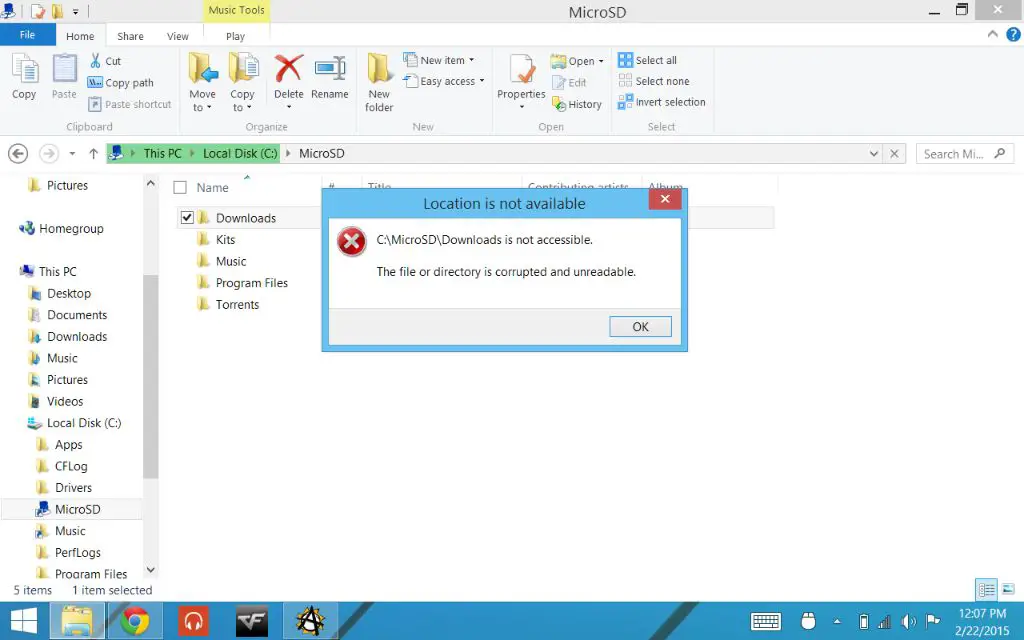Having corrupt files on an SD card can be frustrating and lead to data loss. But what exactly does it mean for files on an SD card to be “corrupt”? In this comprehensive guide, we’ll cover the meaning of corrupt SD card files, what causes them, how to identify corruption, and most importantly how to fix corruption to recover data.
Quick Summary
Corrupt files on an SD card refer to files that have become damaged or unusable. This can happen for a variety of reasons – file system errors, improper device removal, malware, physical damage to the card, and more. Corrupt files may show up as unexpected file types, be unable to open, or cause errors when trying to access them. Using recovery software it’s often possible to repair corrupt files and regain access to them.
What Causes SD Card Corruption?
There are a number of potential causes of corrupted files on an SD card:
- Improperly removing the SD card – If the card is removed from a device while files are still being written, it can cause corruption.
- File system errors – The file system manages how data is stored on the card. If it gets corrupted, files can be affected.
- Malware or viruses – Malicious programs can sometimes intentionally corrupt files.
- Physical damage – Dropping or rough handling can physically damage the card and corrupt data.
- Power loss – If device power is lost during a file transfer it may corrupt files.
- Bad sectors – Damaged parts of the SD card can cause data corruption.
Improper Removal
One of the most common reasons for corrupt files on an SD card is improper removal. SD cards store data in a complex file system. If the card is pulled out while data is still being transferred or written, it can interrupt the process and leave files corrupted and unusable. This is why it’s essential to always safely eject the card before removal.
File System Errors
The file system organizes data storage on the SD card through metadata like file tables. If this core system gets errors or corruption, it can render some or all files on the card corrupt and unreadable. This can happen from sudden power loss, excessive storage, or file system bugs.
Malware and Viruses
Viruses and other malware like ransomware can intentionally corrupt or encrypt files on an SD card to damage or extort users. This type of intentional corruption tends to target specific file types like documents and media files. Using antivirus software can help prevent this cause of file corruption.
Physical Damage
SD cards are small and portable, which also makes them prone to physical damage. Dropping the card, getting it wet, or rough handling can all damage the card itself and cause data corruption. Physically damaged cards often have visible marks, cracks, or malfunctions beyond just file corruption.
Power Loss
If a device loses power or crashes while writing files to the SD card, it can result in corrupted data. The transfer gets interrupted mid-process, leaving files partially written or damaged. Ensuring devices are powered on and not disrupted during file transfers can help prevent corruption issues.
Bad Sectors
Bad sectors refer to damaged parts of the SD card’s storage chips. Much like scratches on a CD or DVD, bad sectors on an SD card can lead to data corruption and unreadable files. All storage devices gradually develop bad sectors with age and use. SD cards eventually may develop too many to remain reliable.
How Can You Tell Files are Corrupt?
There are a few key signs that point to corruption of files on an SD card:
- Files won’t open or are unreadable
- Errors when trying to access files
- Unexpected file types (like documents showing as raw data)
- Strange filenames or file sizes
- Missing files
- CRC errors when transferring data
Files Won’t Open
One of the most obvious signs of corruption is when files can no longer be opened or accessed. Trying to open a corrupt photo, video, or document results in errors or inability to open the file. The type of error depends on the device and file type.
Errors Accessing Files
Beyond just failure to open, corrupt files may also show distinct error messages like “file is corrupt” or “unreadable.” This typically occurs when trying to open the file, but can also happen when viewing file properties or transferring data.
Unexpected File Types
In some cases, corrupt files may seem to change file type or format. A JPG image may display as a raw data file. Or a document shows up as an audio file. This inconsistent file type indicates the file data itself has likely been corrupted or changed.
Strange Filenames and Sizes
Corrupt files sometimes have unusual file sizes or garbled filenames. A video file for example may show up as just a few KB rather than its expected larger size. Filenames may contain random characters or text rather than their actual names.
Missing Files
In severe cases, corruption can make files totally unrecoverable, essentially causing them to go missing from the card. If known files seem to disappear from the SD card, corruption may be to blame.
CRC Errors
When transferring corrupt files to another device, you may see CRC or data verification errors. This indicates the copy did not match the original due to corruption.
How to Fix Corrupt Files on an SD Card
If your SD card contains corrupted files, there are a few steps you can take to attempt recovery:
- Use recovery software to repair corrupt files
- Format the SD card to fix file system errors
- Check and replace any bad sectors
- As a last resort, dispose of severely corrupted cards
Use Recovery Software
When facing corrupt files, the best first step is to use data recovery software. Recovery programs are designed specifically to repair corrupt files and restore access to them. They can fix a wide range of corruption issues. Popular SD card recovery tools include:
| Recovery Software | Details |
|---|---|
| Disk Drill | Full-featured recovery app for all file types. |
| Stellar | Photo, video, and document repair specialist. |
| Recuva | Free option good for basic recovery needs. |
The best recovery tools can repair everything from improper removal errors to file system issues and malware corruption. They read raw SD card data to reconstruct damaged files. Follow recovery guides to optimize your chances getting files back intact.
Format the SD Card
If recovery apps fail to repair corrupt files, trying to format the SD card may help. This erases the card and rewrites a fresh file system. Format options are available in Windows, Mac, digital cameras, and other devices. Formatting has risks, so first try to backup any data you can access.
Check for Bad Sectors
If corruption persists after formatting, there may be bad sectors on the card – damaged storage segments. Try using a bad sector checker like Victoria to scan for bad sectors. Programs like HDD Guardian can attempt to repair and isolate bad areas. This helps prevent them causing recurring corruption issues.
Dispose of Severely Corrupted Cards
In rare worst case scenarios, an SD card may be too damaged to recover data or continue reliable use. If recovery attempts all fail, corruption is severe, or physical damage is present, disposal is the safest option. Thoroughly erase and destroy the card to protect your privacy before recycling.
Tips to Avoid Corrupted Files
You can take steps to minimize the chances of corrupted files occurring on your SD cards:
- Always eject properly before removing cards
- Be gentle and careful handling cards
- Regularly backup important files and data
- Store cards properly in cases when not in use
- Check for errors and bad sectors periodically
- Avoid overfilling cards with data
Eject Before Removing
One of the most vital tips is always properly ejecting and unmounting SD cards before removal. This ensures any writes finish and data is flushed from caches. Don’t just yank cards out without properly ejecting to avoid file corruption.
Handle with Care
Since physical damage can corrupt data, be extremely careful with SD cards. Don’t drop them, get them wet, or expose them to extreme heat or cold. Proper handling and storage reduces the risks.
Regular Backups
Having backups of your important files and data acts as protection in case corruption ever does occur. You can restore from backups rather than try to repair every individual corrupt file. Backups give you vital redundancy.
Use Storage Cases
Use a rigid case or sleeve designed for SD cards when not in use. This protects from dust, moisture, impact, and other harm that could ultimately lead to corruption over time.
Check for Bad Sectors
Occasionally scan your SD cards for bad sectors and errors. This allows you to identify any cards that are becoming unreliable and in need of replacement.
Avoid Overfilling Cards
Storing excessive amounts of data on an SD card stresses the formating system. Leaving adequate free space reduces risks of file system corruption that could impact your files.
Recovering Corrupt SD Card Files
If you already have corrupt files on an SD card, don’t panic. In most cases recovery is possible with the right tools and techniques. Software designed expressly for SD card recovery can fix an array of corruption issues – from file system problems to physical decay and everything between. Follow these steps for the best chance of restoring your files:
- Stop using the SD card immediately to avoid overwriting data
- Try connecting the card to a different device
- Scan the card to evaluate the corruption
- Use read-only operations and specialized recovery software
- Attempt drive repair tools before formatting
- Replace exceptionally old or damaged cards
Stop Using the Card
First off, stop accessing the card immediately after identifying corruption. Any additional writes or operations can overwrite your remaining recoverable data. Remove the card from devices and set it aside for recovery steps.
Try Another Device
Before recovery, try the card in a different device like a computer or camera. In some cases, corruption may be tied to a specific device. Switching hardware can provide access in order to backup files.
Scan for Errors
Use disk utilities to scan for read/write errors and bad sectors. This gives you valuable information on the condition of the card and nature of corruption. It can guide recovery steps. Popular tools include Victoria, H2testw, and CHKDSK.
Use Read-Only Ops + Software
Only attempt read-only operations on corrupt cards to avoid further damage. Recovery software is optimized for restoring data without risk. Leading SD recovery apps like EaseUS, Disk Drill, and Stellar Photo Recovery excel at data protection.
Repair Before Formatting
If the SD card’s file system is corrupted, try disk repair tools before reformatting. Utilities like CHKDSK (Windows) and First Aid (Mac) may fix file system issues without erasing data. Formatting is still an option if repairs are unsuccessful.
Replace Unreliable Cards
If your SD card is several years old, has visible damage, or repeatedly gets corruption errors, replacement is the wisest choice for both recovery and continued use. Heavily worn cards are prone to ongoing data risks.
Recover Corrupted Files with Disk Drill
When facing corrupt files on your SD card, Disk Drill offers an excellent recovery solution. It combines simple operation with deep scanning tools ideal for SD cards. Follow these steps:
- Download and install Disk Drill for Windows or Mac
- Connect your SD card and select it as the recovery target
- Check for your device and files in the app interface
- Pick a recovery method based on your specific corruption issue
- Preview found files and select those you want to restore
- Choose a save location to recover files to
- Use Disk Drill’s protect features to prevent future data loss
Disk Drill provides reliable corruption protection for all common file types on SD cards. Its Recovery Vault and S.M.A.R.T. monitoring help shield against data loss. Advanced users can even create byte-level disk images for enhanced restoration from severe corruption. With an intuitive design and strong scanning tools, Disk Drill makes it easy to get back lost files.
Conclusion
To summarize, corrupt files on an SD card mean files have been damaged and become unreadable. This can happen due to file system problems, power loss, malware, mishandling, and many other causes. Warning signs include inability to access files, strange behavior, and error messages. Effective recovery software can often repair corrupt files by extracting recoverable data. Disk Drill provides an excellent solution specifically designed for SD cards and other removable media. Protect your memories and important data by learning the causes, prevention, and fixes for SD card corruption.