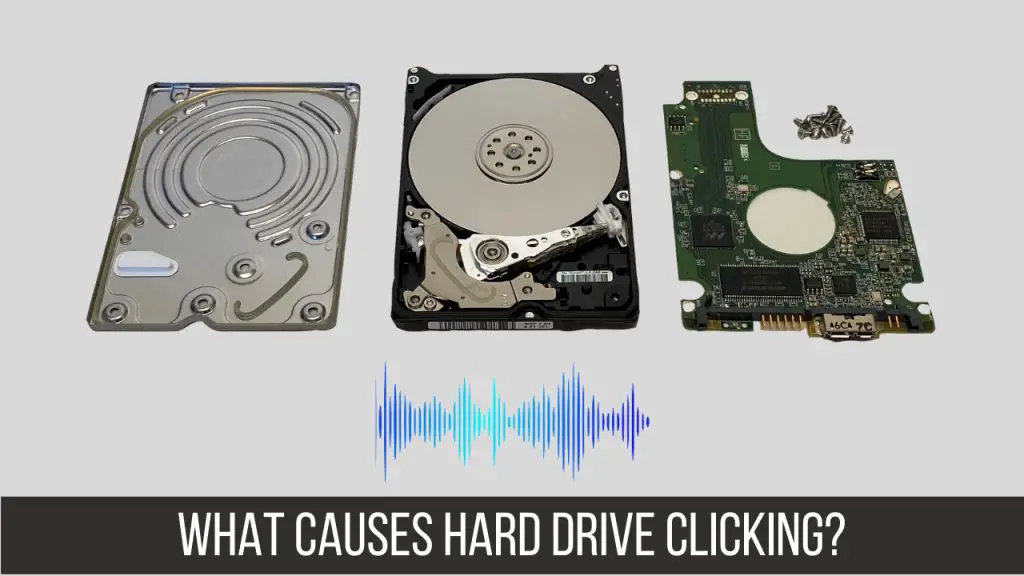A clicking noise coming from a hard drive is never a good sign. In most cases, it indicates that the hard drive is failing and data loss is imminent. There are a few different things that can cause a hard drive to make a clicking noise, but they all stem from mechanical failure within the hard drive.
Common Causes of Clicking Noises
Here are some of the most common causes of a clicking hard drive:
- Failed read/write heads – The read/write heads are the components that move back and forth across the platters inside the hard drive to access data. If they fail physically, they can start clicking against the platters.
- Stuck actuator arm – The actuator arm swings the read/write heads into position over the correct track on the platters. If this arm gets stuck or damaged, it can cause a repetitive clicking.
- Spindle seized – The platters inside the hard drive spin around the spindle motor. If this motor seizes up, the platters can’t spin and the read/write heads will click against them.
- Damaged platters – The platters are thin disks made of glass or ceramic and coated in a magnetic material. If these platters become warped or damaged, the read/write heads can’t move smoothly over them and will click repeatedly.
The clicking noises signify that the mechanical components in the hard drive are failing. Even if the drive continues to work intermittently, the clicking indicates it could fail permanently at any time.
The Dangers of a Clicking Hard Drive
When a hard drive starts clicking, it is often still partially operational though performance degrades. You may experience things like:
- Delayed boot up time
- Freezing and unresponsive programs
- Files and data inaccessible
- Corrupted files
- Slower transfer speeds
A clicking hard drive is unpredictable. The clicking means components are failing, so complete failure could occur with no further warning. If you have important data stored on the drive, it is critical to act quickly before the damage worsens. The clicking is a clear sign your hard drive urgently needs to be recovered by a professional.
When to Be Concerned About Clicking Noises
Not all clicking or ticking noises point to a defective hard drive. Here are some instances when clicking is normal and not a cause for concern:
- On startup – It is normal for hard drives to emit a light clicking noise when first powered on as the platters start spinning.
- Light clicks during reads/writes – A faint clicking when the hard drive is actively accessing data is not unusual.
- Drive reallocation clicks – Modern hard drives map out bad sectors. Clicking may occur as sectors get reallocated.
- Recalibrating arm clicks – The actuator arm occasionally recalibrates, causing subtle clicks.
These types of clicks are not continuous. At most, they occur intermittently when the drive is first accessed after sitting idle. If clicks recur frequently during normal use, there is likely a mechanical defect developing.
Confirming the Clicking Hard Drive Diagnosis
If you suspect your hard drive is manifesting signs of failure, there are steps you can take to confirm:
- Pinpoint the source – Place your ear near the drive to isolate the location of the noise. If it is indeed coming from within the hard drive itself, that rules out other components like cooling fans.
- Check SMART data – Use your operating system’s disk utility to examine the SMART status data for the drive. SMART monitors different reliability metrics and will often show signs of failure.
- Run the manufacturer’s diagnostics – Most hard drive makers provide a bootable tool to test drive function and scan for defects. These can confirm issues the SMART data only hints at.
- Try accessing the drive – Attempt to view random files on different parts of the drive. Failed read/write attempts indicate the clicking is impairing the drive’s performance.
Taking these steps will remove any doubt about the drive’s clicking and whether you should be concerned. If the results all point to hardware failure, immediately backup your data and replace the defective drive.
Best Practices to Avoid Clicking Noises
While hard drive failures can happen randomly, there are precautions you can take to minimize the chances:
- Manage vibrations – Jarring movements and vibrations during operation can damage the sensitive internal components. Use mounts and cases to dampen any vibrations.
- Maintain suitable temperatures – Hard drives work best at 50-95°F. Keeping drives cool and avoiding overheating will prolong their lifespan.
- Be gentle – Avoid physically shocking, dropping, or jostling hard drives as the components are fragile. Sudden movements risk head crashes.
- Stay away from magnets – Magnets can corrupt data on platter surfaces and should not be kept near hard drives.
- Perform regular backups – Backup your data often so it can be easily recovered in the event of drive failure.
While hard drives are designed to withstand normal use, any additional precautions against physical stress or environmental extremes can help avoid premature failure.
Recovering Data from a Clicking Hard Drive
When faced with a clicking hard drive, the immediate concern is recovering your important data before the drive fails entirely. Here are your basic options:
Data Recovery Software
Data recovery software can be used if the clicking drive is still partially readable and you can access the operating system. The software scans the drive and attempts to salvage recoverable data files.
Pros:
- Avoids opening the drive and risking further damage
- Relatively fast and easy to use
- Often inexpensive compared to other recovery methods
Cons:
- Limited success on drives with severe physical damage
- Advanced tools needed for full recovery are expensive
- Requires drive to be readable enough to access files
Repair the Drive
A technician can open the hard drive in a clean room and attempt component level repairs. This involves transposing heads, repairing the motor, or realigning platters.
Pros:
- Full data recovery possible if repairs succeed
- Allows drive to be reused
Cons:
- Labor intensive mechanical repairs
- No guarantee repairs will work long-term
- High cost with low success rate
Extract the Platters
As a last resort, the platters containing the data can be removed and placed in a functioning donor drive to be read.
Pros:
- Best chance for full data recovery
- Allows data to be recovered even if repair attempts fail
Cons:
- Invasive procedure that voids manufacturer warranty
- Requires skilled clean room technicians
- No option to reuse original drive
This table summarizes the key differences between the data recovery methods:
| Method | Success Rate | Cost | Invasiveness | Returns Drive to Use |
|---|---|---|---|---|
| Data Recovery Software | Low to Moderate | Low | Non-invasive | No |
| Repair Drive | Moderate | Moderate to High | Invasive | Yes |
| Extract Platters | High | High | Very Invasive | No |
The best approach depends on the severity of the drive failure and importance of the data. For critical data recovery, platter extraction in a professional clean room offers the highest success rate.
Preventing Hard Drive Failure
While hard drives are complex mechanical devices that inevitably fail, there are preventative measures you can take to prolong their lifespan:
- Handle drives gently and protect from impacts.
- Keep drives cool with adequate ventilation.
- Don’t expose drives to magnets or static electricity.
- Ensure drives are securely mounted to prevent vibration.
- Use a surge protector to avoid power spikes.
- Perform regular backups so data is safe if failure does occur.
Also, certain hard drive designs offer greater longevity:
- Enterprise/RAID Drives – Designed for 24/7 operation, higher workload ratings, and redundancy.
- Solid State Drives – No moving parts and better resistance to shock and vibration.
- Helium-Filled Drives – Reduced friction and heat due to less air resistance.
Using enterprise-class drives suitable for your workload and proper handling/maintenance best minimizes the likelihood of premature failure.
When to Replace a Clicking Hard Drive
If your hard drive has begun clicking, it is typically recommended to immediately replace it rather than waiting for complete failure. Some signs it’s time for a new drive:
- Clicking noises recur frequently during normal use
- Disk errors, failed reads/writes, and data corruption
- Failed SMART diagnostics warning of hardware issues
- Inability to access drive or boot system
- Slow performance and freezing
Waiting until the drive completely dies risks permanent data loss. Replacing at the first signs of failure reduces likelihood of catastrophic failure. After replacing the clicking drive, you can attempt to recover data from the old drive before it fully stops working.
Choosing a Replacement Drive
Selecting the right replacement drive involves considering:
- Capacity – Equal or larger than old drive to hold existing data.
- Form factor – Match the physical size and interface of old drive.
- Performance needs – Faster RPM for demanding applications.
- Reliability – Consider an enterprise drive for critical data.
- Warranty – At least 2-3 years of replacement coverage.
It’s often wise to proactively replace older hard drives before failure occurs. Check the drive’s usage statistics and SMART data to identify signs of aging.Scheduling preemptive replacement on a 3-5 year cycle helps avoid being caught without a backup when failure inevitably occurs.
Securely Erasing the Old Drive
Before disposing of the old clicking drive, you should securely wipe any remaining data on it. This prevents sensitive information from falling into the wrong hands. Options include:
- Using drive manufacturer’s secure erase utility if drive is still partially operational.
- Using a third-party disk wiping software that overwrites data multiple times.
- Physically destroying the drive platters at an authorized disposal facility.
Always verify the old drive is fully sanitized before disposal, either by checking it yourself or obtaining a certificate of destruction from the disposal firm.
Conclusion
Hearing clicking or ticking noises from your hard drive is a ominous sign that often indicates mechanical failure in the drive’s internal components. The clicking is caused by the read/write heads or actuator arm malfunctioning and hitting the drive platters repeatedly. This results in degraded performance, corrupted data, and the risk of total drive failure.
If your hard drive is clicking, take immediate steps to diagnose the issue and backup your data. Software recovery tools can retrieve some data if the drive is still somewhat operational. For fully failed drives, removing the platters for extraction in a cleanroom is often the only way to regain access to your data. Replacing the clicking hard drive right away reduces the risk of permanent data loss.
While hard drive failure can happen randomly, you can take precautions like proper care, handling, and maintenance to prolong the lifespan of your drives. Implementing redundancy solutions like RAID and regular backups is crucial for protecting your data when drive failure eventually occurs. Catching drive issues early and taking quick action offers the best chance of avoiding a catastrophic loss of important data.