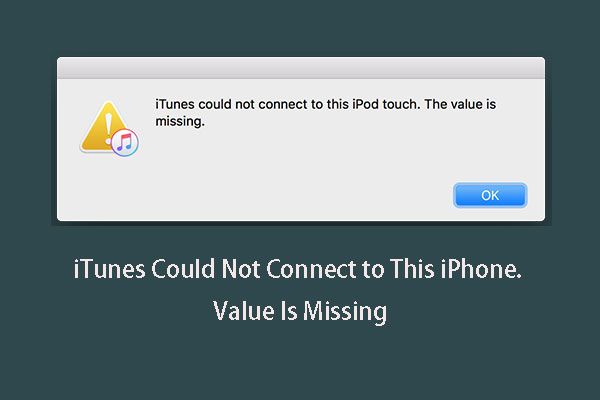Quick Answer
There are a few potential causes when you get the “iTunes could not connect to this iPhone. The value is missing” error message:
- Corrupt or outdated iTunes version
- Damaged Lightning cable
- Software issue on the iPhone
- Hardware issue with the iPhone
Some troubleshooting steps to try:
- Update to the latest version of iTunes
- Try a different Lightning cable
- Hard reset the iPhone
- Restore the iPhone using iTunes
- Check for hardware damage on the iPhone
If none of those steps resolve it, the iPhone may need service for a hardware-related problem.
What Does the Error Message Mean?
The “iTunes could not connect to this iPhone. The value is missing” error indicates that iTunes is unable to communicate properly with the iPhone when you connect it.
Specifically, it means there is some kind of missing data or value that iTunes needs to identify and interact with that particular iPhone. Without that crucial data, iTunes can’t establish a handshake with the iPhone to sync information, access the file system, or allow backups.
The error is quite vague, but essentially signifies some kind of connectivity issue between the iPhone and iTunes program on your computer.
Potential Causes of the Error Message
There are several potential culprits that can trigger the “value is missing” error message:
Outdated or Corrupt iTunes Version
One of the most common reasons for this error is having an outdated or corrupt installation of iTunes on your computer.
iTunes requires certain components to communicate properly with iOS devices. If those components become damaged or outdated, the “value is missing” error can appear because iTunes lacks what it needs to identify and connect to the iPhone.
Updating to the latest stable iTunes version often resolves this problem. You may need to fully uninstall and reinstall iTunes in some cases of corruption.
Damaged Lightning Cable
Since the Lightning cable is what establishes the physical connection between the iPhone and computer, it’s also a prime suspect when connectivity issues arise.
If the Lightning cable is frayed, bent, or has any internal damage, it can cause sporadic errors or prevent some data from transmitted properly between devices.
A defective Lightning cable that is missing crucial data pins or connections can definitely trigger the “value is missing” message in iTunes.
Software Issue on the iPhone
In some cases, a software glitch or bug on the iPhone itself could be the culprit. A software issue corrupting configuration data could cause the missing value that iTunes needs.
Resetting the iPhone or restoring it using iTunes can often resolve a problematic software issue causing the error.
Hardware Problem with the iPhone
Lastly, hardware damage or failure on the iPhone could also be preventing iTunes from reading the required data to connect properly.
For example, if the dock connector is damaged, has debris in it, or the logic board has failed, it may not be able to transmit the necessary identification values to iTunes.
A hardware problem like liquid damage, a bad logic board, or broken dock connector could lead to the iTunes error for a missing value.
How to Troubleshoot and Fix “Value is Missing” Error
Here are the main troubleshooting steps to take if you encounter the “iTunes could not connect to this iPhone. The value is missing” message:
Update iTunes
First, make sure you have the latest version of iTunes installed on your computer. iTunes updates frequently with bug fixes and compatibility changes.
Go to the iTunes page and download the newest version. Install it, then try connecting the iPhone again.
Try a Different Lightning Cable
If you have another Lightning cable handy, swap it out and see if the error persists. A damaged Lightning cable could definitely be the issue.
Make sure to use an authentic Apple Lightning cable if possible, not a third party knock-off.
Hard Reset the iPhone
Resetting the iPhone can clear out any corrupt software or glitches that may be causing the issue.
To hard reset, hold the Power and Home buttons down simultaneously for at least 10 seconds until the Apple logo appears.
Restore the iPhone Using iTunes
If a reset doesn’t help, try restoring the iPhone via iTunes. This will reinstall a fresh copy of iOS, which should sort out any software-related problems.
Connect the iPhone to iTunes, make a backup if desired, then choose Restore iPhone. This will wipe the device and reinstall the latest iOS version.
Check for Physical Damage on the iPhone
Carefully inspect the Lightning dock, charger port, headphone jack, and any other physical connection points on the iPhone. Make sure there is no debris or damage.
If you see any issues like corroded/bent pins, cracked solder points, liquid residue, or anything else out of the ordinary, this could indicate a hardware defect causing the missing value error in iTunes.
Contact Apple Support
If you still get the “value is missing” error after trying all troubleshooting steps, get in touch with Apple Support. They can run diagnostics, test components, and possibly repair or replace the iPhone if a hardware problem is found.
Reasons You May See “iTunes Could Not Connect to This iPhone”
While the “value is missing” error is more specific, there are some other general connectivity issues that can prevent iTunes from linking up properly with an iPhone:
Very Low Battery
If the iPhone is discharged to the point it powers off, iTunes may have trouble recognizing it when connected to a computer.
Charge the iPhone for at least 5-10 minutes before trying to connect it to iTunes.
Incorrect iTunes Version
Rarely, a serious incompatibility between the version of iOS on the iPhone and the iTunes version could prevent connectivity.
Update iTunes and the iPhone to eliminate any possible version mismatch issues.
Jailbroken iPhone
Jailbreaking modifies integral system files, so iTunes may fail to recognize a jailbroken iPhone in some instances.
Try restoring the device using iTunes to undo the jailbreak.
Disabled USB Connection
Check that the iPhone’s USB connection ability has not been disabled. Go to Settings > General > Restrictions to verify.
You can also try connecting the iPhone to a different computer if it won’t link up properly with only one particular machine.
Failed iOS Update
An interrupted or failed iOS update can sometimes leave an iPhone unable to connect in iTunes properly.
You may need to attempt restoring or updating again. If the issue persists, contact Apple Support.
What to Do When iTunes Doesn’t Recognize or Connect to an iPhone
If iTunes is not recognizing or connecting to your iPhone at all, try these tips:
- Force restart both devices
- Check all cable connections
- Try a different USB port and cable
- Update any Out of Date Software
- Disable VPNs and Firewalls temporarily
- Change USB Connection Settings
- Factory Reset the iPhone
Forcing a hard restart will clear out any software glitches that can prevent recognition. Carefully re-check all USB and cable connections between devices, and try swapping ports or cables as well.
Make sure iTunes and iOS are fully up to date. Temporarily turn off any VPNs, firewalls, or security software that could block connectivity. Alter USB connection settings and preferences in iTunes.
Finally, a full factory reset of the iPhone can wipe out any stubborn software issues left over, including problems from a failed iOS update.
As a last resort, manual backup and restore via iTunes in Recovery Mode may be required. Contact Apple Support for assistance if needed.
Preventing Connectivity Issues Between iPhone and iTunes
You can avoid many connectivity problems between an iPhone and iTunes by following best practices:
- Always keep iTunes fully updated
- Use only authentic, undamaged Lightning cables
- Don’t disconnect devices during syncing or updates
- Install iOS updates promptly after release
- Set devices to backup regularly via iTunes
- Avoid excessive moisture exposure to iPhone
- Don’t jailbreak iPhones
- Keep a spare Lightning cable available
Updating iTunes regularly will ensure compatibility with iOS changes. Only use quality Lightning cables to minimize signal issues. Allow devices time to fully sync and update without unplugging mid-process.
Install iOS updates soon after release, rather than putting them off. Regular iTunes backups provide restore points in case of major glitches. Prevent liquid damage that could short circuit components. Don’t jailbreak and modify system files unnecessarily.
Finally, keep extra charging and syncing cables available in case your main Lightning cable fails or gets damaged unexpectedly.
Following these habits will minimize general connection problems between your iPhone and iTunes desktop software.
When to Seek Repair for iPhone Connection Issues
If you still frequently encounter iTunes connectivity problems after trying all troubleshooting steps, the iPhone may need professional repair service.
Consider seeking repair help for these scenarios:
- Visible physical damage like cracked dock connector
- Liquid spills or submersion in water
- Error persists after factory reset and restore
- Won’t connect properly to any computer
- Device feels abnormally warm when connected
Physical damage like connector pin corrosion or cracks point to hardware problems. Liquid exposure could short internal components. If software resets don’t resolve, it likely indicates hardware failure.
An iPhone that won’t link up to any desktop is a sign of device-specific problems rather than computer issues. Unusual warmth is also a giveaway of internal hardware malfunction.
Apple or an authorized service center can best evaluate iPhone issues persisting through all troubleshooting. They can open up and repair or swap damaged components preventing normal iTunes connectivity.
Conclusion
The “iTunes could not connect to this iPhone. The value is missing” message means iTunes is not receiving critical identifying data from the iPhone when connected.
Potential fixes include updating iTunes, changing cables, resetting the iPhone, restoring iOS, and checking for physical damage. If hardware repairs are needed, seek help from Apple Support or a professional iPhone repair service.
Following best practices like keeping iTunes updated, using quality cables, avoiding liquid damage, and regularly syncing and backing up your iPhone will help maximize connectivity with iTunes and avoid issues.