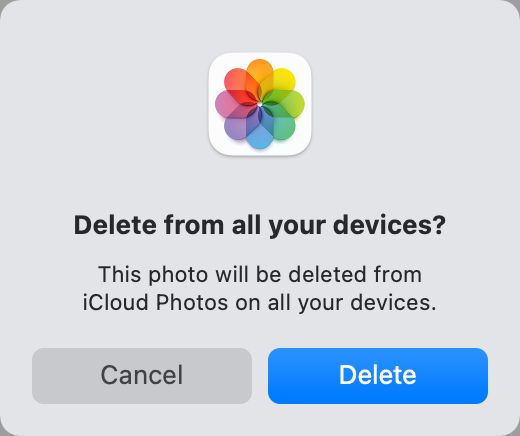What iCloud Photos Is
iCloud Photos is Apple’s cloud-based photo storage service that enables you to access your photo library from all your Apple devices. When you enable iCloud Photos, it automatically uploads photos and videos taken on your iPhone, iPad, iPod touch, Mac, and Apple TV to iCloud so they are synced across devices signed into the same iCloud account [1].
iCloud Photos acts as your central storage space for your photos and videos. Instead of storing them locally on each device, they are stored in iCloud and can be accessed from any device by signing into your iCloud account. This allows you to save storage space on your devices while still having access to your entire photo library [2].
How iCloud Photo Library Works
The iCloud Photo Library allows users to store their photos and videos in the cloud so they can be accessed from all devices logged into the same iCloud account (1). When enabled, any new photos or videos taken on a device will be automatically uploaded and synced across the iCloud Photo Library. This means all devices connected to the same iCloud account will have access to the same up-to-date photo library.
The iCloud Photo Library uses cloud storage from Apple’s iCloud service. There is 5GB of free iCloud storage provided, but for larger photo libraries users may need to purchase additional iCloud storage. The photo library is stored in full resolution in iCloud, with device versions optimized for storage when offline (1).
(1) https://support.apple.com/en-us/108782
Deleting a Photo from iCloud
When you delete a photo from iCloud, it deletes the photo from all of your devices synced to that iCloud account. You can delete individual photos or batches of photos. When deleting photos from iCloud, the photos are moved to the Recently Deleted folder where they stay for 30 days before being permanently deleted (source).
To delete a photo from iCloud:
- Open the Photos app on your iPhone, iPad, or Mac.
- Select the photo or photos you want to delete.
- Press the Delete key or right-click/control-click and choose Delete Photo.
The photos will be moved to the Recently Deleted folder and removed from your devices. They will stay in the Recently Deleted folder for 30 days before being permanently deleted from iCloud.
Removing Photo from All Devices
When you delete a photo from iCloud Photo Library, it will be removed from all of your devices that are synced to that iCloud account. Unlike with local storage, there is no way to delete a photo from just one device when using iCloud Photo Library. The photo is either present in the cloud for all devices, or deleted from the cloud and therefore no longer accessible on any device (Apple Community).
Once a photo is deleted from iCloud, it will only remain in the Recently Deleted folder for 30 days before being permanently erased. There is no way to recover it after that point. The only way to keep a copy of the photo is to have a separate local copy saved on a device or other storage media not connected to iCloud (Apple Support).
So in summary, removing a photo from iCloud Photo Library will delete it from all connected devices with no way to recover it unless you proactively save a separate local copy. This highlights the risk of relying solely on the cloud for photo storage.
Keeping Local Copies
Even if you have iCloud Photos enabled, you can choose to keep local non-synced copies of photos on your device that will not be stored in iCloud. This can be useful for photos you don’t want taking up space in your iCloud storage or that you want to manually manage.
To keep local copies of photos, simply do not select the “Download and Keep Originals” option in your iCloud Photos settings. Any photos you take or save to your device will then remain locally stored. You’ll need to manually back up these local photos through iTunes or another method, as they will not be saved to iCloud.
The downside to maintaining local photo copies is that you have to manually manage and back them up yourself. If you lose, break, or replace your device, the local copies could be lost unless you’ve backed them up.
iCloud Storage Management
iCloud provides 5GB of free storage that is shared between all iCloud services, including iCloud Photos. If you need additional storage, you can purchase more iCloud storage directly from Apple. iCloud storage plans range from 50GB for $0.99 per month to 2TB for $9.99 per month.
The storage is shared between iCloud services like Photos, Mail, Contacts, Calendars, and more. So if you are nearing the limit, you can manage what’s being stored in iCloud Photos to free up space. On an iPhone or iPad, go to Settings > [Your Name] > iCloud > Manage Storage > Photos to review large photos and videos and choose to keep or delete them from iCloud.
On a Mac, open System Preferences > Apple ID > iCloud > Manage to review storage usage by app and manage iCloud Photos. This allows you to optimize your iCloud storage so you can continue backing up important photos and videos.
Recovering Deleted iCloud Photos
When you delete a photo from iCloud Photos on one device, it gets removed from all your other devices as well. However, the photo does not get permanently deleted right away. According to Apple Support, deleted photos get moved to the Recently Deleted album where they stay for 30 days before being removed permanently (1).
This means you have 30 days to recover deleted photos from iCloud before they are gone for good. To do this:
- Go to iCloud.com and sign in
- Open the Photos app
- Go to the Albums view and select Recently Deleted
- Select the photos you want to recover
- Click Recover to move them back to the All Photos album
After 30 days, deleted photos are removed permanently from iCloud servers. At that point, there is no way to recover them through iCloud (2). The only option would be if you had the photos saved locally on your device as well.
To avoid losing photos accidentally, it’s best not to rely solely on iCloud for storage. Maintaining local backups is the only way to ensure you have copies of photos if they are deleted from the cloud.
(1) https://support.apple.com/guide/icloud/delete-and-recover-photos-and-videos-mm08b49040b5/icloud
(2) https://www.multcloud.com/tutorials/how-to-recover-icloud-photos-0121.html
Alternative Cloud Services
Google Photos is not the only cloud storage service available for backing up photos. Here are some popular alternatives:
Dropbox is a widely used cloud storage service that allows users to back up photos and access them from any device. It offers 2GB of storage for free accounts and paid plans with more storage. Deleted files are kept in Dropbox’s “trash” for 30 days before permanent deletion. Source
Flickr is a photo-focused cloud storage service owned by SmugMug. The free account offers 1,000GB of storage. Deleted photos are removed immediately but can be recovered within 9 months if you have less than 1,000 photos. Flickr also lets you download all your original photos. Source
OneDrive offers 5GB of free storage and is well-integrated with Windows PCs. Deleted files go to the Recycle Bin where they can be recovered for up to 93 days. OneDrive is a good option for Microsoft 365 subscribers. Source
Using multiple cloud services can provide redundant backups of your photos. However, managing photos across services takes more effort. Choose services carefully based on your storage needs, budget, and how long they retain deleted files.
Best Practices
When using iCloud Photos, it’s important to take steps to prevent losing important photos and videos. Here are some best practices to follow:
Keep local copies of your most important photos and videos. While iCloud provides convenient access across devices, it’s still wise to maintain backups of irreplaceable memories on your local storage. You can do this by selectively choosing not to delete items from your device when removing them from iCloud.
Before deleting photos from iCloud, download them to your device first. That way you’ll have a separate archived copy if you ever need to access them again. The Apple support page provides instructions on downloading photos and videos from iCloud.
Carefully manage your iCloud storage usage. You can check your available space in Settings. If you’re getting full, consider upgrading your iCloud plan or removing items you no longer need. This will prevent photos from being unexpectedly deleted from your library.
Enable iCloud recovery options like “Keep Deleted Photos” for 60 days. This provides a safety net if you accidentally delete a photo you wanted to keep. You’ll have time to restore it from the Recently Deleted folder.
# Summary
When you delete a photo from iCloud, it gets removed from all of your devices that are connected to that iCloud account and library. This is because iCloud syncs your photos across devices, so deleting from the cloud deletes everywhere.
However, you can recover deleted photos within 30 days through iCloud’s storage management settings, as long as you have enough storage space available. If you want an extra backup, you can keep local copies of photos on each device so they are not dependent on iCloud.
In summary, deleting a photo from iCloud removes it from all synced devices automatically. But you have about a month to restore deleted photos if needed. For extra assurance, maintain local copies as a backup that will remain if deleted from the cloud.