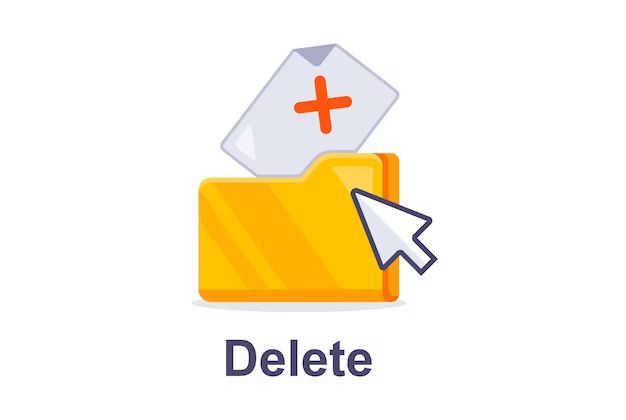Having trouble deleting a PDF file? You’re not alone. Many users report issues with trying to permanently remove PDFs from their computers or storage devices. The file seems to vanish at first, but then reappears later on. What’s going on here? There are a few potential explanations for undeleteable PDFs and some steps you can take to finally get rid of them.
Quick Fixes to Try
Before diving deep into troubleshooting, here are some quick and easy things to try that may resolve a stubborn PDF:
- Empty the Recycle Bin/Trash – After deleting the file, be sure to empty the Recycle Bin or Trash folder. PDFs can linger here and seem not fully deleted.
- Use a different deletion method – Try deleting the PDF through a different means, like right-clicking and selecting “Delete” rather than using keyboard shortcuts. Or drag and drop the file to the Recycle Bin icon instead of using menu options.
- Restart your computer – A simple restart can often clear out any stuck PDF files. Restart and then check if the file is really gone from your system.
Hopefully using one of these quick fixes does the trick for you. But if the PDF still stubbornly refuses deletion, keep reading to uncover some common reasons why and how to resolve them.
Corrupted PDF Files
One of the most common reasons a PDF refuses deletion is because the file itself is corrupted. Corrupted files behave unexpectedly, and may continue to persist after deletion attempts.
Some signs your PDF is corrupted:
- You get errors trying to open or edit the file
- The file contents seem scrambled, incomplete or changed
- The file name displays with strange characters or is blank
- The file size is 0KB even though it should contain data
If you suspect your undeleteable PDF is corrupted, try these steps:
- Scan for errors – Use a program like Adobe Acrobat to scan and fix errors in the PDF file.
- Export a fresh copy – Open the PDF file and export or save a new copy of it elsewhere. Then delete this fresh version.
- Convert to a new format – Use Acrobat or another PDF tool to convert the file to a fresh DOC, JPG or other file format not prone to the same errors.
Converting or exporting the PDF essentially creates a healthy new file without the original corruption issues. This is often an easy fix for stubborn PDFs that refuse deletion.
PDF Access Permission Issues
Another common roadblock when deleting PDFs stems from problems with file permissions and access. If you don’t have full ownership and rights to a PDF file, you may be blocked from permanently removing it.
Some signs of a permissions issue:
- You get access denied errors when trying to delete or open the file
- The file properties show the author or owner as someone else
- The file is marked read-only or you can’t enable editing
To fix it:
- Take ownership of the file – Right-click the PDF, select Properties > Security, and take ownership.
- Grant yourself full control – Open file Properties > Security and give your user account full control permissions.
- Delete the file as admin – Try deleting as an administrator account, which has elevated rights to remove any file.
If you still can’t gain full access to delete the file, the original owner may need to adjust the permissions for you.
Problems with PDF Readers and Editors
The apps you use to view and edit PDFs can also occasionally cause strange deletion issues. The PDF may seem to vanish, but the reader or editor program retains access to the file behind the scenes. Then when you open the program again, the “deleted” PDF reappears.
Clues this is happening:
- Deleted PDF reappears when you reopen the associated application
- PDF reader shows recent file list with files you thought were deleted
- Can’t find the PDF in file explorer, but it opens in the reader app
To address this:
- Clear recent files list in the PDF program
- Close and reopen the PDF reader/editor app
- Restart your computer to fully clear out the program’s memory
- Completely uninstall and reinstall the problematic program
This forces the app to fully release any locked PDF files and usually resolves any issues deleting them.
Problems with Deleted File Wiping
Finally, some PDFs seem to reappear after deletion due to problems with securely wiping deleted files. After you delete a file, the data isn’t immediately erased from your storage drive. Until it gets overwritten by new data, that PDF can linger around and seemingly “reappear” later on.
Signs of failed file wiping:
- The problem only occurs on mechanical HDDs, not solid state drives
- Deleted files pop back up even after clearing Recycle Bin and restarting
- You can use recovery software to restore other deleted files too
Options to better wipe deleted files:
- Securely empty the Recycle Bin – This zeroes out deleted file data on some versions of Windows.
- Use a file shredder – Programs like Eraser completely overwrite deleted files multiple times.
- Format the disk – As a last resort, formatting the HDD erases all file traces, fixing deletion issues.
Targeted file wiping prevents deleted PDFs lingering on your disks that can be “undeleted” later, resulting in files that seem impossible to permanently remove.
Conclusion
With corrupted files, permission problems, stubborn applications, and failed file wiping all causing issues, there are many reasons why PDF files may be impossible to delete. Using the troubleshooting steps outlined above however, you should be able to fix most situations and finally purge unruly PDFs from your system for good.