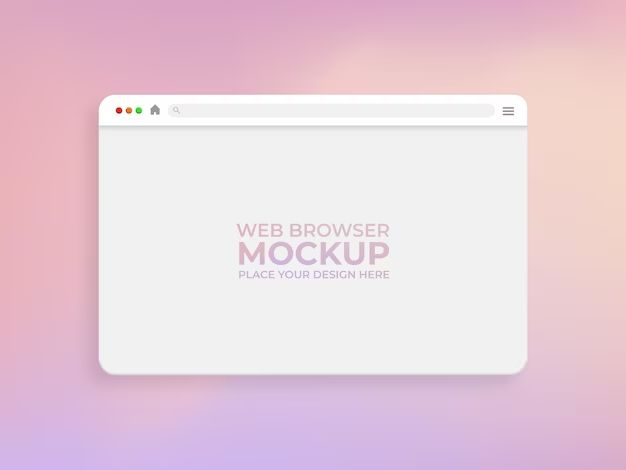What is a Macintosh HD?
A Macintosh HD, or Mac hard drive disk, is the internal hard drive that comes pre-installed in Apple Macintosh computers. The name Macintosh HD refers to the disk icon and volume name that represents the physical hard drive inside the computer.
“Macintosh HD | Apple Wiki” Macintosh HDs have been the primary internal storage device in Mac computers since the first Macintosh models were introduced by Apple in the 1980s. The hard drive contains the macOS operating system and houses user data such as documents, photos, music, and applications.
HFS vs HFS+
HFS stands for Hierarchical File System and was the default file system format for Mac OS starting with System 7 in 1991. HFS+ (also known as Mac OS Extended) is an improved version of HFS that was introduced with Mac OS 8.1 in 1997.
Some key differences between HFS and HFS+ include:
- Maximum volume size – HFS supports up to 2TB while HFS+ supports up to 8EB.
- Filename length – HFS only supports filenames up to 31 characters while HFS+ supports up to 255 characters.
- Unicode support – HFS+ fully supports Unicode while HFS does not.
- Journaling – HFS+ supports journaling which provides better protection against corruption while HFS does not have journaling.
- Hard links – HFS+ allows hard links while HFS does not.
In general, HFS+ offers significant improvements over HFS in terms of capacity, reliability, and support for modern features like Unicode. HFS is now obsolete while HFS+ remains widely used, especially for drives formatted exclusively for Mac.
APFS
APFS (Apple File System) is a modern file system introduced by Apple in 2017 to replace the older HFS+ file system on Macs. APFS was designed to be optimized for solid state drives like flash storage and SSDs. It offers a number of benefits over HFS+ including:
Improved performance – APFS is optimized for flash/SSD storage and provides faster file operations and quick directory sizing.[1]
Stronger encryption – APFS provides native encryption at the file system level. Data on APFS drives is encrypted by default.[2]
Space efficiency – APFS has improved space allocation and cloning functionality resulting in less wasted disk space.
Crash protection – The file system is resilient against power failures and system crashes.
Snapshots – APFS supports snapshots which provide freeze-frame instances of a file system and allows for easy backup and rollback.
Scalability – APFS scales well with large storage capacities and supports volumes up to 8 Zettabytes.
Overall, APFS offers major improvements over HFS+ for modern flash/SSD based storage. It is the default formatting for internal SSDs on Macs running macOS 10.13 or later.
Compatibility
The compatibility of Macintosh HD formats depends on the Mac OS version. Older versions of Mac OS only support the HFS+ format. Mac OS High Sierra 10.13 was the first version to introduce support for the new APFS format in 2017. Here is an overview of Mac OS compatibility with disk formats:
HFS+ is supported by all versions of Mac OS X and macOS. It is the default file system for mechanical hard drives. According to Apple Support, HFS+ has been macOS’s primary file system for over 30 years. (<1>)
APFS is supported on macOS High Sierra 10.13 or later. APFS is optimized for solid state drives and became the default file system for SSDs starting with High Sierra. (<2>) Only newer Macs shipped with SSDs support booting from APFS. Older systems with HDDs can use APFS but not as startup disks. (<1>)
HFS is compatible with Mac OS 8.1 through Mac OS 9.2.2. It is not supported by Mac OS X or newer. HFS lacks important features like journaling. (<1>)
<1> https://support.apple.com/guide/disk-utility/file-system-formats-available-in-disk-utility-on-mac-dsku19ed921c/mac
<2> https://www.techrepublic.com/article/apfs-vs-hfs-which-apple-file-system-is-better/
Performance
When it comes to performance, APFS has some advantages over HFS+ due to its modern 64-bit architecture. APFS supports faster copying, moving, and deleting of files thanks to improved metadata handling. Operations like duplicate file detection and crash protection are also faster with APFS (1).
In terms of speed, APFS enables faster startup times and app launches compared to HFS+. This is because the metadata is stored alongside files rather than in a central location like with HFS+. This allows faster lookups and launching of files (2).
APFS also brings improved optimization through features like space sharing, snapshotting, and cloning. This allows more efficient use of storage space compared to HFS+ (3).
However, when used on mechanical hard drives, some tests have shown APFS to be slower at certain operations like file copying compared to HFS+. This is likely due to the increased metadata operations. So performance depends on the type of drive used (4).
Encryption
The encryption options differ between HFS+ and APFS formats. HFS+ uses a legacy encryption method called HFS encryption through FileVault. APFS uses a more modern encryption method called APFS encryption through FileVault (source).
HFS encryption was designed for mechanical hard drives and does not take advantage of flash storage optimizations. APFS encryption was designed specifically for use with flash storage like SSDs. It provides stronger security protections like enhanced multi-key encryption.
Both formats allow users to encrypt their drives using FileVault. However, APFS offers more robust encryption capabilities optimized for modern storage media.
Converting Formats
The three main formats for Macintosh HD are HFS, HFS+, and APFS. Here’s how to convert between them:
Converting from HFS or HFS+ to APFS:
- APFS is the newest Apple file system introduced in macOS High Sierra. It offers improved performance and advanced features like encryption.
- To convert from HFS or HFS+ to APFS, upgrade to macOS High Sierra or later and choose APFS when prompted during installation or in Disk Utility.
- Make sure to have a backup first, as this will erase the drive.
Converting from APFS to HFS+:
- You may need to revert from APFS to HFS+ if you have an older Mac that doesn’t support APFS.
- Use a tool like iBoysoft Data Recovery to convert APFS to HFS+ without data loss.
- This will erase the drive, so make sure you have a backup.
In general, using the latest file system each operating system supports is recommended for optimal performance and features.
Limitations
The different Mac formats have limitations when it comes to maximum file size and other factors. HFS+ has a maximum file size of 8 exabytes, while APFS supports files up to 16 exabytes according to Comparing ApFS and HFS. The maximum file size on MS-DOS (FAT) is only 4 GB.
In terms of timestamp granularity, HFS+ only supports 1 second granularity while APFS supports timestamp precision up to 1 nanosecond according to the Apfs vs Hfs comparison. This can make a difference for certain use cases that require high precision timestamps.
Additionally, HFS+ lacks features like copy-on-write and crash protection that are present in APFS. Copy-on-write helps optimize performance and storage space utilization. Meanwhile crash protection provides data integrity in case of unexpected shutdowns.
While HFS+ has been used reliably for many years, its limitations have led Apple to develop APFS as a more modern file system. However, APFS is still being refined and lacks some compatibility with older Macs, which is why Apple provides options like HFS+ and MS-DOS (FAT) for specialized needs.
Choosing a Format
When choosing a format for your Macintosh HD, there are three main options: HFS+, APFS, and exFAT. HFS+ is the oldest file system and has been around since 1998 with Mac OS 8.1. It has some limitations in terms of file size and number of files, but generally works fine for most everyday uses. APFS (Apple File System) is the newest Apple file system introduced in 2017 with macOS High Sierra. It offers improved performance and space efficiency compared to HFS+. However, APFS is not compatible with older versions of macOS prior to High Sierra.
For most Mac users, APFS is recommended as the best option for Macintosh HD in order to take advantage of the improved features. However, if you need broad compatibility with older Macs running OS versions prior to High Sierra, then HFS+ is a better choice. The exFAT format can also be used if you need compatibility with both Mac and Windows machines, but does not offer the same level of optimization as APFS or HFS+ on Mac.
In summary, for full Mac optimization choose APFS, for older Mac compatibility use HFS+, and for Mac/Windows cross-platform compatibility exFAT is an option. Evaluate your specific needs and OS versions when deciding on a format.
Summary
The Macintosh HD is the built-in hard drive that comes with Mac computers. There are three main file system formats it can use: HFS, HFS+, and APFS. HFS is the oldest format and is no longer recommended. HFS+ improves on HFS with features like journaling and larger file sizes. APFS is the newest Apple format optimized for solid state drives. It offers strong encryption and faster performance.
For most users today, APFS is the best choice for Macintosh HD. It’s faster, more secure, and standard on modern macOS versions. However, older Macs may not be compatible with APFS. In that case, HFS+ is a reliable option with wide device support. Converting between formats is possible but requires erasing the drive.
The key differences come down to performance, encryption, and compatibility. APFS is fastest and has the best security. But if you need compatibility with older Macs, still require HFS or HFS+. Evaluate your specific needs and choose the file system format for Macintosh HD accordingly.