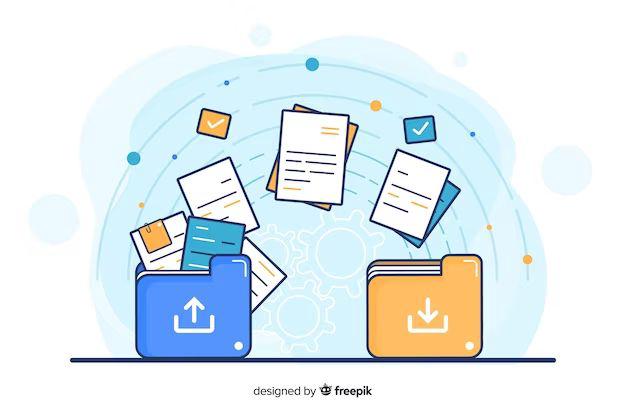When getting a new smartphone, one of the most important steps is to transfer over apps, data, settings, and other information from your old device. However, many people skip this crucial process. If you don’t properly transfer your apps and data to your new phone, you may lose access to a lot of important information.
This article will cover what can happen if you don’t transfer apps and data to a new phone. We’ll look at the types of information you may lose, like apps, photos, messages, contacts, and more. We’ll also explore solutions like manual transfer and cloud backups. By the end, you’ll understand the risks of not properly transferring data and some best practices to avoid losing your apps and information.
Lost Apps
One of the biggest issues that can happen when you don’t properly transfer data to a new iPhone is losing all of your downloaded apps. If you don’t use Apple’s transfer tools like Quick Start or restore from an iCloud backup, your apps will not automatically transfer over to the new device [1]. This means you’ll have to go through and manually redownload every single app you had installed on your old iPhone, which can be extremely time consuming.
Having to redownload dozens or even hundreds of apps is frustrating enough, but you also won’t have any of the data or settings associated with those apps. Any preferences, login information, high scores, or other app data does not transfer unless the app itself is transferred over. So not only do you have to redownload everything, but you also have to set it all up again from scratch [2]. This can make the transition to a new phone much more difficult.
Lost App Data
If you choose not to transfer apps and data from your old device, any app data that was locally stored will be lost. This includes game progress, high scores, settings, and other app-specific data that was saved on your old device (Source).
For example, if you had played through several levels in a game on your old phone, that progress would be reset if you didn’t transfer the app data over. You would have to start the game over from the beginning. The same goes for productivity apps, note taking apps, or any other apps that store data locally. All of that customized information is tied to the old device unless transferred over (Source).
Some apps may store data in the cloud rather than locally on your device. In that case, your data would likely carry over if you redownloaded the app. But for most apps that have local data, from high scores to settings, that information would be lost without a transfer.
Lost Photos
If you don’t transfer your photos from your old device to your new device, you will no longer be able to access those photos on the new device. The photos will remain stored on your old device or in your iCloud backups, but they will not appear in your Photos app on your new iPhone unless you transfer them over. According to a discussion on the Apple forums, photos are stored locally on your old device even if you reset it. However, to access the photos again, you need to transfer them to the new device.
There are a few options to transfer photos from your old iPhone to your new iPhone:
- Use the Quick Start setup process when you first set up your new phone. This will automatically transfer photos saved on your old device to your new device.
- Connect your old iPhone to your new iPhone with the charging cable and use the Move Data from iPhone option in Settings.
- Sync photos from your iCloud Photos library. Go to Settings > [your name] > iCloud > Photos and make sure iCloud Photos is enabled.
If you accidentally erased your old iPhone before transferring photos, you may still be able to recover them from an iCloud backup as long as you didn’t delete the backup. Overall, it’s important to proactively transfer photos you want to keep access to when getting a new iPhone, or they will be stuck on the old device.
Lost Contacts
One of the key things that won’t transfer over if you don’t move your data is your phone’s contact list. The contacts stored locally on your old device will not automatically sync to your new phone.
This means you’ll lose access to all contacts saved directly to your old device unless you manually back them up and transfer them over. Contacts saved to your Google Account will remain accessible through your Google Account on the new device, but any contacts only saved locally will be lost.
To avoid losing contacts, you need to proactively back up your phone’s contact list and transfer it to the new device. This can be done manually by exporting contacts to a SIM card or SD card and importing them to the new phone. Alternatively, services like Google Contacts allow you to sync your contacts online so they are accessible from any device through your Google Account.
Lost Messages
One of the most common issues when switching to a new iPhone is not having your previous text messages transfer over. If you don’t properly transfer your messages, they will be lost on your old device when you get your new iPhone. According to discussions on the Apple forums, this can happen for various reasons[1].
The main cause of missing messages is that iMessage is tied to your Apple ID. If you don’t use the same Apple ID on your new device or log out improperly, your iMessage history will not carry over. According to UBackup, you need to sign in with the same Apple ID on your new iPhone to restore your messages from an iCloud backup[2]. If you accidentally logged in with a different ID, you’ll need to sign out and log back in with the proper ID.
Another potential reason from Coolmuster is if your messages didn’t finish syncing to iCloud before you got your new phone. It can take some time for iCloud to fully back up your messages. If you don’t wait, your messages may not transfer over[3]. Give it some time after restoring your backup for messages to populate.
Lost Settings
One of the biggest downsides of not properly transferring data and settings to a new Android device is that you will lose customized settings like WiFi networks, app notifications, keyboard shortcuts, accessibility options, and more 1. These settings often take time to configure to your preferences, so having to set them up again from scratch on the new device can be tedious and frustrating.
For example, any WiFi networks you’ve connected to in the past will need to be re-entered on the new device. You’ll have to re-type the network names and passwords to reconnect. Similarly, app notification settings will revert to the default, so you may miss important alerts until you go back in and re-enable the ones you want for each app. And specialized accessibility features like enlarged text or screen readers will be turned off, negatively impacting users who rely on those settings.
Losing customized settings can make your new device feel unfamiliar and inconvenient to use at first. It disrupts the continuity from your old device. While you can manually rebuild your settings over time, starting this process from scratch right away is recommended. Check through each system menu and app to replicate your preferred options. Or better yet, use the backup and transfer utilities mentioned later to automatically port everything over.
Manual Transfer
One way to transfer data from your old Android device to your new one is to do it manually using a USB cable. Here are the steps to manually transfer data between Android devices:
- On both devices, enable USB debugging mode in the Developer options. This allows your devices to communicate with each other.
- Connect your old and new Android devices using a USB cable. You may need an OTG adapter depending on your devices.
- On the new device, download and install an app like Android’s Data Transfer App to help transfer files and data.
- Open the data transfer app on both devices and follow the on-screen prompts to select the data you want to transfer – contacts, messages, photos, videos, etc.
- Wait for the transfer process to complete. Do not disconnect the cable during transfer.
The manual transfer method lets you selectively choose data you want to bring over to your new device. However, it can be time-consuming and you will need the right cables. Make sure to research app compatibility as some apps may need to be reinstalled.
Use Cloud Backup
One of the easiest ways to transfer data from your old iPhone to a new device is by using a cloud backup service like iCloud or Google Drive. Apple recommends using iCloud to backup your iPhone data and seamlessly transfer it to a new device (source). When you setup a new iPhone, you can restore from an iCloud backup during the initial setup process to transfer your apps, settings, photos, messages, and other data.
Other cloud services like Google Drive can also be used to create iPhone backups that you can restore from. The key benefit of using a cloud backup service is that all your data is stored remotely. So even if you replace your iPhone with a brand new device, you can access that cloud backup and restore it to transfer your data and avoid losing anything.
Overall, relying on cloud backup services like iCloud or Google Drive provides a simple way to transfer all your iPhone data to a new device. It avoids any manual data transfer hassles or risks of losing data in the transition.
Conclusion
Properly transferring your data from your old phone to your new phone is extremely important. When getting a new phone, you want to make sure you don’t lose any of your photos, videos, music, apps, contacts, messages, or settings. Taking the time to properly transfer your data will ensure you have a seamless transition to your new device and prevent losing anything important.
There are a few key options to transfer your data. You can use your phone manufacturer’s wireless transfer tool, which is often the fastest and easiest way. For example, Samsung has Smart Switch and Apple has Quick Start. You can also manually back up your data to the cloud, like iCloud or Google Drive, and then restore it to your new device. If you don’t transfer your data correctly and do a fresh install, you risk losing everything on your old phone.
In conclusion, carefully transferring all your apps, settings, media, and other personal data is a crucial step when upgrading phones. Take advantage of wireless transfers or cloud backups to make it a smooth, painless process.