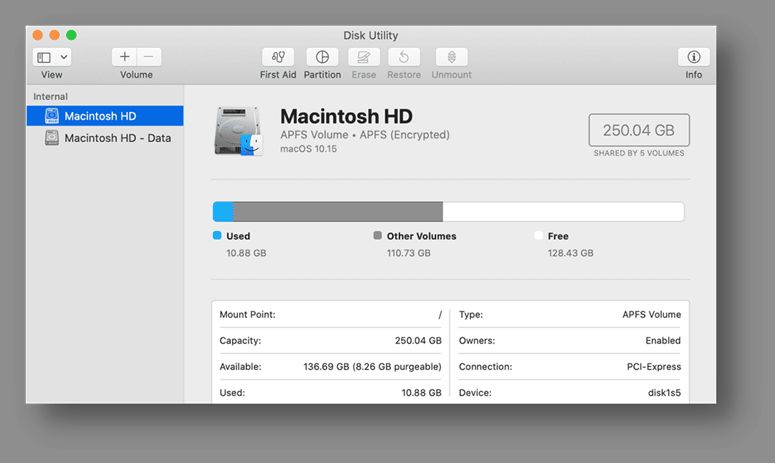Erasing the Macintosh HD can have serious consequences if not done properly. The Macintosh HD is the primary hard drive partition on Mac computers, containing the operating system, applications, and user data. Completely erasing it will result in the Mac being unable to startup and all user files and programs being deleted. However, there are some valid reasons for erasing the Macintosh HD, such as selling or disposing of the Mac, troubleshooting performance issues, or removing malware. This article will explore what happens when the Macintosh HD is erased, the methods for doing so, and how to recover from it.
What is Macintosh HD?
The Macintosh HD is the default name given to the primary hard drive partition when Mac OS is first installed. It contains the macOS operating system files, pre-installed applications, and folders for storing user documents, photos, music, downloads, desktop items, and more. The Mac needs Macintosh HD to startup and run programs.
Without Macintosh HD, the Mac would be unable to boot up past the gray screen. The HD contains critical system files like the bootloader and kernel that load the operating system. It also has user preference files that customize settings. Erasing the Macintosh HD deletes all these files.
Why Would You Erase Macintosh HD?
There are a few reasons why someone may intentionally erase the contents of their Macintosh HD:
- Selling or gifting the Mac – Erasing removes personal data
- Troubleshooting performance issues – A clean install can improve speed
- Removing malware – Wipes any infected files from the drive
- Reinstalling macOS – A clean slate to install the OS on
- Resolve file system issues – Fixes disk errors or corruption
Erasing the drive ensures no personal data remains when selling or disposing of a Mac. It also wipes any malware that may be installed. Reinstalling macOS on a fresh drive can potentially improve performance if the old OS had become cluttered. And it can resolve file system problems caused by corruption or faults.
What Happens When You Erase Macintosh HD?
When the Macintosh HD volume is erased, all files contained on the partition are immediately deleted and no longer accessible. This includes:
- Operating system files – MacOS, system preferences, frameworks, etc
- Applications – Pre-installed apps and any user-installed programs
- User data – Documents, photos, music, downloads folder contents
- Settings – System preferences, accounts, network configurations
With the operating system deleted, the Mac will be unable to startup. Attempting to boot will result in a flashing folder icon indicating the startup disk cannot be found.
None of the user data or customized settings will remain after erasing. The Mac’s storage will essentially be reset to factory state – a blank internal drive, ready for macOS to be reinstalled.
Immediate Effects
The effects of erasing Macintosh HD are immediate:
- Mac will fail to startup
- Flashing folder indicates no startup disk
- All user files and applications are deleted
- No user accounts or settings remain
- Drive partition is formatted as Mac OS Extended (Journaled)
The user is left with an inactive Mac, unable to boot up without reinstalling macOS. Recovery mode may still be accessible by holding Command-R on boot. But the internal drive will need to be reformatted and macOS reinstalled to make the Mac usable again.
Long-Term Effects
The long-term effects until macOS is reinstalled:
- Mac cannot be used for anything beyond basic Recovery options
- No user documents, photos, music library remain
- Settings all reset to factory defaults
- Any customizations to the system are erased
- Installed programs are removed and need reinstalling
The Mac is essentially reverted to its out-of-the-box state, as if it just shipped from the factory. The only way to restore functionality is to reinstall macOS and applications.
User files and settings are permanently deleted unless the user has backups. So photos, documents, downloads, and other personal data is lost for good after erasing the drive.
How to Erase the Macintosh HD
There are a couple methods to securely erase data from the Macintosh HD:
1. Use Disk Utility
Disk Utility is an application included with macOS that can erase volumes. To use it:
- Restart the Mac and hold Command-R to boot to Recovery mode
- Choose Disk Utility from the Utilities menu
- Select the Macintosh HD volume on the left
- Click Erase at the top
- Choose a format like Mac OS Extended (Journaled)
- Click Erase to confirm and wipe the volume
This will completely erase the drive partition, including all personal data. Be sure to backup first.
2. Use Terminal to Securely Erase
For more security against data recovery, the terminal can securely erase the disk:
- Boot to Recovery mode and open Terminal
- Type
diskutil listto identify the disk identifier - Run
diskutil secureErase freeman disk#(replace # with disk id) - Select Y to confirm erasure with a 35-pass write
This overwrites all data making it unrecoverable. But it can take hours to complete.
How to Recover After Erasing
Once Macintosh HD is wiped, the Mac will need to have macOS reinstalled to function again:
1. Reinstall macOS
To reinstall the operating system:
- Boot to Recovery mode (Command-R at startup)
- Connect to WiFi if prompted
- Select Reinstall macOS from the Utilities window
- Follow the onscreen prompts to install macOS on the erased drive
After installation finishes, the Mac will reboot to a fresh OS ready to be set up.
2. Migrate Data From Backup
If a backup exists, user data can be migrated back after OS installation:
- Use Migration Assistant to transfer user accounts, applications, and files
- Or manually restore documents from a Time Machine backup
- Sign in to sync cloud services like iCloud to download copies of data
This will restore the user data that was deleted when the drive was erased.
3. Reinstall Applications
Finally, any third-party apps that were installed will need to be re-downloaded:
- Open the App Store to download apps purchased through it
- Sign in to third-party app manager accounts to re-download
- Transfer over apps manually from an external backup
Combine this with restoring user data from backup, and the Mac should be back to its pre-erased state.
Precautions When Erasing Macintosh HD
To avoid data loss, be sure to:
- Backup data – Including user accounts, documents, media, settings
- Deauthorize iTunes – So you can authorize on a reinstalled OS
- Deactivate iMessage – To avoid issues activating on new install
- Unlink Dropbox – And relink once macOS is reinstalled
Backing up to an external drive allows you to restore personal files post-erase. Other precautions help avoid issues reactivating apps and services.
Also be cautious when erasing disk partitions. Triple check you have the correct volume selected before wiping, so you don’t accidentally erase valuable data.
When Erasing May Be Necessary
Though erasing Macintosh HD has big consequences, there are times when it may be your only option:
- Critical system file corruption – Fixes issues that prevent macOS from starting up
- Selling or gifting Mac – Fully erases personal data from Mac
- Persistent malware infections – Removes malware that antivirus can’t eliminate
- Resolving disk permissions – Fixes long-standing disk errors
If core system files become critically corrupted, a full erase and OS reinstall may be required. It also allows you to permanently delete personal data when transferring Mac ownership. And can remove rooted malware threats.
Still, erase Macintosh HD with caution and only when truly needed. Be sure to fully backup data first. With precautions, recovery is straightforward.
Frequently Asked Questions
Here are answers to some common questions about erasing Macintosh HD:
Is data recoverable after erasing the disk?
No, all data on the drive partition is permanently deleted when erased. The only way to recover it is from a backup.
Can the Mac startup after erasing Macintosh HD?
No, the Mac will be completely unusable until macOS is reinstalled, as the operating system files are stored on the erased Macintosh HD.
How long does it take to erase Macintosh HD?
It takes just seconds to complete a full erase using Disk Utility. Securely erasing the drive usingTerminal can take several hours.
Does erasing delete all partitions on the internal drive?
No, only the Macintosh HD partition will be erased. Other partitions or drives, like a separate Windows partition, will not be affected.
Is an Internet connection required to reinstall macOS after erasing?
Yes, the Mac needs an Internet connection during the macOS reinstallation process to download the required system files.
Summary
Here are the key points about erasing Macintosh HD:
- Erases all data including OS, apps, user files, settings
- Causes the Mac to fail starting up with a flashing folder
- Requires macOS to be reinstalled and data restored from backup
- Should only be done as a last resort if drive is corrupted
- Remember to fully back up data beforehand
Erasing the Macintosh HD completely wipes the internal startup disk, requiring OS reinstallation. Only erase as a last option, like when selling a Mac. Be sure to backup important data first, as there is no way to recover it after a full disk erase. With proper precautions, the recovery process is straightforward.
Conclusion
Erasing the Macintosh HD has significant consequences, including an unusable Mac, permanent data loss, and the need to reinstall macOS and applications. It should only be done with full backups available and when no other options are left. In certain circumstances it may be unavoidable, like when fixing critical file corruption. But extreme care should be taken before wiping the startup disk, and backups are essential for recovering lost data. With the right precautions, erasing Macintosh HD can resolve problems when needed, followed by restoring the Mac to working order.