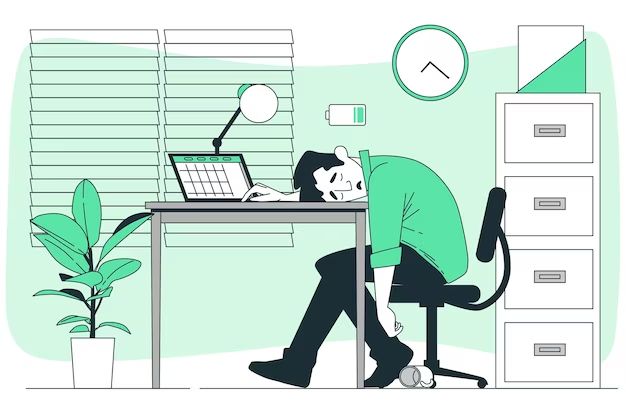Recovery mode is an important troubleshooting tool for iOS devices like iPhones and iPads. It allows you to restore or update your device if it’s having serious software issues. But what happens if you try to enter recovery mode and it just doesn’t work? In this article, we’ll explore the possible reasons why recovery mode may not work and what you can do to fix it.
What is recovery mode?
Recovery mode is a special diagnostic state an iOS device can enter. When in recovery mode, the device connects to a computer but does not fully boot up the iOS. This allows iTunes or Finder to communicate with the device in a limited capacity and perform emergency software repairs.
To enter recovery mode on modern devices with Face ID like iPhone X or later, you press and quickly release the Volume Up button, press and quickly release the Volume Down button, then press and hold the Side button until you see the recovery mode screen.
For devices with Home button like iPhone 8 or earlier, you press and hold the Home and Top (or Side) buttons together until you see the recovery mode screen.
When it works properly, recovery mode shows a connect to iTunes or Finder screen and allows emergency repairs. But if the device won’t enter this mode or exits it unexpectedly, that suggests a deeper problem.
Why doesn’t recovery mode work?
There are a few common reasons why an iPhone, iPad or iPod touch may fail to enter recovery mode or exit it prematurely:
Hardware failure or damage
If there is a serious hardware problem like a failed logic board, broken buttons, faulty screen digitizer, or battery issues, that could easily prevent recovery mode from working properly. The buttons must be functioning in order to force the device into this special state. And if the device randomly reboots or powers off, it cannot maintain recovery mode.
Physical damage like a cracked screen or bent enclosure can also interfere with the buttons or logic board connections needed for recovery mode.
Corrupt or missing boot loader
The boot loader is a piece of software that loads before the main iOS does. It handles things like booting into recovery mode. If this gets corrupted or somehow erased, the device will be unable to enter recovery mode at all. This is a very serious problem but fortunately does not happen often.
Stuck on Apple logo screen
Sometimes a device gets stuck on the Apple logo screen when booting and never finishes starting up. This usually indicates a software malfunction or filesystem corruption. And since the system can’t fully boot, there’s no way for it to enter recovery mode either.
Interference from accessories or covers
It may sound silly, but some cases or accessories can physically block the buttons or alter the button presses enough to interfere with entering recovery mode. For example, if a case has a built-in screen cover that overlaps the Side or Home button. Or a screen protector that creates extra friction against button presses. If you’re having issues, try removing any case and accessories first.
Bug in early iOS versions
The recovery mode mechanisms and procedures have evolved over time. Some very early versions of iOS had bugs that prevented recovery mode from working properly on certain devices. For vintage devices running iOS 4 or earlier, bugs could simply be the reason it won’t work right.
What to do if recovery mode fails
So now you know why recovery mode may fail, but what can you actually do about it? Here are some steps to try if you can’t successfully enter recovery mode on an iPhone, iPad or iPod touch:
Check hardware and accessories
Make sure there is no physical or liquid damage to your device. Also remove any case, cover or screen protector and try again. Defective wiring or third party components can interfere with the button inputs and logic board connections needed for recovery mode.
Try a different cable
It’s possible the Lightning or 30-pin cable you’re using has become defective. The cable needs to establish a proper USB connection to enter recovery mode. Swap in a cable that you know works properly.
Try another computer
If recovery mode still won’t work, try connecting to another computer running iTunes or Finder if available. Sometimes the issue is on the host side. A different PC or Mac could do the trick.
Check device and host software
Make sure you have the latest version of iTunes or macOS installed. Also check the iOS version on the device. Very old iOS versions may be more prone to recovery mode bugs. Update the device through iTunes first if possible.
Hard reset the device
If your device is stuck on the Apple logo, won’t boot fully, or is unresponsive, try a force reboot:
On devices with Home button – press and hold the Home and Power buttons together for at least 10 seconds, until the Apple logo appears.
On Face ID devices – press and quickly release Volume Up, press and quickly release Volume Down, then press and hold the Side button for at least 10 seconds until the Apple logo appears.
This may allow a successful recovery mode entry on the next attempt.
Restore through DFU mode
DFU (Device Firmware Update) mode is a deeper restore state than standard recovery mode. It bypasses the boot loader to allow system-level repairs. To enter DFU mode:
On Face ID devices:
1. Connect device to computer via USB and launch iTunes or Finder
2. Press and quickly release Volume Up
3. Press and quickly release Volume Down
4. Press and hold Side button
5. After 8 seconds, also press and hold Volume Down
6. Keep holding both buttons for 5 seconds, then release Side button while still holding Volume Down for 10 more seconds
7. Device should now be in DFU mode
For Home button devices:
1. Connect device to computer via USB and launch iTunes or Finder
2. Press and hold Home and Power buttons together
3. After 8 seconds, release Power button while still holding Home button
4. Keep holding Home button for 10 more seconds
5. Device should now be in DFU mode
In DFU mode, you can use iTunes or Finder to fully restore and update the device firmware. This may fix underlying issues that prevented recovery mode from working.
Contact Apple support
If all else fails, get in touch with Apple support directly via phone, chat or at an Apple Store Genius Bar. Explain the recovery mode issue in detail. They have internal tools and procedures that may help restore your device if standard consumer methods aren’t working. This may involve warranty service or paid out-of-warranty repair.
Frequently Asked Questions
Can I force recovery mode?
There’s no way to truly force a device into recovery mode if the hardware buttons or components involved are damaged or malfunctioning. You need functional buttons and logic board connections for recovery mode to work. However, you can keep trying the proper button press sequences to repeatedly attempt it.
Is recovery mode required to restore?
Recovery mode provides a special limited-functionality state that allows iTunes or Finder on a host computer to access the device firmware in cases where the device cannot boot properly on its own. However, DFU (Device Firmware Update) mode is an even deeper restore state that you may be able to use instead if recovery mode specifically does not work.
How can I exit recovery mode?
To exit recovery mode, just unplug the USB cable from the computer. The device will perform a hard reset and boot up normally. Alternatively, you can let the device sit for a while – it will eventually reset itself out of recovery mode after a certain timeout period, usually a couple minutes or so.
Why does my iPhone keep exiting recovery mode?
If the iPhone keeps booting back to normal mode during the recovery mode process, that typically indicates a hardware issue. Defective or failing components like the battery, logic board, buttons or connectors can prevent the device from maintaining the recovery mode state. Physical damage may also cause spontaneous reboots.
Should I keep trying recovery mode if it’s not working?
You can keep attempting to enter recovery mode up to a point. But if the device repeatedly fails to enter or stay in recovery mode, further attempts are unlikely to yield different results. At that point it’s best to switch gears and try DFU mode or contacting Apple support instead of wasting time on a recovery mode process that just won’t work properly on that device.
Conclusion
Recovery mode is an important iOS troubleshooting tool that allows restoring and updating devices that won’t fully boot up. But issues ranging from hardware defects to software bugs can prevent devices from properly entering or maintaining recovery mode. If the standard recovery mode process fails, there are still options like DFU mode, force rebooting, or Apple support to hopefully resuscitate your iPhone, iPad or iPod touch. Just don’t waste too much time retrying a recovery mode sequence that clearly isn’t functioning. Move on to alternative restore methods instead of spinning your wheels on a non-working recovery mode.