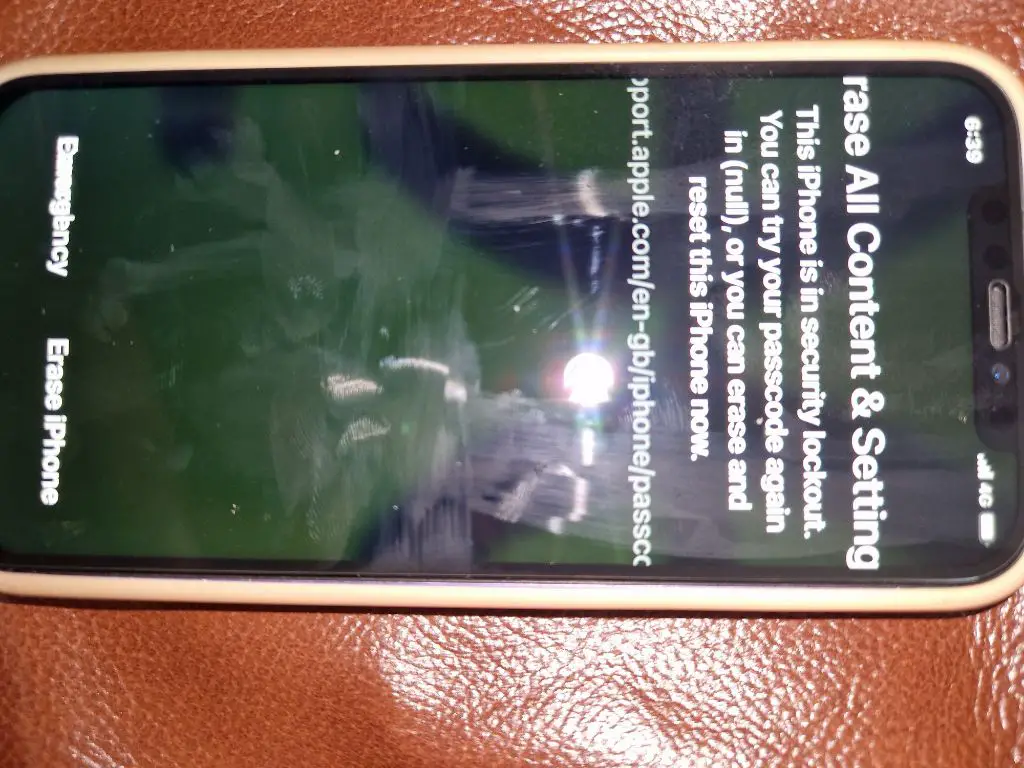The iPhone passcode is an important security feature that protects the data on your iPhone from unauthorized access. When you set up a passcode on your iPhone, you will be prompted to enter it each time you turn on or wake up your device. This prevents anyone else from accessing your iPhone if it is lost or stolen.
However, what happens if you fail to enter the correct passcode after multiple attempts? Getting the passcode wrong can trigger different security measures on the iPhone depending on how many failed attempts occur. Understanding these security measures and what happens after too many failed passcode attempts can help you recover access to your iPhone if you forget the passcode.
What happens after the first failed passcode attempt?
The first time you enter an incorrect passcode, nothing will happen. The iPhone will simply prompt you to “Try again” without any further action. You can keep attempting the passcode until you either enter the right code or hit the attempt limits.
What happens after 4 failed attempts?
After 4 consecutive failed passcode attempts, you will see a message saying “iPhone is disabled. Try again in 1 minute.” This triggers the first level of security – a 1 minute lockout period before you can try entering the passcode again.
This short lockout is designed to protect against someone quickly guessing and trying multiple passcode combinations. It forces them to wait a minute before they can attempt more guesses.
What happens after 5 failed attempts?
After 5 failed passcode attempts, the lockout period increases to 5 minutes. You will now see a message “iPhone is disabled. Try again in 5 minutes.”
This longer wait time continues to reduce the speed at which someone can try cracking your passcode by brute force. By increasing the lockout period, it will take much longer to go through all possible passcode combinations.
What happens after 6 failed attempts?
At the 6th failed passcode attempt, an even longer 15 minute lockout is triggered. The message changes to “iPhone is disabled. Try again in 15 minutes.”
What happens after 7 failed passcode attempts?
After the 7th incorrect passcode, the iPhone lockout jumps to a full hour before you are allowed another try. You will see “iPhone is disabled. Try again in 1 hour.”
This exponential backoff in the lockout period significantly slows down any brute force passcode attacks. Having to wait an hour between tries means it would take an extremely long time to attempt all possible passcodes.
What happens after 8 failed attempts?
On the 8th failed passcode attempt, the iPhone gets disabled completely. The message now says “iPhone is disabled. Connect to iTunes.”
At this stage, you can no longer try to enter the passcode on the iPhone itself. The only option is to connect the iPhone to a computer with iTunes and restore it either from a backup or as a new phone.
What happens when you connect to iTunes after too many failed attempts?
When you connect a disabled iPhone to iTunes after too many failed passcode attempts, you will be presented with these options:
- Restore iPhone – This will completely erase your iPhone data and settings and install the latest iOS software version. Your iPhone will be reset to factory settings.
- Restore Backup – This allows you to restore your latest iPhone backup to get your data and settings back. However, this will not reset or remove the unknown passcode.
- Reset Passcode – This specific option clears the passcode and returns your iPhone to working order without losing any data. You can set a new passcode once it finishes resetting.
The Reset Passcode option is only available if you have synced your iPhone with that computer before. If not, you will need to completely restore the iPhone and lose your data.
How many passcode attempts before wipe?
In summary, here are the number of failed passcode attempts before reaching each security level:
| Failed Attempts | Result |
| 1-3 | Prompted to “Try again” |
| 4 | 1 minute lockout |
| 5 | 5 minute lockout |
| 6 | 15 minute lockout |
| 7 | 1 hour lockout |
| 8 | Disabled, requires connecting to iTunes |
So in summary, it takes 8 failed passcode attempts before the iPhone gets disabled and requires a restore. This gradual security allows some minor mistakes while strongly protecting against passcode brute forcing.
What happens if you forget iPhone passcode?
If you forget your iPhone passcode, the only way to regain access is to perform a reset of some kind using iTunes on a computer. Here are a few things that can happen depending on your situation:
- If you have an iCloud backup – You can erase your iPhone and restore from the most recent iCloud backup to get your data back. You will have to set a new passcode.
- If you have a computer backup – Connect to the computer you normally sync with, restore the backup and then reset the passcode.
- If no backups – As a last resort, you will need to completely erase and reset your iPhone to factory settings with a new passcode.
Resetting your iPhone using iTunes is the only way to recover it if you enter the wrong passcode too many times. There are some third party tools that claim they can unlock the iPhone without wiping the data. However, the reliability of these tools is questionable, and they generally stop working after Apple updates the iOS software.
How to avoid forgetting your iPhone passcode
To avoid forgetting your iPhone passcode and losing access to your device, here are some useful tips:
- Choose an easy to remember passcode – Using a significant date, number pattern, or something memorable reduces the chance you’ll forget it.
- Write the passcode down – Keep a written copy of the passcode somewhere safe in case you have memory lapses.
- Use Touch ID or Face ID – Having a fingerprint or face registered provides a convenient alternative way to unlock the iPhone if you forget the passcode.
- Regularly back up your iPhone – Maintain regular iCloud and/or iTunes backups so you can recover data if needed after resetting the iPhone.
- Avoid very complex passcodes – Codes that are random and contain mixed letters/numbers/symbols may be hard to remember.
Following these tips will help prevent the hassle of dealing with a forgotten iPhone passcode and losing access to your important data and contacts.
Conclusion
In summary, the iPhone employs progressively longer lockout periods after each failed passcode attempt up to 8 tries. This deters brute force cracking while allowing a few mistakes. If you enter the wrong passcode 8 times, the iPhone disables completely and forces connecting to iTunes to reset it. Always remember your passcode, back up regularly, and use Touch ID/Face ID as a convenient alternative to avoid access issues. With proper precautions, you can securely use an iPhone passcode without risks of forgetting it and losing your data.