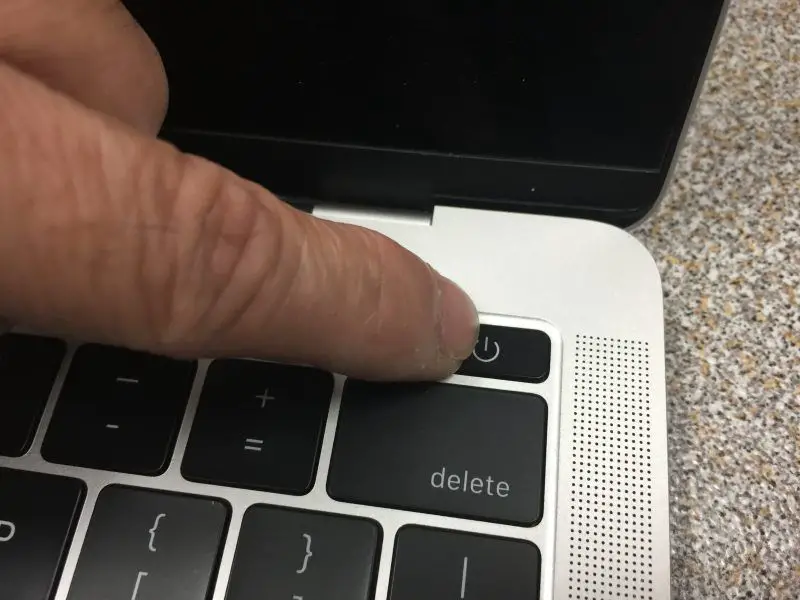If you accidentally spill water or another liquid on your MacBook, don’t panic. Immediately unplug your MacBook and turn it off. Disconnect any external devices too. This will help prevent short circuits and potential damage. Quickly dry the outside of your MacBook with a towel or cloth. Then, place it upside down at an angle to allow any remaining liquid to drain out.
Is it safe to use my MacBook after a liquid spill?
You’ll want to avoid using your MacBook until you’ve had a chance to fully dry it out. Using electronics before they are completely dry risks short circuiting and permanent damage. Give your MacBook at least 24-48 hours to thoroughly air dry before attempting to turn it on again.
How can I dry the inside of my MacBook?
To help draw moisture out from the inside of your MacBook, follow these steps:
- Remove any removable parts – Take out the battery, hard drive, RAM, and other removable components and set them aside to dry separately.
- Absorb excess moisture – Lightly blot any wet areas inside the MacBook using a microfiber cloth or cotton swabs.
- Dry with compressed air – Use a can of compressed air to blow out any droplets and help evaporate residual moisture.
- Place in front of a fan – Direct a fan to blow air into the interior of the MacBook to quicken the drying process.
- Pack with rice – Place your MacBook and any removed components in an airtight bag with uncooked rice. The rice will help absorb leftover moisture.
- Let it sit – Give your MacBook a couple days in a dry environment to allow complete drying before reassembling.
Are there any maintenance steps I should take after drying my MacBook?
Once your MacBook is fully dried out, it’s a good idea to do some preventative maintenance before regular use:
- Inspect for corrosion – Check the logic board and ports for any signs of corrosion and clean if needed.
- Replace thermal paste – Reapply thermal paste between the CPU/GPU and heat sink to prevent overheating.
- Test battery health – Check the battery health levels and consider replacing if degraded.
- Update software – Install any available macOS updates for enhanced performance and stability.
- Back up data – Be sure to back up your important files in case any issues arise down the line.
- Monitor performance – Keep an eye on your MacBook’s performance for potential problems post-liquid exposure.
What are signs of liquid damage in a MacBook?
Here are some common indicators that liquid has damaged internal components in your MacBook:
- Corrosion around ports, buttons, or screws
- Hazy or blurred screen visuals
- Keys or trackpad not responsiving properly
- Short battery life
- Overheating
- Fan constantly running at high speed
- System instability, freezing, or crashing
- Odd noises from fans or hard drive
- Problems powering on
- Built-in keyboard or trackpad malfunctioning
- Visible condensation under screen or keyboard
Any of these issues can indicate moisture has reached internal components within your MacBook, necessitating repairs.
How much does it cost to repair liquid damage on a MacBook?
The cost to repair liquid damage on a MacBook can vary quite a bit based on the extent of the damage. Here are some typical repair costs:
- Minor cleaning to prevent corrosion – $0 if DIY, $60+ at repair shop
- Fixing damaged/sticky keys – $150
- Logic board repair – $500+
- Replacing entire keyboard – $700
- Screen replacement – $500+
- Battery replacement – $200
- Full motherboard replacement – $1000+
Unfortunately liquid damage is not covered under Apple’s limited 1-year warranty. Get a repair cost estimate from an Apple Authorized Service Provider before proceeding with any fixes.
Is it worth fixing water damage on an older MacBook?
If your MacBook is older, you’ll need to weigh the repair costs versus the computer’s value. Liquid damage repairs on an 8+ year old MacBook could end up costing more than the computer is worth. The repairs may not restore full functionality either.
For newer MacBooks still under warranty, it is typically worth fixing liquid damage to protect your investment. For MacBooks 4+ years old, the decision depends on repair costs and your budget.
Can I prevent water damage to my MacBook?
You can help prevent liquid damage to your MacBook by taking these precautions:
- Use a waterproof case or bag when traveling
- Don’t eat or drink near your MacBook
- Close any open containers around your workspace
- Avoid placing MacBooks on low tables or the floor
- Be extra careful around sinks, tubs, pools, and other wet areas
- Shut down your MacBook when not in use
- Carry your MacBook securely when moving
- Keep drinks, plants, and other liquids far from your workspace
- Use a spill-proof keyboard cover
Accidents can still happen, but implementing these tips will significantly reduce your risks.
What’s the best way to dry out a wet MacBook?
For the fastest drying possible, follow these steps:
- Immediately power off the MacBook and disconnect all cables/devices.
- Remove any parts that can come out (battery, RAM sticks, hard drive, etc.).
- Use a microfiber cloth to soak up excess moisture from outside and inside the chassis.
- Lightly blow interior with compressed air to dislodge droplets.
- Position the MacBook upside down at an angle to drain out liquid.
- Place the MacBook and parts in front of a fan blowing room temp air into the vents.
- After a few hours, put everything except the battery in an airtight bag filled with rice to absorb moisture.
- Let sit for 48-72 hours, checking on drying progress periodically.
- Once fully dry, reassemble and test MacBook before resuming normal use.
Going slow protects your MacBook from short circuiting. Letting it thoroughly dry out gives you the best chance of being able to safely use it again.
Is it possible to fix a MacBook after water damage?
It is often possible to successfully fix and continue using a MacBook after water damage, provided it is dried thoroughly and promptly. The quicker you can shut off power and dry out the machine, the better the prognosis.
If drying does not fully restore function, targeted repairs like replacing the keyboard or logic board may get your MacBook working again. Though liquid damage is never good, it does not automatically mean the end of your MacBook if you take prompt action.
Can spilled water cause permanent damage to a MacBook?
Yes, water and other liquids can definitely cause permanent damage to a MacBook if proper drying does not occur. Here are some ways liquid can permanently damage components:
- Corrosion – Corrosion over time can degrade performance of logic boards, connectors, and chips.
- Short circuiting – Current leaking between conductors can fry boards and electronics.
- Battery damage – Liquids can overheat batteries and degrade their charge capacity.
- Rust accumulation – Metallic parts like screws can rust over time when exposed to moisture.
- Sticky residues – Sugary liquids can leave sticky buildup on key components.
To reduce permanent liquid damage, immediately power off and dry out the MacBook. Have a professional assess and clean corrosion, replace damaged parts, and thoroughly dry out the computer’s interior if you notice these issues.
What should I do if my MacBook won’t turn on after water damage?
If your MacBook will not power on after a spill, don’t lose hope yet. Follow these steps:
- Dry it out for 72+ hours to give moisture time to evaporate.
- Try connecting the power adapter to charge the battery.
- Press and hold the power button for 10+ seconds to discharge any residual power.
- Open the case and disconnect then reconnect the battery cable.
- Check for signs of short circuiting like burnt components.
- If you have AppleCare+, contact Apple Support about mail-in repair options.
- Take your MacBook to a repair shop for assessment if still not functional.
With thorough drying and resetting power to the logic board, there is a chance you can get a soaked MacBook to successfully turn on again. Seek professional assistance if needed.
What are my options if the repair cost is too high after MacBook water damage?
If the liquid damage repair cost exceeds the value of your MacBook, you have a few options:
- Sell it for parts – Salvage working components like the hard drive, RAM, and battery to recoup some costs.
- Trade it in – Some electronics recyclers will take broken devices and give you gift cards or cash in exchange.
- Donate it – Schools or charities may accept damaged devices for parts or repair training.
- Recycle it – Properly dispose of your MacBook at an e-waste collection facility.
- Replace it – With recent repairs being cost prohibitive, it may make sense to invest in a new MacBook instead.
Don’t continue using a water damaged MacBook with problems or safety issues. But you have alternatives to simply throwing your device away.
Conclusion
Spilling water or another liquid onto your MacBook can be alarming, but does not have to mean the end of your computer. Immediately powering off the device and thoroughly drying it out give you the best results for being able to use it safely again. Any lingering moisture issues may require professional repairs or component replacements. For older MacBooks with extensive damage, you may need to explore replacement options if repairs are not cost-effective. But in many cases, prompt action can restore your water damaged MacBook to working order.