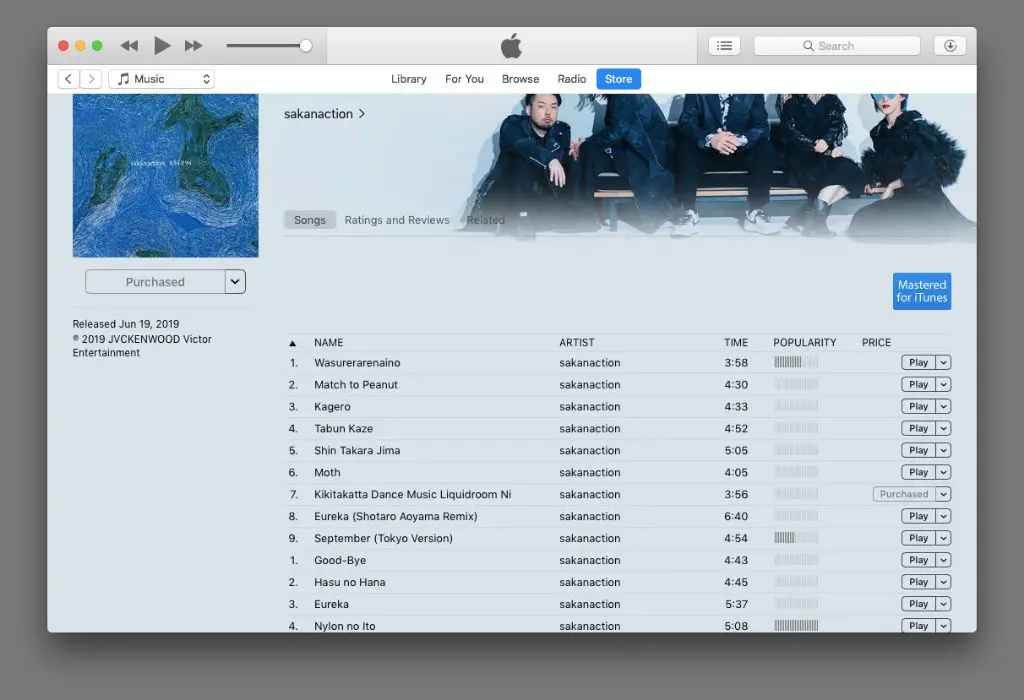Introduce the Scenario
Purchasing music online through platforms like the iTunes Store has become commonplace. With just a few clicks, you can buy and download songs to listen to on your devices. However, mistakes happen, and you may accidentally purchase a song that you did not intend to buy.
This can occur in various ways – you may tap the wrong button, a purchase may go through without you realizing, or a child may make a purchase without permission. Regardless of how it happens, you are suddenly left with an unintended charge on your account for content you did not want.
When these accidental purchases occur, it can be frustrating. You are out the money for something you do not want or need. Thankfully, there are steps you can take to request a refund in this situation. Platforms like iTunes do have policies in place to deal with accidental buys.
iTunes Purchase Process
Purchasing content on iTunes, whether through an iPhone, iPad, or computer, is designed to be quick and seamless. Users simply browse or search for content like apps, music, movies, TV shows, audiobooks, and more. Then with just a tap or click to purchase, the content is immediately downloaded to devices logged into the same Apple ID.
While convenient, the ease of purchasing presents opportunities for accidental buys. For example, a user browsing top albums may unintentionally tap ‘Buy’ on a song instead of previewing it. Or a child playing on a parent’s device could initiate a purchase without understanding payment implications. Additionally, in-app purchases allow spending real money on virtual goods within apps in just seconds. So vigilance is required when shopping on iTunes to avoid accidental purchases.
Verify the Accidental Purchase
If you suspect you’ve accidentally purchased a song on iTunes, the first step is to verify the purchase. There are a few ways to do this:
On your iPhone or iPad, go to Settings > [your name] > Media & Purchases. Tap on Purchase History to view your recent transactions [1]. This will show all purchases made with your Apple ID, including accidental ones.
You can also check purchase history by going to Settings > [your name] > iTunes & App Store. Tap on your Apple ID, then View Apple ID and Manage Payments. Your purchase history will be listed [2].
Purchased songs will show up in your Music library, so you can browse your recently added songs to spot any accidental buys. The name, artist, date, and price paid will be displayed.
Checking your credit card statements or payment method used is another way to verify an unintended iTunes purchase. Any charges from Apple will be visible there.
Once you’ve confirmed an accidental song buy, you can move forward with requesting a refund from Apple.
Apple’s Refund Policy
Apple has a standard 14 day return policy for items purchased directly from Apple, including digital content like songs purchased on iTunes (1). Within this timeframe, customers can request a refund on any content purchased through iTunes if they are unsatisfied for any reason.
To initiate the refund process, customers need to go to https://reportaproblem.apple.com/ and select “Request a Refund” under the “iTunes Store and App Store” section. Customers will need to sign in and provide order details, then select the specific item(s) they want refunded (2).
Once the request is submitted, Apple will review and process the refund. Funds are generally returned to the original payment method within 24 hours, but can take up to 14 days in some cases. Customers can track the status of their refund request online.
Apple’s 14 day refund policy applies universally to education customers as well, with the same timeframe and process (3).
Request a Refund from Apple
If you accidentally purchased a song on iTunes, you can request a refund directly from Apple. Here are the steps to request the refund:
1. Go to reportaproblem.apple.com and sign in with your Apple ID and password.
2. Tap or click “I’d like to,” and choose “Request a refund.”
3. Select iTunes Store as the area of the request.
4. Choose the accidental purchase from your purchase history.
5. Select a reason for requesting the refund, such as “I didn’t mean to purchase this” or “I purchased by accident.”
6. Enter any additional details in the Notes section.
7. Tap or click Submit to complete the request.
Apple will review your refund request and respond via email with the decision. This typically takes 1-2 business days. If approved, the refund amount will be credited back to your original payment method.
Refund Timeframe and Response
According to Apple’s support page, you should allow 24-48 hours after requesting a refund to receive an update from Apple on the status. If approved, Apple states it can take 1-3 business days for the refund to be processed and the money to appear back on your account or card statement, depending on your bank or card issuer.
As noted in Apple’s community discussions, once Apple receives your refunded item, the refund is initiated and sent back to your original payment method. However, banks and credit card companies can take up to 30 days after that to post the refund to your account or statement. Continue monitoring your account during this timeframe.
Overall, expect the entire refund process to take approximately 1 week from request to the money appearing back in your account or on your statement. This includes the 24-48 hours for Apple to review and approve, 1-3 days for Apple to process, and up to 30 days for your bank or card issuer to complete the refund transaction.
Alternatives if Refund is Denied
If Apple denies your request for a refund on an accidentally purchased song, you still have some options:
You can contact Apple Support again and politely explain that the purchase was truly accidental and you have not downloaded or benefited from the song. Provide additional details if needed. Sometimes perseverance with customer service can overturn an initial denial, especially if you have a good history with iTunes purchases.
You may also appeal the decision by using the online appeal form and clearly stating your case. Explain why you feel the denial was unwarranted.
If you purchased the song recently, within the last month or so, you can go to your credit card company and request they do a chargeback on the purchase. This involves disputing the charge and asking the credit card company to remove it. This may work if Apple has no proof you downloaded the song.
As a last resort, you can leave negative reviews of your experience on sites like Apple’s discussion forums, TrustPilot, or the Better Business Bureau. While this likely won’t get your money back, it may motivate Apple to improve its accidental purchase and refund policies.
If none of these options are successful, unfortunately you may have to accept the lost money as an expensive mistake. You can view it as a lesson to be more careful with purchases in the future.
Preventing Future Accidents
There are several ways you can prevent accidental purchases on iTunes going forward. The most effective method is to turn off in-app purchases completely using Screen Time. As Apple Support explains, “When Screen Time is enabled, go to Settings > Screen Time, tap Content & Privacy Restrictions. If asked, enter your passcode, then turn on Content & Privacy Restrictions. Under Allowed Apps, turn off the iTunes Store.”
You can also set up parental controls and Ask to Buy features that require a password for all purchases. According to Digital Trends, “From Allowed Apps, turn off the iTunes Store. Doing this will restrict the iTunes Store from your iPad or iPhone. If you want to make a purchase, you’ll have to go back in and toggle the switch back on.”
Be vigilant when entering your Apple ID password and don’t save it on your device. Also review your monthly statements to identify any unwanted purchases as soon as possible. With the right precautions enabled, you can avoid accidental iTunes purchases.
Other Online Stores’ Policies
Apple and Google are not the only online stores that sell digital content like apps, music, movies, and books. Other popular online stores have their own policies regarding refunds for accidental purchases.
For example, Amazon’s policy allows refund requests within 7 days of purchase of digital content like Kindle books, though they may provide exceptions on a case-by-case basis. According to Amazon’s website, “Digital content that has been delivered is not refundable except in exceptional circumstances.”
Microsoft also allows refund requests within 14 days for apps and other digital purchases from the Microsoft Store. Their policy states that “you can request a refund for apps, games, movies, TV shows and books purchased from Microsoft Store on Windows, Xbox console, and online.”
Though policies vary between online stores, many major retailers now offer at least a short window for refunding accidental digital content purchases. Checking the refund policy before buying can help avoid issues down the line if a purchase was made unintentionally.
Wrapping Up
In summary, accidentally purchasing a song on iTunes can happen but there are steps you can take to get a refund or prevent it in the future.
The key takeaways are:
- Review your iTunes purchase history to verify an accidental song purchase.
- Request a refund within 90 days through Apple support.
- If denied, you may be able to dispute the charge with your credit card company.
- Enable purchase confirmation prompts in your iTunes account settings.
- Be mindful when browsing and selecting music in the iTunes store.
With awareness and utilizing security settings, accidental song purchases can be avoided. If one occurs, act quickly to request a refund from Apple or your credit card provider.