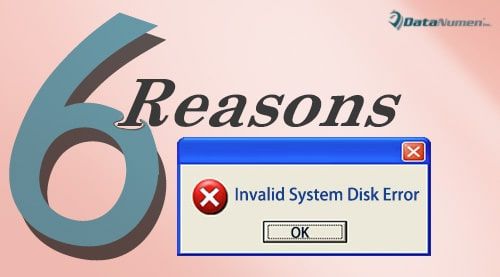The “invalid boot disk” error is a common system error that can prevent your computer from starting up properly. It indicates that your computer is unable to find a valid bootable partition or disk from which to load the operating system. Some of the most common causes for this error include hard drive failures or corruption, boot sector viruses, a missing operating system, and UEFI/BIOS configuration issues. Troubleshooting and resolving this error requires examining each of these potential causes in turn.
Hard Drive Failures or Corruption
One of the most common reasons you may encounter the invalid boot disk error is because of a mechanical or logical failure of your computer’s hard drive. Hard drives contain all of your operating system files, programs, and data. They have spinning platters and read/write heads that can fail over time, resulting in data corruption or total drive failure.
Some signs of a failing hard drive that could lead to the invalid boot disk error include:
- Unusual noises coming from the hard drive, such as grinding, clicking or screeching
- Frequent crashes, freezes or slow performance
- Bad sectors that prevent data from being read or written
- Frequent error messages related to the hard drive
If your hard drive is failing, you may encounter file corruption, missing boot files, or complete inability to detect the drive at boot. This will prevent your system from locating the boot loader it needs to start your operating system.
To isolate if hard drive failure is the culprit, try removing the drive and booting from an alternative disk. If the error persists on multiple disks, then the issue is likely not isolated to your main hard drive. You can also use disk utility tools to check SMART status or run disk repairs. But a deteriorating hard drive will ultimately need replacement to permanently correct the invalid boot disk error.
Boot Sector Viruses
Another common source of the invalid boot disk error is damage caused by a boot sector virus. Boot sector viruses are a type of malware that infects the master boot record (MBR) or volume boot record (VBR) of your drive.
The MBR contains executable code that runs at boot time and initiates the boot process. The VBR resides on each partition and points to the location of its operating system. When infected by a boot sector virus, these records are overwritten with malicious executable code.
Some signs your computer may be infected with a boot sector virus include:
- Failure to boot, with invalid boot disk errors
- Frequent crashes or freezing
- File corruption or operating system damage
- Anti-virus detecting the virus upon scanning the MBR/VBR
Boot sector viruses prevent the computer from loading the correct OS at startup. Some boot sector viruses can inject ransomware or other malware. The only way to fully remove an infection is to repair the boot record. This can be done using antivirus tools or by fully wiping the drive and reinstalling the OS.
Missing Operating System
If your computer’s hard drive has become corrupted or suffered damage, it’s possible for critical operating system files to go missing. This includes vital boot files like BOOTMGR, NTLDR, boot.ini, or bootmgfw.efi.
Absent these essential boot files, your computer will have no instructions on where to look to initialize the operating system boot process. This will invariably lead to the invalid boot disk error appearing.
Some potential causes for missing system files include:
- Accidental deletion of system partitions
- Failed Windows updates
- Hard drive errors during OS installation
- Removal of operating system to install Linux or other OS
If your operating system installation has become damaged beyond automatic repair, the solution is generally to perform a clean reinstall. For Windows, this involves booting from recovery media or installation media, erasing the OS partition, and installing a fresh copy.
UEFI/BIOS Configuration Issues
On modern computers, the BIOS (basic input/output system) has been superseded by UEFI (unified extensible firmware interface). Both UEFI and legacy BIOS handle low-level interaction between the OS and hardware.
Configuration problems with your UEFI or BIOS could also lead to the dreaded invalid boot disk error. Issues can include:
- Boot order not listing the correct hard drive
- Hard drive not being detected properly
- Secure boot being enabled with the wrong OS
- Corrupt or misconfigured UEFI boot variables
Resolving these issues requires entering your firmware setup utility (accessed by pressing F2, F10 or Delete during boot). From here, you can alter boot order, disable secure boot, or reset UEFI variables to default.
On older systems using legacy BIOS, errors can occur if the Master Boot Record becomes corrupted. Accessing BIOS to reset to defaults may rectify this. Flashing the BIOS to the latest version can also help.
How to Troubleshoot an Invalid Boot Disk Error
When faced with an invalid boot disk error, there are some basic troubleshooting steps you should take to identify the cause and remedy the issue:
- Examine your hard drive and other disks for any signs of failure, noise or performance issues. Run the manufacturer’s disk checking and testing utility.
- Boot from a live CD/DVD or recovery disk to test whether your main hard drive is being detected properly.
- Use antivirus software to scan for and remove boot sector viruses.
- Try booting into Safe Mode, which only loads minimal drivers and settings.
- Access your UEFI or BIOS settings to confirm your boot order lists your main HDD first, and that the drive is being detected.
- Reset your UEFI or BIOS configuration to default settings to rectify any corrupt or incorrect values.
- Reinstall or repair your operating system if necessary to replace any missing system files.
- As a last resort, backup your data and perform a clean OS installation on a new hard drive.
Following structured troubleshooting like this allows you to logically diagnose and rule out the most likely causes until the source of the problem is found.
How to Prevent the Invalid Boot Disk Error
While this error can occur unexpectedly, there are preventative measures you can take to avoid encountering invalid boot disk errors:
- Use antivirus software and practice safe browsing to prevent malware infections.
- Keep your operating system, drivers and software updated with the latest patches, fixes and security updates.
- Perform regular backups so you always have a current system image to restore from if needed.
- Monitor your hard drive health using tools like CHKDSK, Disk Defragmenter, SMART status utilities.
- Clean internal components of dust buildup to prevent overheating issues.
- Use a surge protector to guard against power fluctuations or electrical damage.
- Handle laptops and external hard drives carefully to avoid physical damage.
- Replace aging hard drives before they have a chance to fail.
Following best practices for computer maintenance, security and data backups will go a long way towards avoiding boot issues down the road. But if you do encounter the invalid boot disk problem, the troubleshooting steps outlined above will help get your system running again.
Conclusion
An invalid boot disk error can certainly be frustrating and disruptive when trying to use your computer. However, by understanding the most common causes such as hard drive failure, boot sector viruses, missing system files and UEFI/BIOS misconfiguration, you can quickly diagnose and resolve the problem. Using antivirus scans, system repair disks, and reinstalling your operating system are typically effective ways to correct the issue. And implementing preventative measures will help keep your system secure and stable for the future. With the right information and diagnostic tools, an invalid boot disk error doesn’t have to be a showstopper.