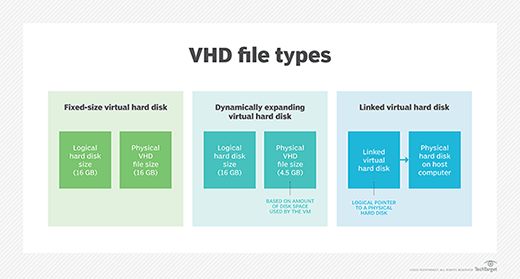A .VHD file, which stands for Virtual Hard Disk, is a file format used for virtual machine disk images. .VHD files are used in virtualization software like Microsoft Virtual PC, VirtualBox, and VMware Workstation to represent a virtual machine’s hard disk drive.
What is a virtual hard disk?
A virtual hard disk is a emulated hard drive for use in virtual machines. It consists of a file or set of files that appears as a physical hard drive to the guest operating system. The virtual hard disk resides on the physical hard drive of the host computer running the virtualization software.
Virtual hard disks allow for the creation of virtual machines that have their own virtual hard drive for installing operating systems and applications. The virtual hard drive functions just like a physical hard drive without actually being physical hardware.
Benefits of .VHD files
There are several benefits to using .VHD files for virtual hard disks:
- Portability – .VHD files can be easily moved between host machines or archived and restored.
- Flexibility – The size of a .VHD file can be dynamically expanded as needed by the guest OS.
- Encapsulation – The entire state of a virtual machine can be encapsulated into a .VHD file.
- Performance – Modern virtualization software can optimize .VHD files for improved I/O performance.
- Sharing – .VHD files can be shared between multiple virtual machines using differencing disks.
Types of .VHD files
There are three main types of .VHD files:
Dynamic .VHD files
With dynamic or expandable .VHD files, the file starts small and grows bigger as data is written to the virtual disk. The .VHD file will only use as much physical disk space as needed by data written to it. Dynamic disks provide efficient use of physical storage and good performance.
Fixed .VHD files
Fixed .VHD files are created at their maximum preallocated size on the physical disk. This allows faster read/write performance but less efficient use of storage. Fixed .VHDs are typically used for boot or system disks where performance is important.
Differencing .VHD files
A differencing .VHD file acts as a “child” disk to a “parent” .VHD file. This allows multiple VMs to use the parent .VHD file for common files while writing changes to their own differencing disk. Differencing disks save storage space and allow for easy rollback.
.VHD File Formats
There are two main file formats used for .VHD files:
VHD (Virtual Hard Disk Image Format)
The original and native VHD format developed by Connectix for Virtual PC. It comes in dynamic, fixed, and differencing variants. VHD files use the .vhd file extension.
VHDX (Enhanced Virtual Hard Disk Format)
An enhanced format introduced with Windows Server 2012 and Hyper-V. VHDX adds capabilities like larger disk sizes, protection from data corruption, and support for larger block sizes. VHDX uses the .vhdx extension.
| Format | Maximum Disk Size | Block Size |
|---|---|---|
| VHD | 2040 GB | 2 MB |
| VHDX | 64 TB | 4 MB – 256 MB |
Creating .VHD files
.VHD files can be created a few different ways:
- In a virtualization program like Hyper-V or VMware Workstation.
- Using the Disk Management utility in Windows.
- With the convert-vhd PowerShell cmdlet.
- Through imaging software like Sysprep.
- By converting a physical disk using utilities like StarWind V2V Converter.
The process for creating a .VHD file will vary depending on the method used but generally includes steps such as specifying file path, type (dynamic, fixed), size, etc. The new .VHD file can then be attached to a virtual machine.
Booting from a .VHD file
Windows supports booting from a VHD file instead of a physical disk through its native boot-from-VHD feature. To boot from a .VHD file, it must:
- Contain an installed Windows operating system.
- Be a fixed format VHD file.
- Be attached as a boot disk in the VM settings.
When set as the VM’s boot disk, the Windows OS inside the .VHD will load instead of a physical OS. This allows porting the VM between hosts.
Mounting .VHD files in Windows
In addition to running them as virtual disks, .VHD files can also be mounted and accessed like removable storage in Windows using the Mount-VHD cmdlet or Disk Management utility. This allows you to:
- Access and extract files from a .VHD.
- Run legacy software or utilities from a .VHD.
- Edit the contents of a .VHD file.
Mounted .VHD files are assigned a drive letter and appear in File Explorer like an external drive for read/write access.
Conclusion
.VHD files play an important role in virtualization by encapsulating virtual machine disk images. They allow for portability, sharing, and improved performance of VMs. .VHD files come in multiple formats and types to suit different use cases. They can be created, mounted, booted from, and managed through various built-in utilities in Windows and third-party virtualization platforms. Understanding .VHD files helps unlock the power and flexibility of virtual machines.
FAQ
Can I run other types of virtual disks besides VHDs in Hyper-V?
Hyper-V also supports VHDX, the newer enhanced version of VHD. VHDX improves upon VHD in areas like maximum disk size and data resilience. Hyper-V can also use the virtual disk formats of other hypervisors like VMware’s VMDK files with the proper conversion utilities.
What utilities allow me to convert other disk formats to VHD?
StarWind V2V Converter is a popular free utility that can convert physical machines and disk formats like VMDK to Hyper-V compatible VHD or VHDX files. VMware also provides conversion tools like the standalone VCenter Converter or PowerCLI cmdlets.
Can I boot a Linux virtual machine from a .VHD file?
Yes, Hyper-V supports booting Linux distros like Ubuntu, Debian and CentOS from the VHD boot disk. The Linux installer ISO simply needs to be mounted as a DVD drive and configured to boot in the VM settings.
What are the steps to migrate VMs between Hyper-V hosts using .VHD files?
To migrate VMs between hosts with .VHD files, you would take the following steps:
- Shut down the VM on the source host.
- Copy or move the .VHD files to the destination host.
- Create a new VM and attach the copied .VHD files.
- Configure the new VM settings like the source.
- Start the VM on the destination host.
This allows live migration using only the .VHD files and new VM configuration.
Can I compress or compact a .VHD file to recover wasted space?
Yes, .VHD files can be optimized by compacting or compressing them. For dynamic disks, the compact command removes any unused space. The Optimize-VHD PowerShell cmdlet can compress a .VHD file to minimize size and improve read/write performance.