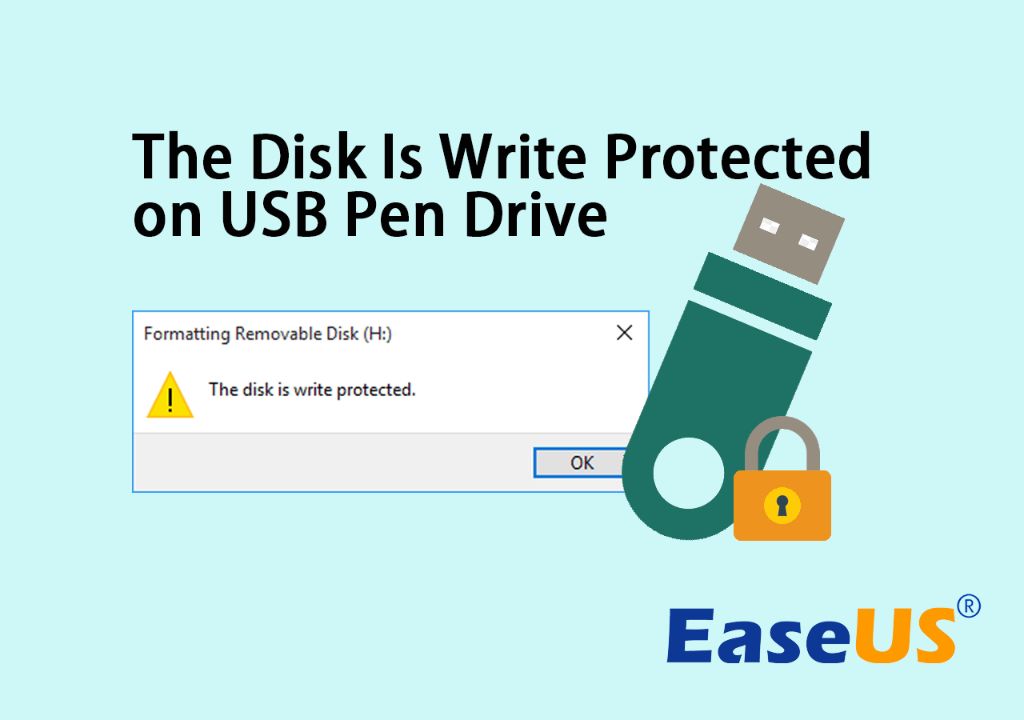A write-protected disk is a storage device that prevents data from being modified or deleted. The write protection makes the disk read-only, so data can be read from the disk but not written to it. Write protection is useful for archiving important data that should not be changed or accidentally erased.
How Does Write Protection Work?
There are a few different ways that disks can be made write-protected:
- Hardware write protection – Some disks have a physical switch or tab that can be toggled to enable or disable writing. For example, floppy disks often have a small plastic tab that can cover the write-enable notch. When the tab is slid to cover the notch, the disk cannot be written to.
- Software write protection – On the disk’s filesystem, there is often a file attribute that can be set to make files or the entire disk read-only. For example on Windows the read-only attribute can be set. On UNIX-like systems, the immutable bit can be set.
- Firmware write protection – The disk controller firmware can be set to prevent writes for the entire disk. For example, USB flash drives often have a firmware option for write protection.
The most common methods used today are software write protection and firmware write protection. The software protection is applied at the filesystem level rather than being a physical barrier. This gives more flexibility since the write protection can be enabled and disabled as needed through software.
Advantages of Write Protection
There are several key advantages to using write protection on disks:
- Prevent Accidental Erasure – With the disk set as read-only, files cannot be deleted or overwritten by mistake. Human error is avoided.
- Archive Data – Historical records, completed projects, and other important files can be preserved unmodified. The data remains in its original untampered state.
- Malware Protection – Malware and ransomware often aim to modify and encrypt files. Read-only disks prevent such modification.
- Stabilize System Files – The core OS system files and program files are protected from being corrupted by writes.
- Regulatory Compliance – In regulated industries, write protection helps meet the requirements for retaining audit trails, financial records, etc.
By preventing unwanted changes, write protection gives control over valuable data. The read-only access guarantees that data remains intact and unaltered.
Disadvantages of Write Protection
The trade-off is that a write-protected disk cannot be modified in any way until write access is re-enabled. Some key disadvantages include:
- No changes can be saved to the disk.
- Files cannot be edited or updated.
- New data cannot be written to the disk.
- Software cannot be installed or updated.
- The disk must typically be unlocked before making changes.
This lack of write access can be frustrating for regular use. But the advantages often outweigh the inconvenience for preserving critical data.
Types of Storage with Write Protection
Write protection can be enabled on many types of disk storage media:
Hard Disk Drives (HDDs)
Internal and external hard drives can be write protected using software options like file attributes. However, hard drives are less commonly write protected today since the protection can be easily bypassed by booting to another OS or connecting the drive to a different computer.
Solid State Drives (SSDs)
Like HDDs, internal and external SSD storage can also be write protected through software. And SSDs face the same limitations in robustness of the write protection.
USB Flash Drives
USB flash drives often include a physical switch to toggle write protection on and off. The switch toggles a circuit that connects to the write-protect pins on the USB drive controller chip. Some flash drives use the firmware write protect feature instead of a physical switch.
Optical Discs (CDs, DVDs, Blu-ray)
CD-R, DVD-R, and BD-R discs become write protected after the disc is finalized. The laser physically burns irreversible pits into the organic dye recording layer during writing. Once finalized, the dye cannot be re-burned and the disc becomes read-only.
Floppy Disks
As mentioned earlier, floppy disks have a physical sliding tab to cover the write-enable notch. When covered, the disk cannot be written by the drive heads.
| Media Type | Typical Write Protection Method |
|---|---|
| Hard Disk Drives | Software Write Protection |
| Solid State Drives | Software Write Protection |
| USB Flash Drives | Physical Switch or Firmware |
| Optical Discs | Finalized & Burned Dye Layer |
| Floppy Disks | Plastic Tab on Notch |
As shown in the table above, different storage media types use different techniques to prevent writing.
Enabling Write Protection
The steps to enable write protection vary by operating system and media type. Here are some examples:
On Windows
- Right click file/folder, click Properties, check Read-only checkbox.
- Open Command Prompt as Administrator, run:
attrib +r [path] - Use diskpart tool, select disk, configure to Read-Only.
On macOS
- Get Info on file/folder, check Locked checkbox.
- Use
chflagscommand to set immutable flag.
On Linux
- Set immutable flag with
chattr +i [file] - Remount partition/disk as read only.
On Hardware
- Toggle physical write-protect switch on USB drive, SD card, etc.
- Toggle write-protect notch using floppy disk tab.
- Finalize CD/DVD/Blu-ray disc in burning software.
Consult your operating system and hardware documentation for detailed steps to make storage read only.
Disabling Write Protection
To disable write protection, you essentially undo whatever step was used to enable it:
- Turn off file/folder read-only attributes in Properties.
- Clear the immutable bit using
chattr -i [file]. - Slide hardware physical write-protect switches to off position.
- Remount partitions/drives as read-write.
After disabling write protection, data can once again be written to the disk normally.
Conclusion
Write protection gives a disk read-only access to reliably preserve the data it contains. It prevents accidental or malicious changes to important files and archives. While software write protection can often be bypassed, physical protection methods like USB drive switches provide robust protection. There are advantages and disadvantages that should be considered carefully depending on your specific use case before deciding to use write protection.