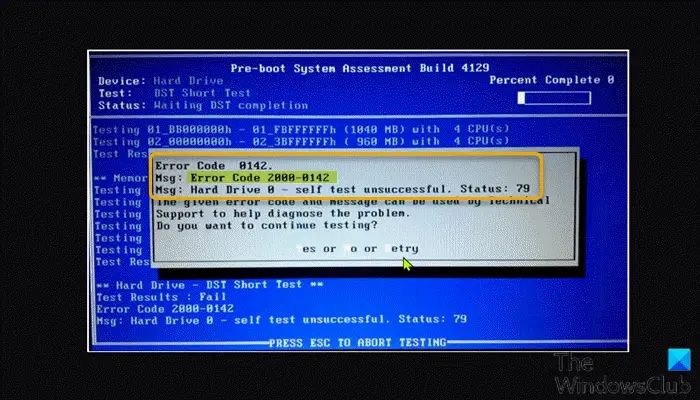Error 0142 on a Dell hard drive indicates that the hard drive has detected an unrecoverable read error. This error occurs when the hard drive is unable to read data from the platter or disk surface. It is typically caused by physical damage or degradation of the hard drive hardware. Understanding the causes and solutions for Dell error 0142 can help resolve the issue or determine if replacement of the hard drive is required.
What Causes Error 0142 on Dell Hard Drives?
There are several potential causes of the 0142 error on Dell hard drives:
- Physical damage to the disk surface – Scratches, dents, wear and tear can prevent the read/write heads from properly accessing data on the platter.
- Mechanical failure – Issues with the spindle motor, actuators, or other internal components can prevent the platter from spinning properly or the heads from positioning correctly.
- Electrical failure – Problems with PCB, firmware, or other electronics inside the hard drive enclosure can result in the error.
- Degraded magnetics – Over time the strength of the magnetic coating on platters can weaken leading to read/write failures.
- Loose internal connections – If cables or connectors inside the hard drive become loose, read/write processes may fail.
- Outdated drivers – Using outdated or incompatible drivers can sometimes produce the error.
- Corrupted file system – File system errors may be misinterpreted as a 0142 error.
The most common causes are physical damage and mechanical or electrical failure of the hard drive components. The 0142 error signifies that the drive hardware is having issues accurately reading from or writing data to the platters.
How to Troubleshoot Dell Error 0142
If error 0142 appears on a Dell hard drive, there are a number of troubleshooting steps to attempt before replacing the drive:
- Restart the computer and try access the drive again. A reboot can clear temporary soft errors.
- Check cables and connections to ensure they are securely attached. Loose cables can cause data transfer issues.
- Try testing the drive in another computer or external enclosure to isolate the issue.
- Update hard drive firmware and drivers to the latest available versions.
- Run the manufacturer’s diagnostic software to check the drive for defects.
- Back up any recoverable data and then Low-level format the drive to repair file system errors.
- Try replacing the hard drive data and power cables.
If the 0142 error persists after troubleshooting, this indicates a physical problem with the hard drive itself that will require a replacement.
How to Recover Data from a Hard Drive with Error 0142
Before replacing a failing hard drive that is producing error 0142, it is best to attempt to recover any important data still on the drive. There are a few options for extracting data from a drive with read errors:
- Boot to a Linux live CD/USB and copy data to a separate external drive.
- Use data recovery software that can read past bad sectors.
- Remove the drive and connect it as a secondary drive in another PC or external enclosure.
- Take the hard drive to a professional data recovery service for extraction.
Once the data is recovered, error 0142 indicates the hard drive should be replaced. Continuing to use a drive once error 0142 appears risks further data loss or failure of the drive.
How to Fix Error 0142 on a Dell Hard Drive
While error 0142 usually requires replacing the affected hard drive, there are a few potential fixes to repair an otherwise healthy drive displaying the error:
- Completely erase and Low-level format the hard drive to repair file system errors.
- Use a professional data recovery tool to repair bad sectors that may be causing the 0142 error.
- Update hard drive firmware, chipset, and storage drivers to the newest available versions.
- Adjust BIOS settings related to hard drives to ensure compatibility with the affected drive.
- Try using cleaning disks or a drive head cleaning tool if there are no mechanical problems.
These solutions may temporarily resolve error 0142 on some Dell hard drives. However, the underlying cause is usually a physical failure requiring drive replacement. Once error 0142 appears, the drive should be closely monitored and any critical data backed up.
When to Replace a Hard Drive with Error 0142
If error 0142 persists on a Dell hard drive after troubleshooting, data recovery, and attempted fixes, replacement of the drive is required. Here are some signs that indicate a hard drive replacement is necessary:
- Error 0142 is consistently reproduced after rebooting and on different computers.
- Mechanical sounds like grinding, clicking or scraping are audible from the drive.
- The BIOS reports high read/write error rates on the drive.
- Diagnostic software finds irreparable bad sectors or mechanical issues.
- The hard drive model is over 3-5 years old.
- There are visible signs of physical damage on the drive enclosure.
Allowing a drive to continue operating once error 0142 appears risks corrupting data or complete failure. Data should be migrated off the faulty drive and a replacement installed as soon as possible.
Dell Hard Drive Replacement Options
When error 0142 requires swapping out a defective Dell hard drive, you have a few replacement options:
- Purchase a new hard drive directly from Dell if the computer is under warranty.
- Buy the same make and model drive from a third-party retailer.
- Upgrade to a larger capacity or faster hard drive.
- Switch to an SSD for significant performance improvements.
It is best to visit Dell’s support website to find the recommended replacement drive for the specific Dell computer model affected. This will provide the optimal compatibility and performance. When installing the new hard drive, be sure to reinstall the operating system and restore data from backups.
How to Physically Replace a Hard Drive
Once you have acquired a compatible replacement hard drive, the physical drive swap process will differ depending on the Dell computer model. Here are the general steps to replace an internal hard drive in a Dell PC:
- Back up any data and shut down the computer.
- Remove power cable and allow computer to fully discharge.
- Refer to service manual for steps to open the computer case or access the drive bay.
- Disconnect data and power cables from the defective hard drive.
- Remove mounting screws holding the drive in place and slide it out.
- Insert the new replacement drive into the drive bay and reconnect cables.
- Replace mounting screws to secure the new drive.
- Close computer case and reconnect power cable.
- Boot into BIOS setup menu and enable new hard drive.
- Install OS, device drivers, and restore data to complete the process.
For all-in-one style Dell desktops, the procedure will require removing the display panel to access internal components. For laptops, the bottom cover, battery, and other parts may need removal. Refer to the Dell service manual for detailed step-by-step instructions on replacing the hard drive in your specific model.
Initializing a New Dell Hard Drive
After physically installing a new hard drive to replace a failed drive showing error 0142, the new drive must be initialized before use. Here are the steps to initialize a fresh drive in Windows 10:
- Boot into the Windows 10 installation media.
- On the Install Window, click “Repair your computer.”
- Select “Troubleshoot” then “Command Prompt.”
- In command prompt, type diskpart and press Enter.
- Type list disk and press Enter to display all connected drives.
- Type select disk X replacing X with the disk number of the new drive.
- Type clean to erase and initialize the new drive.
- Convert the disk to GPT or MBR format as desired.
- Create a new partition filling the full drive space.
- Assign a drive letter like C: to the new volume.
- Exit diskpart, close Command Prompt and install Windows 10 on the new drive.
The drive will now be prepared and ready for use as the primary bootable hard drive in the Dell computer. Be sure to install required Dell drivers after installing Windows to ensure optimal compatibility.
Initializing a Drive in Linux
For Linux operating systems, the new hard drive replacing a failed Dell drive with error 0142 can be initialized using the following steps:
- Boot into a Linux live environment such as Ubuntu Live CD/USB.
- Open a terminal console window.
- Type sudo fdisk /dev/sdX replacing X with the correct drive letter.
- Type g to create an empty GPT partition table.
- Type n to create a new partition, accept defaults to use full drive space.
- Type w to write partition changes and exit fdisk.
- Format the new partition: sudo mkfs.ext4 /dev/sdXN
- Mount partition: sudo mount /dev/sdXN /mnt
- The drive is now ready for Linux installation.
Following initialization, the Linux OS can be installed to the new hard drive in place of the old drive showing error 0142. This will get a Dell system back up running again with a refreshed and reliable storage drive.
Conclusion
Error 0142 on a Dell hard drive is a serious issue indicating hardware failure and data read issues. To resolve, experts recommend attempting data recovery, troubleshooting the drive, and replacing it if the error persists. While data recovery tools and software repairs may temporarily fix error 0142, replacing the affected Dell hard drive is the only permanent solution to stably restore system operation and prevent potential data loss. With a new compatible drive installed, Dell systems can continue running optimally again after this failure.