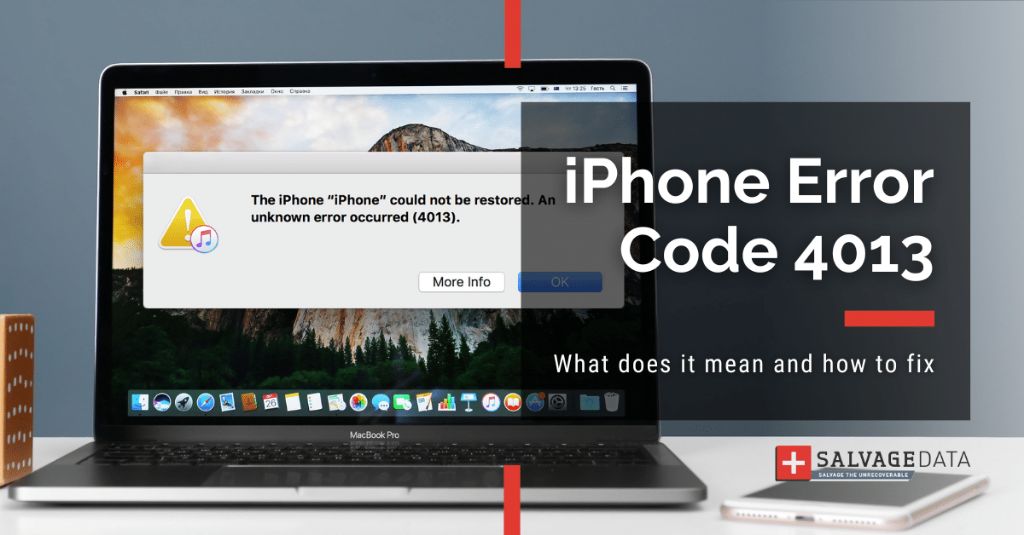Error 4013 is a common error that users may encounter when trying to restore or update their iPhone using iTunes. This error indicates that the iPhone “could not be restored” and is often accompanied by the message “An unknown error occurred (4013).”
What causes error 4013?
There are a few potential causes of error 4013:
- Corrupt firmware files – If the firmware file that iTunes is trying to install on the iPhone is corrupted or incomplete, it can lead to error 4013.
- Hardware issues – Faulty or damaged hardware components like the logic board can prevent the iPhone from being able to successfully restore.
- Connection issues – Problems with the USB connection between the iPhone and computer may cause restore failures and error 4013.
Issues with iTunes itself can also contribute to or cause error 4013. An outdated version of iTunes or corrupt iTunes installation can be problematic when trying to restore an iPhone.
How to fix error 4013 unable to restore iPhone
If you encounter error 4013 when trying to restore your iPhone, here are some steps you can take to try and resolve the problem:
1. Retry restoring with latest firmware
As a first step, download the latest firmware file for your iPhone model from Apple’s servers and try restoring again using that firmware file. Using outdated firmware is a common cause of error 4013.
2. Update or reinstall iTunes
Make sure you have the most up-to-date version of iTunes installed on your computer. Updating to the latest version can resolve bugs and issues that may be interfering with the restore process. If updating doesn’t help, try uninstalling and reinstalling iTunes completely.
3. Use a different USB port or cable
Sometimes connection issues between the iPhone and computer can manifest as error 4013. Try restoring your iPhone using a different USB port and cable to see if that makes a difference.
4. Put the iPhone in DFU mode
DFU (Device Firmware Update) mode bypasses the standard iOS boot process and allows you to restore or update the iPhone without booting into iOS first. Follow these steps to put your iPhone into DFU mode and then try restoring:
- Connect the iPhone to your computer using a USB cable.
- Turn off the iPhone by holding the Power button for a few seconds until you see the “slide to power off” prompt, then slide to turn off.
- Hold the Power and Home buttons on the iPhone simultaneously for 10 seconds.
- Release the Power button while still holding the Home button.
- Keep holding the Home button until the iPhone is recognized by iTunes and enters DFU mode.
Once the iPhone is in DFU mode, try restoring it through iTunes again. The DFU mode bypass can resolve some software-related issues that cause error 4013.
5. Restore to factory settings
If DFU mode does not work, the next step would be to wipe the iPhone completely and restore to factory settings. This will erase all data and settings on the iPhone and provide a clean slate. To do this:
- Open iTunes on your computer with the iPhone connected.
- In iTunes, click on the iPhone icon.
- In the Summary tab, click “Restore iPhone”
- A dialog will appear warning you that this will erase all data – click “Restore” to proceed.
Doing a complete factory restore can resolve any lingering software issues that may be interfering with the restore process and contributing to error 4013.
6. Try restoring on a different computer
In some cases, error 4013 is the result of a problem with the specific computer you’re trying to restore from, not the iPhone itself. Attempt to restore the iPhone by connecting it to a different computer. Preferably use a computer that hasn’t connected to or synced with that iPhone before.
7. Contact Apple support
If you still get error 4013 even after trying all the above steps, then the cause could be a hardware issue with the iPhone itself. Contact Apple support and explain the issue and troubleshooting steps you’ve taken. They can run diagnostics on the iPhone remotely to test the hardware and may need to set up a repair or replacement if a hardware fault is discovered.
How to prevent error 4013
While there’s no definitive way to prevent error 4013, there are some steps you can take to avoid some of the common underlying causes of the problem:
- Always keep your iPhone and iTunes updated to the latest versions.
- Use the correct firmware files from Apple when restoring, don’t use downloaded firmware from unknown sources.
- Back up important data regularly so it can be easily restored if needed.
- Don’t force quit iTunes or disconnect the iPhone during a restore process.
- Inspect cables for damage and try different cables/ports if you have connection issues.
Taking preventative measures can reduce the chances of encountering error 4013 when restoring your iPhone.
What to do if error 4013 persists
If you continue getting error 4013 during restoration even after trying all troubleshooting steps, then the iPhone likely requires service or replacement due to a serious hardware fault:
- Out of warranty: You’ll need to take the iPhone to an Apple authorized service provider or repair shop, or replace the device if the cost to repair is excessive.
- In warranty: Apple will repair or replace the iPhone free of charge if a hardware defect is causing error 4013.
- AppleCare+: iPhone is eligible for low-cost screen or external damage repair. Severe internal damage may require device replacement fee.
Persistent error 4013 is usually indicative of hardware problems beyond basic troubleshooting. Get the iPhone properly inspected and serviced by Apple or an authorized technician.
Error 4013: Key takeaways
- It indicates a problem restoring or updating an iPhone through iTunes.
- Corrupt firmware, connection issues, and hardware faults are common causes.
- Try basic troubleshooting like updating iTunes, using different cables, and restoring in DFU mode.
- If it persists, a serious hardware issue likely exists, requiring Apple service.
- Keeping firmware and iTunes updated can help prevent many instances of error 4013.
Frequently Asked Questions
Why does my iPhone say error 4013?
Error 4013 most commonly occurs when trying to restore or update an iPhone using iTunes because of issues like corrupt firmware files, connectivity problems, or hardware damage. The error indicates the restore process unexpectedly failed.
How do I fix error 4013 without losing data?
Unfortunately error 4013 usually requires fully restoring the iPhone, which erases all data. Your best option is to back up important data before attempting to fix error 4013. An iTunes or iCloud backup allows you to restore the data after fixing the error.
Can error 4013 be fixed without restoring?
In some rare cases it may be possible to resolve error 4013 without fully restoring the iPhone, for example by putting the device in DFU mode. But typically a full restore or update will be required in order to properly correct whatever software or hardware issue is causing the problem.
Why is my iPhone stuck in recovery mode 4013?
If an iPhone is stuck in recovery mode with error 4013, it means the device encountered an issue while trying to restore from recovery mode and became unresponsive. Hard resetting the iPhone may help exit this state. But usually error 4013 in recovery mode implies a serious hardware problem.
How do I backup my iPhone before error 4013?
To back up an iPhone before troubleshooting error 4013, connect the iPhone to a computer and create an encrypted iTunes backup. Alternatively use iCloud to backup data like photos, messages, notes, and contacts before attempting to restore to fix error 4013.
Conclusion
Error 4013 typically arises during iPhone restores due to corrupted firmware, iTunes issues, connection problems or hardware damage. Try basic troubleshooting like updating components, changing cables, or using DFU mode. Persistent error 4013 usually requires professional repair as it indicates a severe hardware fault. Back up data regularly so it can be restored after fixing the error. With proper care, preventative measures, and prompt troubleshooting, error 4013 can often be resolved and normal iPhone functionality regained.