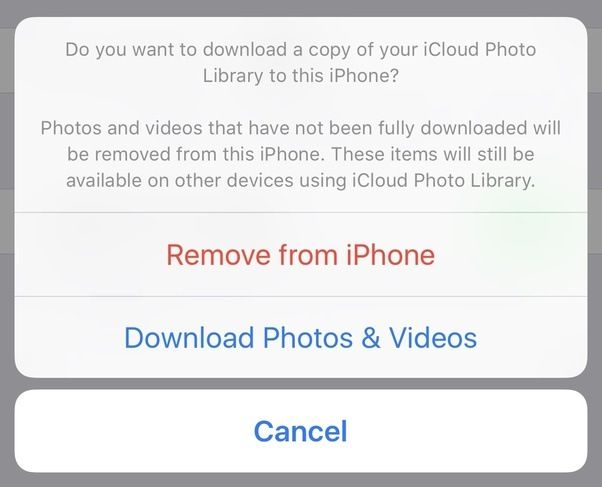This is a common question for iPhone and iPad users who rely on iCloud for photo storage and syncing across devices. The short answer is yes, photos deleted from an iOS device or Mac will eventually disappear from iCloud Photo Library storage as well. However, the removal process is not instantaneous. There is a grace period where deleted photos may still show up temporarily until they are fully purged from the cloud servers.
How iCloud Photo Library Works
iCloud Photo Library is Apple’s cloud-based system for storing full-resolution versions of photos and videos taken on an iPhone, iPad, or iPod touch. When enabled, it automatically uploads new photos/videos from the device camera to iCloud servers. The media files sync across a user’s authorized devices so the same library is available everywhere.
This service utilizes cloud storage allocated to each iCloud account. There are opt-in options to optimize device storage which downsize images to smaller thumbnails after uploading the originals. But in their full size and resolution, the photos and videos occupy storage space in iCloud until actively deleted.
Deleting a photo or video from the Photos app on an iPhone or iPad does not immediately remove it from iCloud servers. This allows you to recover deleted items from the Recently Deleted folder on iOS for up to 30 days. The files marked for deletion are only purged after that grace period expires.
Delayed Removal from iCloud After iOS Deletion
When you permanently delete a photo or video from an iPhone, iPad, or iPod touch, it goes to the Recently Deleted folder and remains recoverable for 30 days. During this time, the media file also remains available in iCloud Photo Library and can be retrieved by or synced to other authorized devices.
Only after 30 days elapse, or if you manually delete the item from Recently Deleted, will it be permanently removed. At this point, the file is queued for deletion from iCloud servers.
However, it’s important to note that removal from online storage will not be instant. There is variable lag time between when you manually purge something from Recently Deleted on an iOS device and when it actually gets deleted from iCloud servers.
Experts estimate it can take from a few hours up to 30 days for deleted photos, videos, or other files to be completely purged from iCloud servers. This means they may temporarily be visible on other devices after deletion from one device.
Eventual Guaranteed Removal from iCloud
While the delay is inconvenient, Apple confirms that all photos, videos, or other content you deliberately delete from an iOS device or Mac will eventually be removed from iCloud storage as well.
In an Apple support document on deleting iCloud photos, they state: “When you delete photos or videos from your iPhone, iPad, iPod touch, Mac, or pc.com, they’ll be moved to the Recently Deleted album on your other devices. After 30 days, those photos and videos will be permanently removed from iCloud.”
So you can rest assured that any media files or documents you specifically choose to delete will disappear from the cloud permanently within 30 days at most. Just don’t expect it to happen instantly.
Removing Large Amounts of Photos
If you need to delete a very large number of photos or videos from iOS devices, be aware this can take extra time to reflect across iCloud. Additionally, you may need to manually trigger device backups after the local deletions to ensure the changes get communicated to iCloud in a timely manner.
On an iPhone or iPad, you can force a manual iCloud backup by going to Settings > [your name] > iCloud > iCloud Backup > Back Up Now. On a Mac, you can right click on the Photos app icon and choose Back Up Now.
Quick Ways to Delete Photos from iPhone or iPad
Here are a few quick methods for deleting photos on an iPhone or iPad:
- Delete directly from the Photos app: Tap Select, choose the photos, tap the Delete icon.
- Delete from Recently Deleted: Go to Albums > Recently Deleted, select the photos, tap Delete.
- Delete camera images just taken: Open the Camera app, tap the thumbnail of the last photo in the bottom left, tap Select > Delete.
- Delete from iCloud storage: Turn off iCloud Photo Library in Settings to stop syncing.
Clearing Out Full iCloud Storage
If your iCloud storage is completely full, newly taken photos and videos may stop syncing across devices until you free up space. In this scenario, deleting device photos alone won’t work.
To make sure deleted photos removed from your iPhone or iPad are purged from iCloud as well, try these troubleshooting steps:
- Check iCloud storage usage in Settings and determine what’s occupying space.
- Temporarily disable iCloud Photo Library on devices to stop syncing.
- Delete photos/videos from iPhone/iPad storage using the Photos app.
- Force a manual device backup to communicate deletions.
- Re-enable iCloud Photo Library syncing.
- Verify free storage has now increased as expected.
Alternative Ways to Remove Photos from iCloud
If you want to delete photos or videos from iCloud storage directly rather than deleting from an iOS device or Mac first, you have a couple options:
- Mac Photos App – Open Photos app on a Mac, select images to delete, click Delete in the menu bar.
- iCloud Website – Sign in to iCloud.com, navigate to Photos, select images, click Delete.
Third-Party Apps with Direct iCloud Access
There are third-party iOS apps available that have direct access to manage iCloud Drive files and photos stored in your iCloud account. Examples include Documents by Readdle, CloudBeats, iDrive, and MacPaw Gemini.
These apps can let you browse, open, organize, and delete files directly from iCloud storage rather than needing to do so from a device. However, Apple support does not recommend relying on third-party services for direct iCloud access.
Deactivating iCloud Photo Library
If you want to permanently stop storing photos in iCloud, you can turn off iCloud Photo Library syncing entirely. Go to Settings > [your name] > iCloud > Photos and toggle the switch off.
This will stop uploading new photos to iCloud, but your existing photo library will remain available in the cloud. You need to delete individual photos as outlined above for them to be removed from online storage.
With syncing disabled, your photos and videos will only be stored locally on device storage and not accessible across different devices.
Summary and Conclusions
To summarize the key points on whether photos disappear from iCloud when deleted:
- Photos deleted from an iOS device or Mac will eventually be deleted from iCloud, but not instantly.
- Deleted items remain recoverable in the Recently Deleted folder for 30 days.
- After the 30 day grace period, deleted photos are permanently removed from iCloud storage.
- Purging from iCloud servers can take hours to days after device deletion.
- Force a manual iCloud backup to speed up the removal process.
- Alternately, delete directly via iCloud.com or Mac Photos app.
- Turn off iCloud Photo Library to stop adding more photos.
So in conclusion, yes – any photos, videos or other files you intentionally delete from devices will also be deleted from iCloud storage after some variable lag time up to a maximum of 30 days. Just be aware this removal is not instant, so you may still see deleted items temporarily until the cloud servers are updated.
Frequently Asked Questions
Below are answers to some common questions about managing photos in iCloud:
Do all my photos on iPhone automatically upload to iCloud?
Only when you have iCloud Photo Library enabled in settings will the photos and videos you take save directly to your iCloud storage in full resolution. You can choose to optimize your device storage which keeps smaller thumbnails on your iPhone while storing the full images in iCloud.
Can I recover photos deleted from iPhone?
Yes, go to the Albums tab in the Photos app and look in the Recently Deleted album to access photos deleted in the past 30 days and restore them. After 30 days though, deleted photos are permanently removed.
Why do some removed photos still appear in iCloud?
It can take from several hours up to 30 days for deletions on your device to be reflected in iCloud storage after removal from Recently Deleted. Be patient or manually force an iCloud backup.
How long does it take to delete 1000 photos from iCloud?
Deleting a large batch of photos could take days or weeks to fully purge from iCloud servers after removing from your device and Recently Deleted folder. The amount of time depends on many variables.
Do photos stay in iCloud after account is closed?
No, all photos and data are deleted from iCloud servers after you cancel an iCloud account entirely. To keep photos, you would need to download them to a device or computer first.
| Photo Deletion Scenario | Time to Remove from iCloud |
|---|---|
| Delete from Recently Deleted folder | Less than 30 days |
| Delete from device storage | Hours to days typically |
| Mass deletion of 1,000+ photos | Days to weeks possible |
| Disable iCloud Photo Library | Existing photos remain |
Key Takeaways
- Photos deleted from devices take time to be deleted from iCloud.
- Removal is guaranteed within 30 days after Recently Deleted purge.
- Force backups to speed up the iCloud removal process.
- Directly delete via iCloud.com or Mac Photos for faster effect.
- Turn off iCloud Photo Library to stop adding new photos.