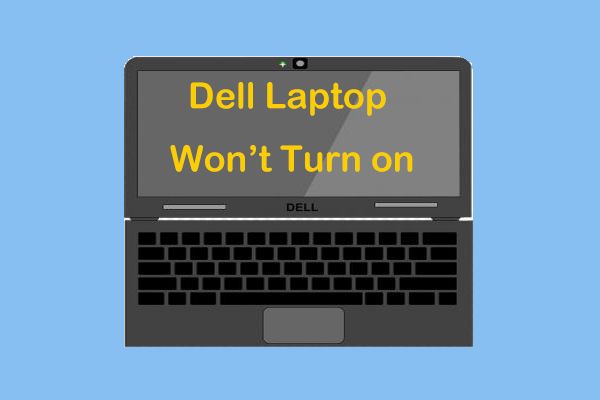There are several possible reasons why a Dell laptop may not turn on when pressing the power button. Here are some quick answers to common questions about Dell laptops not turning on:
Quick Answers
– Battery died or not charged – Plug in the laptop and charge the battery to see if that fixes the issue.
– Faulty power adapter – Try a different power adapter to see if the original one is faulty.
– Loose connections – Check that the power cable is firmly plugged into the laptop and wall outlet.
– Power button failure – The power button itself may have failed, preventing start up.
– Motherboard failure – If no signs of life, the motherboard may have failed and need replacement.
– BIOS issues – Corrupt BIOS or BIOS settings may prevent booting up.
Common Causes of a Dell Laptop Not Turning On
If your Dell laptop will not start up when you press the power button, there are a number of possible culprits that could be preventing your device from turning on. Here are some of the most common reasons a Dell laptop may fail to power on:
Battery Issues
One of the most obvious and easy to fix causes of a laptop not turning on is battery related. Here are some battery issues that could prevent powering up:
- Dead battery – If the battery is completely depleted, the laptop will not turn on when just running on battery power. Plug in the laptop to charge the battery.
- Faulty battery – If the battery is no longer holding a charge and won’t charge up, it will need to be replaced.
- Not properly installed battery – Make sure the battery is fully seated in the compartment.
- Old battery – Batteries lose max capacity over time. An old battery may not provide enough power.
For battery issues, first make sure the battery is charged by plugging in the laptop. If it still won’t turn on, remove the battery entirely and try turning on just with the AC adapter plugged in. If it powers up this way, the battery is likely faulty and needs replacement.
Power Adapter Issues
Since the laptop needs power from the adapter to turn on, any issues with the power supply can prevent start up:
- Faulty power adapter – If the power adapter is damaged or malfunctioning, it may not provide consistent power.
- Adapter not fully plugged in – Make sure the adapter is fully seated in the DC jack on the laptop and the wall outlet.
- Wrong power adapter – Using an incompatible or lower wattage adapter could lead to power issues.
- Damaged DC jack – If the DC power jack on the laptop is damaged, the adapter may not make a proper connection.
Try using a different power adapter if possible to see if the original has failed. Examine the DC jack for any damage or issues connecting the adapter. The jack may need replacement if it is broken.
Loose Connections
Loose internal connections can intermittently disrupt power flow and operation:
- Battery connector – The battery may not be properly connected internally.
- RAM modules – If RAM is not seated correctly, it could cause startup issues.
- Hard drive connectors – A loose data or power cable to the hard drive can cause boot up failures.
- Other internal connectors – Any other connectors that have become loose could sporadically disrupt power and operation.
Check inside the laptop for any obvious loose connections. Reseat RAM modules and connectors to ensure everything is fitted correctly. Test for problems by gently wiggling any cables while trying to turn on.
Power Button Failure
Before any components can receive power, the power button must function properly to turn on the laptop. Here are power button related issues:
- Faulty power button – The button itself may not be functioning mechanically.
- Bad motherboard connection – If the connection to the motherboard is broken, it won’t send the “on” signal.
Check for physical damage or issues with the power button itself. Try disassembling to check the power switch board cable connection. The button or switch board may need replacement if faulty.
Motherboard Failure
If no signs of operation are present when pressing the power button, the underlying problem could be a faulty motherboard:
- Faulty CPU – Issues with the processor like overheating can lead to startup problems.
- BIOS corruption – The BIOS chip may have been corrupted and prevents booting.
- Circuitry issues – Shorts or failed components on the motherboard could cause all power to fail.
Listen for any sounds from the motherboard like fan spin or beeps. If the motherboard is completely dead, it likely needs professional repair or replacement.
BIOS Issues
The BIOS is responsible for initializing hardware and allowing the machine to boot. BIOS issues include:
- Corrupted BIOS – Malware or interrupted updates could corrupt the BIOS.
- Outdated BIOS – An outdated version may have compatibility issues.
- Incorrect settings – Some settings like boot order could prevent start up.
Resetting the CMOS or updating the BIOS may help resolve software issues that are preventing start up and operation.
Troubleshooting Steps
Follow these steps to help narrow down the possible reasons a Dell laptop won’t turn on:
- Plug in the AC adapter and make sure the battery is charged – Remove battery entirely and test with just adapter if needed.
- Check that adapter is fully connected without any looseness or damage.
- Try turning on with and without battery installed.
- Inspect the DC jack for damage or dust/debris preventing connection.
- Press the power button multiple times firmly to check for response.
- Look for lights, sounds, or signs of activity when power pressed.
- Check battery compartments and internal connections for any looseness.
- Examine adapter tip and port for bent pins or damage.
- Test with a compatible second power adapter if possible.
- Remove and reseat RAM and other internal components to check connections.
Following structured troubleshooting starting with power issues can quickly isolate many causes of failure to turn on. If the problem persists after checking adapters, batteries, connections, and components, the underlying problem may be the motherboard which requires professional service.
Resolving the Most Common Issues
Here are the best steps to resolve the most common underlying reasons a Dell laptop won’t start up:
Dead Battery
For a dead or depleted battery that won’t hold charge:
- Plug in the AC adapter to charge the battery to full.
- If battery won’t charge up, replace it with a compatible new battery.
Faulty Adapter
If the power adapter is confirmed faulty or incompatible:
- Replace adapter with an official Dell replacement part.
- Use a compatible adapter of equal wattage and voltage ratings.
Loose Connections
For loose battery, RAM, or other internal components:
- Power off laptop and remove any components.
- Reseat components by removing and firmly reinserting each one.
- Check latching mechanisms and connectors are engaging properly.
Damaged Power Button
If the power button itself is damaged or unresponsive:
- Replace power button board or component.
- Disassemble to check ribbon cables connections.
Motherboard Failure
For a dead motherboard with no signs of operation:
- Attempt BIOS reset to restore defaults.
- Professional diagnosis and motherboard replacement if hardware confirmed failed.
By methodically testing each part of the power and startup process, the reason for most startup failures can be found. Replace any faulty parts like batteries, adapters, or cables and have professional service for any repairs needed to the motherboard or components.
Preventing Startup Problems
You can take the following preventative measures to help avoid Dell laptop startup problems occurring in the first place:
- Keep your laptop battery properly maintained – Don’t let batteries fully drain and replace older batteries.
- Always use the correct adapter and voltage/wattage for your specific model.
- Handle adapters carefully to avoid damage to cords, tips, and ports.
- Keep vents and fans clear of dust to prevent overheating issues.
- Update BIOS and drivers to latest stable versions.
- Use a surge protector to avoid electrical spikes damaging components.
- Avoid exposing laptops to extreme temperatures or moisture.
- Follow proper shutdown procedures to avoid OS and data corruption.
Taking care of your Dell laptop by doing regular maintenance, using proper accessories, and avoiding mishandling or misuse can greatly reduce the chances of startup and power issues occurring.
When to Take Your Dell Laptop to a Repair Shop
For simple issues like battery replacement or loose connections, you can often resolve Dell laptop startup problems yourself following online repair guides. However, if you have attempted standard troubleshooting steps without success, it is best to take it into a qualified repair shop for diagnosis in these situations:
- No signs of power or activity on the motherboard.
- You lack the tools or expertise for major disassembly or component replacement.
- A component needs microsoldering work done.
- Troubleshooting points to a shorted or failed motherboard.
- There are obvious signs of cracks, blown capacitors or other major damage.
Seeking professional repair services can not only properly diagnose non-booting laptops but also effectively resolve component level issues and ensure proper reassembly. For affordable Dell-certified repairs, find an authorized Dell service center.
Conclusion
A Dell laptop failing to turn on can be extremely frustrating, but methodically checking for common issues like battery and adapter failures, loose connections or damaged power buttons can quickly reveal the underlying problem. For laptops that still won’t start after basic troubleshooting, seeking qualified component-level repair from a professional service can get your laptop back up running again.