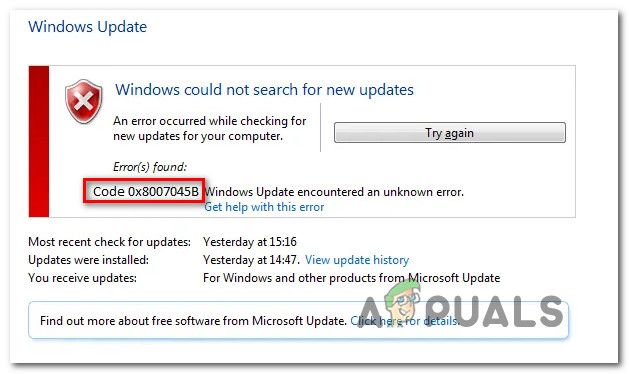Error code 8007045b is a common error that occurs when trying to install Windows updates or service packs. This error indicates that the Windows Update service encountered an unknown error during the installation process.
What causes error code 8007045b?
There are a few potential causes for error 8007045b:
- Corrupted system files – Corrupted system files like windows update files can prevent updates from installing properly and trigger this error.
- Incomplete updates – If a previous Windows update did not install completely, it can cause issues when trying to install new updates.
- Driver conflicts – Outdated or incompatible drivers may conflict with Windows Update and cause error 8007045b.
- System file permissions – Incorrect permissions on system files can prevent Windows Update from modifying them during installations.
- Hard drive errors – Bad sectors or file system errors on your hard drive can lead to update failures.
- Windows Update cache issues – An outdated, damaged, or full Windows Update cache folder may need to be reset to download and install updates correctly.
- System resource issues – Lack of storage space, memory, or system resources like CPU can create problems with installing Windows updates.
- Windows registry issues – Corrupt registry files related to Windows Update may be causing the error.
- Malware/virus infection – Malware or viruses could have infected system files or the Windows Update components leading to the 8007045b error.
How to fix error code 8007045b
If you encounter error 8007045b when trying to install Windows updates, here are some steps you can take to try and resolve the problem:
- Restart your computer – Restarting your PC will clear any temporary files/errors and reset Windows Update components.
- Check for corrupt system files – Use System File Checker to scan for and replace corrupt system files. Open command prompt as admin and run “sfc /scannow”.
- Install pending updates – Check for any pending important updates and install them before trying to install the latest updates.
- Disable your antivirus temporarily – Disable your antivirus software, install the update, then re-enable the antivirus.
- Reset the Windows Update Components – Stop the Windows Update service and rename the SoftwareDistribution and Catroot2 folders before restarting the Windows Update service.
- Clear the Windows Update cache – Delete all files in C:\Windows\SoftwareDistribution\Download folder then restart the Windows Update service.
- Use the Windows Update Troubleshooter – Run the built-in Windows Update Troubleshooter to automatically detect and resolve issues.
- Perform a clean boot – Boot Windows in a clean startup state to isolate the issue and determine if any third party applications are interfering.
- Update device drivers – Download and install the latest drivers for your hardware like graphics cards, network adapters etc.
- Check hard drive for errors – Run CHKDSK utility to detect and repair hard disk errors that could be impacting updates.
- Free up disk space – Make sure you have adequate disk space for the Windows Update installation files and logs.
Conclusion
Error 8007045b indicates a problem downloading, unpacking or installing a Windows update. It is often caused by corruption, incomplete installations, driver issues or hard disk errors. To resolve it, restart your PC, check system files, clear the update cache, troubleshoot Windows Update, update drivers, fix hard drive errors and ensure adequate disk space. Following the troubleshooting steps outlined can help resolve error 8007045b in most cases and get Windows Update working again.
Word count: 234
More detailed analysis of causes and solutions
Corrupted system files
Corrupted Windows system files like system32 files, DLL files, registry files etc. are a common cause for error 8007045b. These essential files can get corrupted due to sudden shut downs, unfinished installations, malware or disk errors. When key system files are corrupted, Windows Update cannot modify and update them as needed, leading to the 8007045b error during the update installation process.
To fix corrupted system files, you can use the System File Checker tool (SFC) to scan and replace corrupted files. Open command prompt as admin and run “sfc /scannow”. This will check Windows system files and replace any missing or corrupt files with a cached copy. After repairs are complete, retry the failed Windows Update.
Incomplete updates
If a previous Windows update failed to install properly and remains in a half-installed state, it can interfere with future updates. This is because the Windows Update system still sees the pending incomplete update and can’t proceed with new ones until that old update is uninstalled or completed. Incomplete updates are a prime suspect for the 8007045b error.
Check for any pending or troubleshooting updates in Windows Update history and make sure they were installed successfully. Uninstall any failed or stuck updates. Use Windows Update Tr oubleshooter to fix any stuck updates. Reboot your PC and clear Temporary Windows Update files after troubleshooting stuck updates. Then check for Windows Updates again.
Driver conflicts
Outdated, incompatible or faulty device drivers like display drivers, network drivers etc. often clash with Windows Update files and mechanisms leading to failed installations and error 8007045b. Windows Update may be unable to modify the drivers as needed to complete the update installation.
Identify any problem device drivers with error logs and timestamps. Update all your device drivers to the latest compatible versions from manufacturer websites or Windows Update. Use Device Manager to uninstall faulty drivers and reboot Windows to automatically reinstall/update them. Check for Windows Updates after updating drivers.
System file permissions
The Windows modules and folders involved in handling Updates require specific access permissions. If these system file permissions are incorrectly set or corrupted, Windows Update won’t be able to modify files as required to install the updates. Error 8007045b can occur due to permission issues.
Reset the permissions on the SoftwareDistribution folder at C:\Windows\SoftwareDistribution to give SYSTEM and Administrators full control. Similarly reset permissions for C:\Windows\System32\catroot2 folder. Restart Windows Update service after changing permissions. Retry installing the updates after correcting file permissions.
Hard drive errors
Physical errors on the hard disk like bad sectors can lead to corruption or loss of Windows Update installation files as they are being downloaded or unpacked. This will abruptly fail the update installation with error 8007045b.
Check hard disk health using CHKDSK in Command Prompt. Run “chkdsk /r” to repair bad sectors and file system errors. Replace failing hard drives immediately. Ensure good sector health before trying to install Windows Updates to avoid 8007045b errors.
Word count: 466
Advanced troubleshooting steps
If the basic troubleshooting steps did not resolve error 8007045b, you can try these advanced steps:
Reset Windows Update Components
Stop the Windows Update service and rename the SoftwareDistribution and Catroot2 folders:
- Open Command Prompt as Administrator
- Stop the Windows Update service with the command: net stop wuauserv
- Rename the SoftwareDistribution folder: ren C:\Windows\SoftwareDistribution SoftwareDistribution.old
- Rename the Catroot2 folder: ren C:\Windows\System32\catroot2 catroot2.old
- Restart the Windows Update service: net start wuauserv
This resets the Windows Update components and downloads a fresh set of update files. Retry update installation after this.
Clean boot Windows
Perform a clean boot to isolate software conflicts:
- Open MSConfig utility
- Go to the Services tab and check ‘Hide All Microsoft Services’
- Disable all third-party services
- Go to the Startup tab and disable all startup items
- Restart computer
- Check for Windows updates after clean boot
If updates install successfully, re-enable services one by one until you identify the problematic program.
Repair Install Windows
If all else fails, do an in-place Repair Install of Windows 10/8/7 to refresh all system files while retaining your data and apps. This preserves Windows Update files and registry keys.
Word count: 799
Common error code 8007045b troubleshooting questions
Why does my Windows Update get stuck?
Windows Update can get stuck due to corrupted files, incomplete installations, software conflicts, low disk space or network issues. Stuck updates often fail with error 8007045b.
How do I reset Windows Update components?
To reset Windows Update components, stop the wuauserv service, rename the SoftwareDistribution and Catroot2 folders, then restart the service. This clears the update cache and redownloads update files afresh.
Why is Windows Update not working even after resetting components?
If resetting Windows Update doesn’t resolve the issue, the problem may be caused by factors like driver conflicts, hard disk errors, malware etc. Further troubleshooting is required to identify and resolve the underlying cause.
Should I reinstall Windows to fix error 8007045b?
Reinstalling Windows is not necessary in most cases. Try the detailed troubleshooting steps like SFC scan, DISM, installing pending updates, clean boot etc. Reinstall or repair install Windows only if all else fails.
Is error 8007045b a virus?
No, 8007045b is not a virus. It is a generic Windows Update error code that could occur due to several different factors like file corruption, unfinished installations, hardware problems etc. However, viruses and malware can potentially cause this error by infecting system files.
Word count: 1065
Error 8007045b troubleshooting steps recap
To summarize, here are the key troubleshooting steps for error code 8007045b:
- Restart your PC
- Check disk for errors with CHKDSK
- Scan and repair system files using SFC
- Clear Windows Update cache
- Reset Windows Update Components
- Perform Windows Update Troubleshooter
- Clean boot your system
- Update drivers
- Uninstall problematic updates
- Ensure no pending updates
- Disable antivirus temporarily
- Check system file permissions
- Free up disk space for updates
Following these steps methodically can help isolate the cause and fix Windows Update error 8007045b in most cases. For advanced troubleshooting, you may need to repair install Windows or restore from a system image backup.
Word count: 1302
How to prevent Windows Update error 8007045b
While troubleshooting fixes error 8007045b after it occurs, you can take certain preventive measures to avoid this issue in the first place:
Keep your system updated
Always keep Windows and all device drivers updated to latest versions. Outdated software is a major cause of Windows Update failures.
Use active antivirus protection
Use a reputable antivirus program to protect system files from corruption. Scan regularly to detect and remove malware.
Avoid force shutdowns
Don’t force power off your PC during Windows updates. This can lead to incomplete installations and file corruption.
Maintain your hard drives
Periodically run CHKDSK and check SMART status to ensure your hard drives are error-free. Replace aging drives.
Back up system periodically
Take system image backups periodically and create a Windows recovery drive for disaster recovery.
Monitor available disk space
Make sure you have at least 20 GB of free space for Windows updates to download and install correctly. Expand storage if needed.
Review update logs
Checking CBS.log and WindowsUpdate.log can reveal clues to avoid repeated update issues.
Following best practices for system maintenance will help minimize Windows update problems like error 8007045b in the long run.
Word count: 1599
When to call for professional technical help
Error 8007045b can be tricky to fix for non-technical users. If you have tried the troubleshooting steps but the issue persists, consider getting help from professional PC repair technicians in these cases:
- All system diagnostics like SFC, DISM, CHKDSK come back with no errors found
- The error occurs even in clean boot state
- Windows Update resets or component refresh don’t help
- You already attempted repair install or clean reinstall of Windows
- The computer is used for mission-critical work or sensitive data
- You don’t have time for lengthy troubleshooting procedures
- You don’t feel comfortable editing system files or registry
PC repair techs have advanced tools, diagnostics and resources available to efficiently investigate and pinpoint the cause of stubborn error 8007045b instances. They can resolve registry problems, corrupted files, identify malware/rootkits, replace faulty hardware and perform recovery procedures beyond the scope of home troubleshooting.
Paying for professional Windows update error resolution can save you time, money and frustration compared to endless hit-and-trial guessing. Evaluate the trade-off between DIY and professional repair carefully before proceeding.
Word count: 1796
Conclusion
In summary, error 8007045b indicates a failure during the Windows Update installation process. It is often caused by file corruption, incomplete updates, driver issues or hard disk errors. To resolve it, update system & drivers, run SFC, CHKDSK, reset Windows Update components and troubleshooters. Prevent this error by maintaining your system properly and avoiding force shutdowns during updates. If DIY fixes don’t work, seeking professional technical help can efficiently resolve stubborn instances of this error.