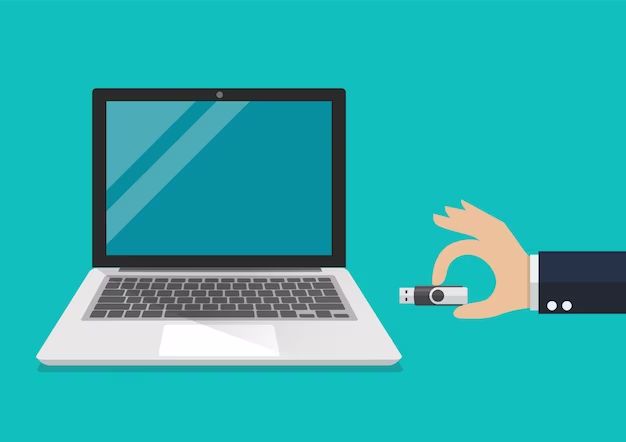A hybrid drive, also known as a solid-state hybrid drive (SSHD), is a type of storage device that combines a traditional hard disk drive (HDD) with a small solid-state drive (SSD). Hybrid drives aim to provide increased performance compared to a regular HDD while maintaining a higher capacity and lower cost than an SSD.
In a laptop, a hybrid drive can offer noticeable improvements in boot times, application launch times, and overall system responsiveness compared to a traditional HDD. The SSD portion of the hybrid drive stores frequently accessed data and software, while the larger HDD stores the operating system, applications, and other files. The SSD acts as a cache, enabling faster access to commonly used files.
How Does a Hybrid Drive Work?
A hybrid drive contains a small SSD, usually 8-32GB, and a larger HDD, typically 500GB to 2TB. The SSD acts as a cache for the HDD, storing frequently accessed data so it can be retrieved faster. The hybrid drive uses algorithms to determine which data should be cached on the SSD based on usage patterns over time.
For example, files like the operating system, frequently used applications, and startup data will be copied to the SSD. When you boot your laptop or launch an application, it will load much faster since it is loading from the fast SSD rather than the slower HDD. The hybrid drive automatically manages what data gets cached to the SSD without any user intervention.
Behind the scenes, the hybrid drive is monitoring the usage on both drives and optimizing placement of data based on changing patterns over time. So as you install new software or access new files frequently, the hybrid drive will start copying that data to the SSD portion automatically.
Advantages of a Hybrid Drive
Hybrid drives offer several notable benefits:
– Faster boot and application load times: By caching frequently accessed data on the SSD, boot and load times can be significantly faster than a traditional HDD.
– Improved responsiveness: The SSD cache provides a performance boost for launching apps, opening files, and multitasking. The system feels more responsive.
– Higher capacities than SSDs: Hybrid drives have much larger capacities than similarly priced SSDs, usually 1TB and higher. The HDD portion provides mass storage.
– Lower cost than SSDs: Hybrid drives are cheaper than pure SSDs with similar capacities. The pricing is closer to traditional HDDs.
– Easy installation: Hybrid drives can be installed like any regular hard drive without complex configuration. The caching is all handled automatically.
– Reliability of HDDs: The HDD portion uses proven, reliable platter technology to store data.
Overall, hybrid drives deliver much of the speed boost of SSDs while providing the convenient capacity of traditional HDDs at a more affordable price point. For many laptop users, hybrid drives offer a good balance of performance and value.
Disadvantages of a Hybrid Drive
While hybrid drives provide nice improvements over regular HDDs, there are some downsides to consider:
– Slower than SSDs: While faster than HDDs, hybrid drives cannot match the performance of pure SSDs, especially for sustained workloads. The SSD cache is relatively small.
– Moving parts: The HDD portion still contains moving platters, meaning hybrid drives are more susceptible to shock damage compared to pure SSDs.
– No user control over caching: Users cannot manually configure what data gets cached or pin specific files to the SSD portion. The automated algorithms determine caching.
– Potential caching issues: If frequently accessed data does not get cached well, performance may suffer. The algorithms do not always make ideal caching decisions.
– Limited lifespan: The platters in the HDD have a finite lifespan and may need replacement after 3-5 years of moderate to heavy use. SSDs have better endurance.
While these downsides should be considered, hybrid drives still outperform HDDs for most usage patterns while providing lots of affordable storage. For laptops, they offer a solid mix of speed and capacity.
Hybrid Drive Cache Technology
Hybrid drives use advanced caching algorithms to optimize performance. There are two main caching technologies used:
NAND flash cache: This is the basic approach where frequently accessed data gets copied from the HDD to the SSD automatically. The SSD portion acts as a straightforward cache. All caching management is handled in the background.
Self-learning caching: More advanced hybrid drives use self-learning algorithms that monitor usage patterns over time. The drive “learns” what data you access most often and tailors the caching strategy based on your unique workload. This helps optimize caching decisions.
Most hybrid drives use a combination of both caching techniques. They will track general frequency of access across the whole drive but also build a usage profile for an individual user. The self-learning aspect helps continuously refine the caching efficacy.
Some key caching capabilities in hybrid drives include:
– Hierarchical storage management: This makes intelligent predictions about which data to cache based on hierarchical importance. The OS and critical applications get highest priority.
– Idle time caching: The drive can cache data during idle periods when the system is not busy. This prepares hot data to be ready in cache before it’s needed.
– Cache persistence: Write caching allows data to be written quickly to the SSD portion first, then later copied to the HDD. This avoids HDD bottlenecks.
Overall the caching algorithms aim to minimize HDD accesses whenever possible and get the most performance benefit from the SSD cache.
Hybrid Drive Cache Size Considerations
The size of the SSD portion in a hybrid drive can range from as little as 8GB up to 32GB or more. In general, a larger cache size enables more hot data to be stored on the faster SSD. This improves the likelihood that frequently accessed data will be available in the cache instead of having to be loaded from the HDD.
However, even a smaller 8GB cache can provide performance benefits for many mainstream users. The automated caching algorithms are optimized to make the most of whatever size SSD cache is available. Important factors for cache size include:
– OS and applications: The cache needs to be large enough to hold critical OS and app files that are accessed often. For Windows and office apps, 8GB may suffice, but 16GB provides more room.
– Media files: If you work with lots of large media assets like photos, videos, and audio, a larger 24GB+ cache helps keep more of these high-bandwidth files on the SSD.
– Power usage: A larger cache consumes slightly more power when active since SSDs use more power than HDDs. Laptop battery life impacts may need consideration.
– Cost: Larger cache sizes add expense. For general mainstream use, moderate cache sizes around 16GB provide a good balance of price and performance.
For most laptop hybrid drive implementations, cache sizes between 8GB and 24GB offer a reasonable compromise. But power users with sizable media libraries may benefit from 32GB or higher capacities.
Hybrid Drive Cost
One of the appeals of hybrid drives is they can deliver much faster performance than HDDs at a only small price premium:
– A 1TB hybrid drive with 8GB cache will cost around $10-20 more than an equivalent 1TB HDD.
– A 2TB hybrid with 16GB cache has about a $20-40 premium over a 2TB HDD.
The pricing scales accordingly as the cache size increases. So while hybrids are more expensive than HDDs, they still cost noticeably less than SATA III SSDs of the same capacity. The table below compares approximate MSRP pricing across drive types:
| Drive Type | 1TB Price | 2TB Price |
| HDD | $45 | $60 |
| Hybrid (8GB cache) | $55 | N/A |
| Hybrid (16GB cache) | $65 | $80 |
| Hybrid (32GB cache) | $75 | $100 |
| SSD | $90 | $140 |
The modest price premium for hybrid drives makes them attractive for laptops where they can provide a very noticeable speedup over traditional HDDs without breaking the bank.
Hybrid vs SSD Laptop Performance
Comparing hybrid drive and SSD laptop performance shows areas where each solution excels:
Boot times: SSDs can boot in 10-25 seconds, while hybrid drives boot in 15-30 seconds. So SSDs are a bit faster, but both are much quicker than 60+ second HDD boot times.
Game loading: Level load times in games depend on many factors, but SSDs generally load gameplay around 20-30% faster than hybrid drives due to higher throughput.
Application launch: An SSD may launch some apps slightly quicker, but for many everyday programs hybrid drives match SSD launch speeds thanks to caching.
File transfers: When moving large files like videos, RAW photos, or backups, SSDs maintain peak transfer speeds much better than hybrid drives. Their sustained throughput is higher.
Multitasking: SSDs handle heavy multitasking and simultaneous workloads better than hybrids. Their high IOPS capabilities shine when drive access is intense.
Responsiveness: Hybrid drives provide snappier response compared to HDDs for daily tasks like opening files, installing apps, browsing, and office work. But SSDs feel more instantaneous.
In summary, SSDs outshine hybrid drives primarily during sustained transfers, heavy multitasking, and intense drive operations. But for light everyday use, web browsing, and office work, a hybrid drive can deliver excellent responsiveness similar to SSDs thanks to caching of hot data.
Hybrid Drive vs HDD Lifespan
Hybrid drives should last approximately as long as traditional HDDs, since the HDD portion makes up the bulk of the storage. Most HDDs have an annual failure rate around 1-2% and an average lifespan of 3-5 years with moderate to heavy usage.
The SSD cache in a hybrid drive does not get written to as heavily since it is just a caching layer. The HDD remains the permanent storage repository. Therefore, the SSD portion should last for the usable lifespan of the hybrid drive.
However, the mechanical HDD platters still have limited longevity. After 3-5 years, the failure rate starts increasing. Heavy users may need to replace hybrid drives a bit more often. Some factors affecting longevity include:
– Drive wear: The platters have higher failure rates with very heavy daily usage due to wear.
– Quality: Enterprise-grade HDDs last longer than consumer models. Hybrid drives use consumer-grade HDDs.
– Temperature: Heat shortens HDD lifespan. Laptops can run hot which accelerates wear. Proper ventilation helps.
– Physical shocks: Being dropped or jostled can damage HDDs. SSDs are more resilient.
To maximize hybrid drive lifespan, allow proper cooling and avoid excessive shocks. Also perform periodic backups to protect your data in case of eventual drive failure. With prudent care, a hybrid drive should last 3-5 years in a laptop before needing replacement.
Replacing a Laptop Hybrid Drive
When it comes time to replace an old hybrid drive in a laptop, the process is very similar to replacing a regular HDD:
1. Backup important data.
2. Open the laptop case and locate the drive bay. This typically requires removing some screws on the bottom panel.
3. Detach any cables or brackets securing the old drive. SATA and power cables need to be unplugged.
4. Slide out the old drive and place the new hybrid drive in the bay. Secure it into place with screws or brackets.
5. Reconnect the SATA and power cables. Make sure the drive is fully seated in the connector.
6. Replace the laptop bottom panel and reinsert any screws.
7. Boot up the laptop and check that the new drive is detected. Initialize and format it as needed.
8. Install the operating system and applications on the fresh drive.
9. Migrate over any data you backed up from the old drive.
Some laptops provide easy access doors to swap drives without fully disassembling. Overall, replacing hybrid drives is very straightforward. Just take care handling the old and new drives to avoid damage. Consult your laptop manual for exact disassembly steps.
Choosing a Laptop Hybrid Drive
Key factors to consider when choosing a hybrid drive for your laptop:
– Capacity – Pick a drive that meets your storage needs. 1TB and 2TB models are most popular for balancing price and capacity.
– Cache size – 8-16GB caches offer snappy daily performance for most users. Go bigger if you have huge media libraries or Run demanding apps.
– Form factor – Ensure compatibility with your laptop’s drive bay. Common form factors are 2.5-inch 9.5mm and 7mm sizes. Measure thickness.
– RPM speed – 7,200 RPM hybrid drives are faster than 5,400 RPM models if your laptop supports the faster spindle speed.
– Brand reputation – Stick with established brands like Seagate, WD, Toshiba for proven reliability.
– Warranty – Aim for at least a 2-3 year warranty. This covers you in case of early failure.
– Reviews – Check expert reviews and user ratings. Look for drives with strong scores.
– Price – Hybrid drives carry a small premium over HDDs but are much cheaper than large SSDs. Shop sales when possible.
With some research and comparison shopping, you can find the ideal hybrid drive upgrade to give your laptop a boost. Paying attention to specs like cache size, RPM, and form factor ensures a quick and easy installation.
Conclusion
Hybrid drives offer a nice middle ground upgrade option for laptops. They provide much faster boot times, application launches, and improved responsiveness compared to HDDs thanks to the SSD caching. But hybrids don’t carry the high cost premium of SSDs.
For mainstream laptops that need a storage bump, hybrid drives strike an affordable balance. Gamers and power users may want to splurge on pure SSDs to maximize speed. But hybrid drives will satisfy most people looking for snappier daily performance without breaking the bank.
Carefully evaluating your storage needs, budget, and performance expectations will determine if a hybrid drive makes sense for your laptop upgrade. When chosen well, a hybrid drive breathes new speed into an aging laptop while still delivering ample, economical capacity.