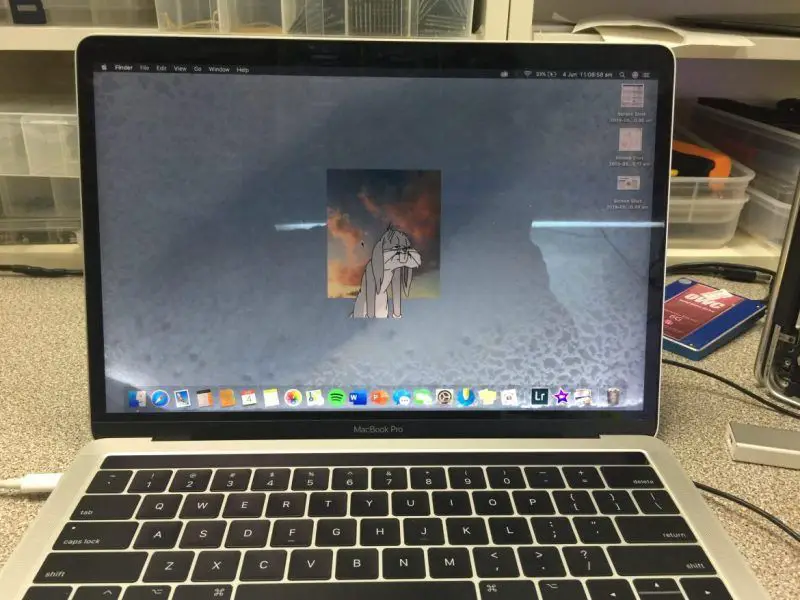Yes, it is often possible to fix a MacBook Air that has been damaged by water, especially if you act quickly. The key is to limit the water exposure to the internal components and dry out any moisture before corrosion sets in. With the right tools and techniques, many water-damaged MacBook Airs can be repaired and restored to full working order.
How does water damage a MacBook Air?
Water can damage a MacBook Air in a few key ways:
Short circuits
Water is conductive and can short circuit the logic boards and other components inside the MacBook Air. This can immediately disrupt power flow and data transfer, freezing up the laptop.
Corrosion
With time, water causes metal contacts and circuits to corrode. Corrosion can permanently disrupt connections and destroy components.
Mineral deposits
As water evaporates, mineral deposits are left behind on circuit boards. These deposits can insulate and interfere with connections.
Physical damage
With substantial water exposure, physical warping and erosion can occur with some laptop components and frame materials.
How to dry out and fix a wet MacBook Air
If your MacBook Air gets splashed or submerged in water, immediate action is required to maximize its chances of recovery. Here are the basic steps to dry it out:
1. Remove power sources
Shut down the laptop if possible and disconnect all power cables, batteries, and connected devices. This will prevent electrical shorts as you work on drying it.
2. Drain free liquid
Hold the laptop upside down at an angle to drain out as much liquid as possible from ports, crevices, and openings. Absorb any remaining surface liquid with a microfiber cloth.
3. Disassemble and dry components
The extent of disassembly depends on the specifics of the water damage. At minimum, you’ll need to open up the bottom case and battery compartment. Be prepared to take apart further components like the logic board, keyboard, trackpad, and fans to access and dry any hidden water thoroughly.
4. Use absorbent materials
Place paper towels, absorbent cloths, or a sealed bag of rice around and under disassembled components to wick moisture away. Leave them for at least 24-48 hours. Replace materials as they get saturated.
5. Apply isopropyl alcohol
Use 99% isopropyl alcohol and cotton swabs to gently clean contacts and corrosion from logic boards and connectors. Be careful not to leave any cotton fibers behind. Allow to fully dry before reassembly.
6. Dry out remaining spaces
Use canned compressed air to force out droplets from tight crevices and dry out any hidden spaces inside the case.
7. Let dry fully before reassembly
Make absolutely sure no moisture remains on any internal components before putting the laptop back together. Air dry for at least 72 hours to be safe.
8. Reassemble and test
Put the laptop back together following proper disassembly steps in reverse. Turn it on and thoroughly test for full functionality. If issues persist, more drying or component cleaning/replacement may be required.
Best practices when water damages a MacBook Air
Follow these guidelines when dealing with liquid damage to give your MacBook Air the best chance of recovery:
Act immediately
Take action as soon as possible to limit corrosion time. Don’t delay disassembly and drying.
Shut down electronics
Power off and unplug the laptop right away. Don’t try turning it on until it’s fully dried.
Disconnect the battery
Isolate the battery straight away to prevent shorts. Handle MacBook batteries carefully to avoid fire risks.
Disassemble properly
Follow official take-apart guides to avoid damaging components. Document steps to ease reassembly.
Dry thoroughly
It’s better to let components air dry longer than required rather than cut short. Moisture left behind risks corrosion later on.
Clean cautiously
Use high-purity isopropyl alcohol and cotton swabs. Avoid liquid cleaners near electronic joints.
Inspect for damage
Look for visible corrosion, mineral deposits, erosion, warped parts, or blown fuses. These indicate the need for part replacements.
Is it worth repairing a liquid-damaged MacBook Air?
Whether repairing a water-damaged MacBook Air is worthwhile depends on these factors:
Age of the laptop
Newer MacBook Airs with faster processors, improved keyboards, etc. are more valuable to invest repair money into.
Cost of repairs
Compare quotes from Apple and third-party repair shops. Weigh costs vs the laptop’s value.
Availability of replacement parts
Some vintage or obsolete MacBook Air components may be hard to source and expensive.
Your data recovery needs
Assess the value of data still stored on the laptop before deciding to replace it.
Warranty coverage
Accidental damage isn’t covered, but check if you purchased additional AppleCare coverage.
Extent of water damage
Severe corrosion or physical destruction of core components may make repairs impractical.
As long as the cost makes sense and needed parts can be obtained, even older MacBook Airs can often be cost-effectively repaired after water damage if properly dried and cleaned.
DIY repairs on a wet MacBook Air: What to know
Repairing water damage on a MacBook Air yourself is possible if you have the right technical skills, tools, time, and patience. Here’s what to keep in mind:
Take proper safety precautions
Power down the device, wear an anti-static wrist strap, and work in an ESD-safe environment. MacBook Air components are delicate.
Have the right tools on hand
You’ll need precision screwdrivers, spudgers, tweezers, cleaning supplies, ESD-safe mat, and possible component replacements.
Follow official take-apart guides closely
Apple provides detailed MacBook Air disassembly instructions. Don’t attempt shortcuts or guesswork.
Be extra cautious and patient
Work slowly, keep track of tiny screws, label connectors, and document the repair process as you go. Rushing leads to mistakes.
Inspect everything thoroughly
Look closely for corrosion, damaged pins, blown fuses, warped parts, etc. Microscope inspection may help.
Test extensively after repair
Verify full laptop functionality, every port, all buttons, sensors, and components. Ensure it’s 100% operational.
Consider letting the pros handle it
For valuable data or complex water damage, the extra cost of professional repair may be worth it over DIY uncertainty.
Professional MacBook Air water damage repair options
For reliable expert repair of a liquid-damaged MacBook Air, two main options exist: Apple and third-party pros. Here’s an overview of each:
Apple repair
The Apple Store and Apple Authorized Service Providers can perform official repairs:
– Expert technicians trained by Apple
– OEM Apple replacement parts
– Serviced to strict Apple standards
– Direct warranty support from Apple
– Typically higher cost
Third-party repair
Independent repair shops offer affordable alternatives:
– Often more affordable rates
– Quicker turnaround times
– More flexible with vintage models
– May source high-quality non-Apple replacement parts
– Limited direct warranty coverage
– Level of technician expertise varies
Expected costs for MacBook Air liquid damage repair
MacBook Air water damage repair costs can range widely depending on factors like:
Type of repair shop
– Apple Store/AASP – $300-$700+
– Independent repair – $200-$500+
Parts needing replacement
– Logic board – $300-$500+
– Battery – $100-$200
– Keyboard – $100-$300
– Screen – $100-$300
Labor time needed
– Simple cleaning – 1-2 hours
– Component replacements – 2-5 hours
– Extensive corrosion damage – 5+ hours
Model/year of MacBook
– Newer models – higher parts prices
– Vintage models – higher labor times
Expect to pay $400-$1000+ to professionally repair significant liquid damage on a MacBook Air depending on the specifics.
Alternatives if the repair cost is too high
If the quote to fix your water-damaged MacBook Air exceeds the value of the laptop itself, or your budget, consider these options instead:
Salvage for parts
Sell the undamaged components like the screen, SSD chip, RAM sticks, etc. to offset repair costs.
Sell as-is
You can try selling the damaged MacBook Air to someone willing to take on the repair. Be transparent in listing condition details.
Use for parts only
If other components remain undamaged, like the RAM or hard drive, you can remove and reuse them in another MacBook Air.
Recycle the laptop
If fully non-functional, properly recycle the water-damaged MacBook Air at an e-waste collection site and dispose securely.
Buy a refurbished replacement
Consider purchasing an affordable refurbished MacBook Air as a replacement, and transfer over your old data.
How to avoid water damage on a MacBook Air
Here are some tips to keep your MacBook Air protected against liquid damage in the future:
– Keep away from moisture risks
Avoid placing laptops near sinks, bathtubs, pools, sprinklers, etc. Take care in humid environments.
– Ban liquids nearby
Keep drinks well away from your workspace area to prevent spills on the keyboard.
– Use waterproof bags outside
When traveling or commuting with a laptop in the rain, use a water-resistant sleeve or bag.
– Shut down before stowing away
Fully power off your MacBook Air before packing it up in a bag where condensation can form.
– Handle with care around water
Be extra cautious using your laptop around potential water risks to avoid accidents.
– Consider a spill-proof case
A waterproof shell case provides an extra layer of spill and moisture protection when needed.
– Inspect seals and housing
Check that the MacBook Air case seals, vents, ports covers, etc. remain properly intact over time.
Conclusion
Liquid damage doesn’t need to spell the end for a MacBook Air. By quickly powering off the device, carefully disassembling it, thoroughly drying all components, cleaning with isopropyl alcohol, and taking time to ensure no moisture remains before reassembly, many water-damaged MacBook Airs can return to good working order through DIY or professional repair. Key points are acting fast before corrosion advances, being gentle and patient to avoid further damage, and not cutting corners on drying time or testing. With the right repair approach, you can often save a wet MacBook Air. Just be sure to also invest in some preventative measures, like a spill-proof case, to avoid needing future water damage repairs!