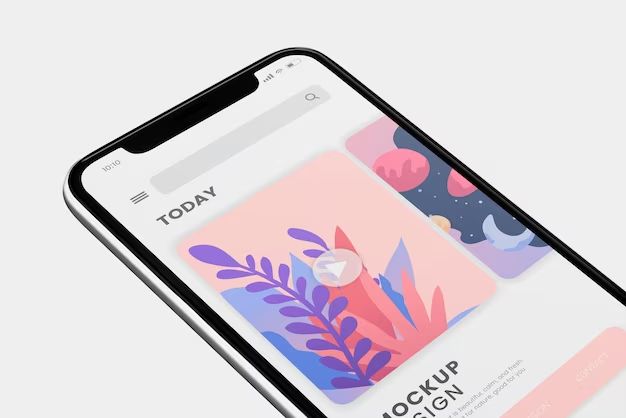With the ubiquity of smartphones and the high-quality cameras they contain, most people now use their phones as their primary cameras. iPhones in particular are known for having excellent cameras that can take stunning photos. However, the limited storage capacity of iPhones means you’ll likely need an external device to store all those photos if you’re an avid photographer. So what is the best device to store photos from your iPhone? There are several good options to consider.
Backing Up to iCloud
One of the simplest options is using Apple’s iCloud service. iCloud offers 5GB of free storage space, which can quickly fill up if you take a lot of photos and videos. However, you can purchase more iCloud storage space for a monthly fee. iCloud has the advantage of being deeply integrated into iOS and photos from your iPhone can automatically sync to iCloud. This makes iCloud a seamless solution for backing up your iPhone photos.
Pros of iCloud Storage
– Seamless integration with iPhone and iOS
– Photos automatically sync and backup to iCloud
– Access photos on any device logged into your iCloud account
– Additional storage can be purchased as needed
Cons of iCloud Storage
– Limited free storage space (just 5GB)
– Must pay monthly fee for increased storage
– Photos count against overall iCloud storage quota
– No physical backup of photos
Using a Computer
One of the more traditional routes is to regularly connect your iPhone to a computer and use software like iTunes or the Photos app to sync and backup photos. This will store photos on the computer’s hard drive. Make sure to have enough disk space for all the photos and videos you take. The advantage of this method is that it doesn’t require paying any monthly fees. However, it’s not as seamless as using iCloud since you have to manually connect your phone and transfer photos.
Pros of Computer Backup
– No monthly costs
– Provides a physical backup of photos
– Allows transfer of original quality photos
Cons of Computer Backup
– Must manually connect phone and transfer photos
– Requires ensuring computer has enough storage space
– Not automated like cloud backup solutions
External Hard Drives and SSDs
Another option is to use an external device like a portable hard drive or SSD to store photos from your iPhone. These devices connect to your iPhone either wirelessly or via cable. The iPhone can then automatically back up photos and videos to the external drive. Pros are that it creates a physical backup and there are no monthly fees. Cons are that it requires buying the external device and manually setting up backups.
Pros of External Drives
– Creates a physical backup of photos
– No monthly fees required
– Storage is cheap compared to cloud options
– External SSDs offer fast transfer speeds
Cons of External Drives
– Must purchase external drive
– Photos don’t automatically sync like with cloud services
– Need to manually set up backups
– Drive could get lost/stolen/damaged
Cloud Storage Services
There are many cloud storage services like Google Photos, Dropbox, Microsoft OneDrive, and more for backing up iPhone photos. These give you anywhere from a few GB to up to 1 TB of online storage. Photos can automatically sync from your iPhone to the cloud service. Pros are automated backups and access from many devices. Cons are monthly fees for more storage and no physical backup.
Pros of Cloud Services
– Automated sync and backup of photos
– Access photos from many different devices
– Potentially large amounts of storage (1 TB+)
– Software for easy transfers from iPhone
Cons of Cloud Services
– Monthly or annual costs, can get expensive
– No physical backup of photos
– Reliant on internet connection to access photos
– Privacy/security concerns with data on third-party servers
Photo Printing Services
For those who want physical printouts of their photos, consider using a photo printing service. Many services have apps that sync with your iPhone and allow ordering printed versions of iPhone photos. Some even offer automated printing on a regular basis. This gives you physical prints without needing to manually select and print photos. Downsides are possible subscription fees and no way of storing all photos taken.
Pros of Photo Printing Services
– Physical printouts of photos
– Automated printing from iPhone possible
– No need for own printer
– Some offer photo books and other photo gifts
Cons of Photo Printing Services
– Possible subscription fees
– No way to store all photos taken
– Manual work still required to select best photos
NAS Devices
Network-attached storage or NAS devices provide storage that can be accessed wirelessly over home network. Many models offer mobile apps that automatically sync photos and videos from iPhone. Key benefits are automated backups with high capacities without monthly fees. Downsides include purchase cost and setup complexity.
Pros of NAS Devices
– Large storage capacities, often 1TB+
– Automated iPhone backup capabilities
– Access files from anywhere with internet
– Physical, private backup
Cons of NAS Devices
– Purchase cost for device and hard drives
– More complex to set up than cloud services
– Files only accessible on home network
– Physical damage can cause data loss
Comparison of Storage Options
Here is a comparison of some key attributes for the various iPhone photo storage options:
| Storage Type | Cost | Capacity | Backup Automation | Physical Storage |
|---|---|---|---|---|
| iCloud | Monthly fees | 5GB to 2TB | Yes | No |
| Computer | No fees | Varies by disk size | No | Yes |
| External drives | Upfront cost | Typically 500GB to 5TB | Limited | Yes |
| Cloud services | Monthly fees | 1GB to 1TB+ | Yes | No |
| Print services | Possible fees | Varies, physical prints only | Limited | Yes, for prints only |
| NAS devices | Upfront cost | Typically 1TB to 60TB | Yes | Yes |
What is the Best iPhone Photo Storage Solution?
With so many options, what is the best device for storing your iPhone photos? Here are some recommendations based on different user needs:
– For ultimate automation and largest storage capacity, a cloud service like Google Photos is best. Storage is unlimited with Google’s free “High quality” option or up to 1TB paid.
– For keeping storage costs to a minimum without subscriptions, use a computer or external hard drive. External SSDs offer fast transfer speeds.
– To have physical backups and still have automated syncing, NAS devices are a great “best of both worlds” solution. Models from Synology and QNAP work great.
– If you want physical prints, photo printing services give automated options to get high quality prints of iPhone photos periodically.
– For sheer simplicity and deep integration with iPhone, iCloud just works seamlessly, especially for those already invested in Apple’s ecosystem.
So in summary, cloud services or NAS devices offer the most seamless experience while external hard drives/SSDs and computers provide cheap but more manual photo storage. Consider your specific needs and budget when deciding the best place to store your iPhone photos. The key is to have an automated and large capacity storage solution for your memories that doesn’t rely on the limited iPhone internal storage.
Tips for Managing iPhone Photo Storage
Here are some additional tips for managing storage of your iPhone photos:
– Go through old photos periodically and delete blurry/unwanted shots to save storage space.
– Use HEIF/HEVC formats in camera settings to save storage space on iPhone internal storage.
– Transfer photos regularly from iPhone to prevent storage from filling up completely. Don’t let them pile up.
– Consider paying for extra iCloud storage if you want to stick with simple Apple backups.
– Enable iCloud’s “Optimize iPhone Storage” to offload full resolution photos while keeping thumbnails on iPhone.
– Check photo storage app settings to reduce resolution/size of auto-uploaded images if needed to save bandwidth data costs.
– Examine your photos usage and storage needs to determine ideal solution – extra iCloud storage, computer backup, external SSD device, etc.
– Make sure to have a backup of your backups! External storage devices or cloud data can also fail.
Following these tips and choosing the best storage device for your needs will give you peace of mind knowing your precious iPhone photos are properly backed up and secured. With digital photo collections continuing to grow, having adequate and redundant photo storage is a must for any iPhone photographer.
Frequently Asked Questions
Is it better to store photos on iPhone or iCloud?
It’s generally better to use iCloud or an external storage device to store photos rather than iPhone internal storage. The limited built-in storage on iPhones can quickly fill up with photos. Using iCloud or external storage gives you more capacity for all your photos and videos while keeping just thumbnails on your iPhone.
How long do photos stay on iCloud?
Photos stored in iCloud remain there until you actively delete them. Apple does not automatically remove or expire photos from your iCloud storage as long as you have sufficient overall capacity. However, if you stop paying for extra iCloud storage, you may lose access to photos over the free 5GB limit.
What is the best external hard drive for iPhone backup?
The best external hard drives for iPhone backup are portable, high-speed USB SSD drives with capacities up to 2TB. Top models from Samsung, SanDisk and LaCie offer fast transfers, huge capacity and sleek designs. For more storage and backup automation, NAS devices like WD My Cloud or Synology DS220+ are excellent choices.
Is Google Photos better than iCloud?
Google Photos offers unlimited free storage for “High quality” images compared to iCloud’s 5GB free tier, which makes it attractive for many iPhone users looking to backup a lot of photos. However, iCloud retains full original resolution while Google compresses images above 16MP. iCloud may work better if you want full resolution backup and are already using Apple ecosystem.
Can I use an external hard drive with iPhone?
Yes, you can use external hard drives to extend storage on your iPhone. Apple’s iOS Files app allows you to access and manage files on external drives connected via USB or wireless. You can set up automatic photo backups to drives using apps like WD My Cloud or Seagate Media. External SSDs offer fast wired connections.
What is the best way to organize iPhone photos?
Some good ways to organize iPhone photos include using albums in the Photos app, adding keywords/searchable tags to images, rating your favorite shots with stars, putting them into folders/categories by time period or event, and doing regular culling to delete unwanted photos and reduce clutter.
What is the maximum iCloud storage?
Currently, the maximum iCloud storage available is 2TB. Pricing is $9.99/month for 2TB of storage. The next lowest tier is 1TB for $4.99/month. Lower tiers include 200GB for $2.99/month and 50GB for $0.99/month. Using optimized storage can help maximize beyond device limits.
Conclusion
Storing photos taken on your iPhone can quickly become a challenge due to their ever-growing numbers and sizes. While the iPhone offers great cameras and allows easy photography, its limited built-in storage means you need an external solution. The best options for safely storing iPhone photos include cloud services like iCloud or Google Photos, physical storage devices such as external SSDs, or networked NAS devices. Consider your specific usage, budget, and the level of convenience you want when choosing a storage method. Using an automated, high-capacity external device ensures your photo memories are securely saved while keeping storage anxiety at bay.