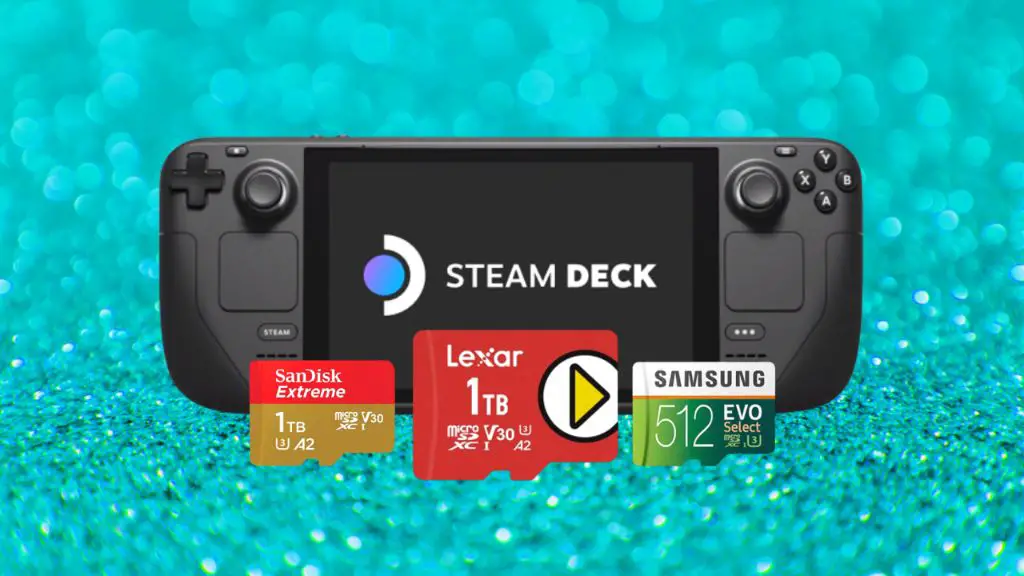The Steam Deck is Valve’s handheld gaming PC that launched in 2022. It is powered by a custom AMD Zen 2 CPU and RDNA 2 GPU, allowing it to run modern games at 720p resolution or lower. The Steam Deck comes with SteamOS pre-installed, which is a Linux-based operating system optimized for gaming. However, users can choose to install Windows for broader software compatibility.
One of the biggest advantages of the Steam Deck is its flexibility and customization options. Users can install Windows to gain access to games and software not available on SteamOS. This guide will examine the best SD cards for running Windows on the Steam Deck. With a high performance SD card, users can dual boot SteamOS and Windows or even run Windows as the sole operating system.
Windows Compatibility
How well does Windows run on the Steam Deck? Overall, Windows runs surprisingly well considering the Steam Deck was designed for SteamOS. According to testing by Tom’s Hardware, Windows 11 can run smoothly and play games decently on the Steam Deck, although performance is better under SteamOS in most cases.
Many users on Reddit report having a great experience running Windows 10 or 11 on the Steam Deck, with the help of tools like Steam Deck Tools by ayufan that optimize settings for the hardware. According to posts like this one by u/TenOfZero on r/WindowsOnDeck, Windows has significantly better performance than expected and can run games well when the proper optimizations are made.
In general, the consensus is that while SteamOS is ideal, Windows is viable on the Steam Deck for many people, especially with some tweaking. Performance and battery life take hits compared to SteamOS, but overall Windows compatibility is quite good.
Storage Requirements
To install Windows on the Steam Deck, you’ll need a minimum of 64GB of storage according to the WindowsOnDeck subreddit (https://www.reddit.com/r/WindowsOnDeck/comments/15holka/64gb_steam_deck_and_windows/). This is because Windows 10 or 11 takes up around 30GB on its own. The Windows ISO file is typically around 5GB as well.
According to XDA Developers (https://www.xda-developers.com/how-install-windows-steam-deck/), you should plan for at least 64GB for a basic Windows installation, but 128GB or more is recommended if you plan on installing games or applications. The Steam Deck’s internal eMMC storage options go up to 512GB, so you can dual boot SteamOS and Windows without needing to rely on a microSD card.
With a 64GB model, you may need to pair it with a high capacity microSD card if you want to have room for games. Aim for at least 128GB if relying on external storage. The downside is microSD cards are slower than the built-in SSD, which can impact gaming performance.
microSD Card vs SSD
When choosing storage for the Steam Deck, you have two main options – using the built-in 64GB eMMC drive or adding a microSD card, or upgrading to an NVMe SSD. Both options have their pros and cons.
microSD cards are more affordable and convenient. A decent 512GB card can be picked up for under $100, while a 1TB NVMe SSD upgrade costs around $200-250. microSD cards are also hot-swappable, allowing you to easily switch between libraries of games. However, microSD cards are slower, with typical sequential read speeds of 100-160MB/s compared to over 1GB/s for NVMe SSDs. This means longer game loading times. In testing, an SD card added 7-12 extra seconds to game load times.
Upgraded NVMe SSDs have blazing fast read/write speeds resulting in shorter load times. They also allow for internal storage expansion rather than needing an external card. But they are more expensive and require opening up the Deck to install. For optimal performance, NVMe SSDs are preferable, but microSD cards provide a cheaper and simpler option.
Speed
To run Windows optimally on the Steam Deck, the SD card needs to have sufficient read and write speeds. According to comments on Reddit, the Steam Deck supports SD card read speeds up to 104MB/s, which is the maximum speed of UHS-I cards [1]. However, Valve opted for UHS-I even though faster standards like UHS-II and UHS-III exist, with maximum speeds of 312MB/s and 624MB/s respectively.
While faster read/write speeds are always better, cards with speeds above 104MB/s will be capped at the Steam Deck’s maximum. So spending extra on a UHS-II or UHS-III card, which can cost twice as much as a UHS-I card, is not necessary for the Steam Deck. A good UHS-I microSD card with read speeds of 90-100MB/s and write speeds of 80-90MB/s will provide optimal performance.
According to tests by EaseUS, the read and write speeds do not vary much between microSD cards and SSD drives on the Steam Deck. So while an SSD may load games slightly faster, a UHS-I microSD card will still provide good speeds for running Windows and games [2].
Brands
When choosing an SD card for the Steam Deck, it’s important to go with a top brand that’s known for reliable, high-performance storage. According to The best microSD cards for the Steam Deck, some of the leading options include:
Samsung – This top brand is a popular choice for Steam Deck SD cards, offering excellent speeds and reliability. Models like the Samsung Pro Plus microSD are optimized for graphics-intensive games.
SanDisk – Another trusted brand, SanDisk SD cards deliver fast transfer speeds and durability. The SanDisk Extreme and SanDisk Extreme Pro are great high-end choices cited as compatible with the Steam Deck.
Lexar – For a budget-friendly but still high-quality option, Lexar microSD cards offer strong performance at lower prices. The Lexar Play is often recommended as an affordable Steam Deck card.
WD Black – Western Digital’s Black series includes microSD options engineered for gaming and intensive tasks. They provide solid speeds and responsiveness when running demanding games.
When shopping for a Steam Deck memory card, sticking with brands like Samsung, SanDisk, Lexar, and Western Digital Black helps ensure compatibility, speed, reliability and ample storage space.
Capacity
When choosing an SD card for Windows on the Steam Deck, the capacity depends on your storage needs. Many recommend at least 128GB cards to have room for Windows and a few games and applications. 256GB provides more flexibility, while 512GB cards and above offer ample space for Windows, games, software, media, and data storage.[https://wagnerstechtalk.com/sd-windows/]
With Windows 10 or 11, you’ll need around 60-80GB of free space for the OS installation alone. Accounting for future Windows updates and any software installations, a 128GB card makes for a tight fit. 256GB gives you breathing room for games, while 512GB+ leaves plenty of storage for an extensive Steam library and media files. Ultimately, choose the largest capacity SD card your budget allows.
Budget Options
You don’t need to spend a lot to get a decent microSD card for your Steam Deck. Here are some good affordable options:
The Sandisk Ultra is a great budget pick that still offers decent performance. It has read speeds up to 120MB/s and write speeds around 40MB/s. The 200GB model can be found for around $25.
Another solid budget choice is the Samsung EVO Select. It has read speeds up to 100MB/s and write speeds around 90MB/s. The 256GB EVO Select goes for around $30.
If you want a cheaper large capacity card, check out the 512GB PNY Pro Elite. It has 100MB/s read speeds and 90MB/s write speeds but can be found for only $60.
While these budget cards may not be the fastest options, they provide decent performance at affordable prices. And they will allow you to significantly expand the storage on your Steam Deck without breaking the bank.
Top Recommendations
Based on speed, reliability, and compatibility for running Windows on the Steam Deck, the top microSD card recommendations are:
Samsung EVO Plus – The 1TB EVO Plus offers a good balance of speed, capacity, and price. With read speeds up to 130MB/s, it’s fast enough for gaming and Windows. The EVO Plus line is known for reliability.
SanDisk Extreme Pro – For maximum performance, the SanDisk Extreme Pro 1TB has read speeds up to 190MB/s. It’s on the pricey side but ideal if you want the fastest speeds.
SanDisk Ultra – If your budget is limited, the 512GB SanDisk Ultra is a decent lower-cost option with read speeds of 120MB/s.
Samsung EVO Select – The EVO Select delivers good speeds around 130MB/s for a relatively affordable price. The 256GB model hits a nice price-to-performance ratio.
Aim for A2 rated microSD cards, as this rating means they are optimized for apps, not just media storage. U3 is ideal for even faster speeds. With any microSD card, make sure your Steam Deck is updated and you have the latest drivers.
Summary
When choosing an SD card for Windows on the Steam Deck, the most important factors to consider are compatibility, speed, capacity, and your budget. Aim for a card that’s designed for optimal performance with Windows and gaming, like a UHS-I or UHS-III microSDXC card. Look for read/write speeds of at least 90-100MB/s, with faster speeds around 150-160MB/s being ideal. A minimum of 256GB capacity is recommended, but 512GB or 1TB may be better for lots of games. Brands like SanDisk, Samsung, and Lexar are top-quality options. The Samsung EVO Select is an excellent mid-range pick, while the SanDisk Extreme PRO offers premium speeds for heavier use. With so many choices available, you can likely find a good SD card for Windows and Steam Deck within your budget. The key is balancing price, capacity, and performance based on your needs. Focus on well-known brands and look for evidence of Windows compatibility for the best experience. With the right SD card, you can maximize the versatility of your Steam Deck.