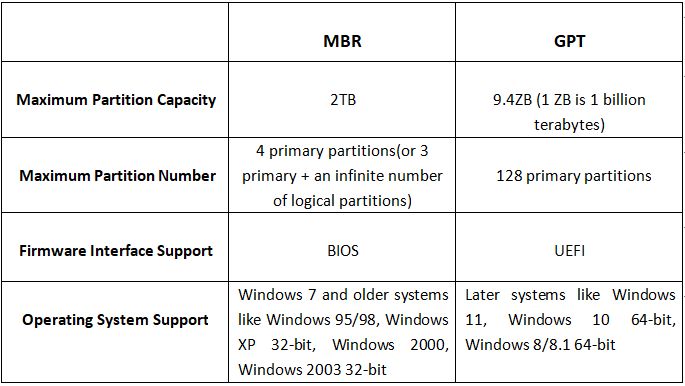Partition styles refer to the way disks are formatted and divided into partitions. The two main partition styles are Master Boot Record (MBR) and GUID Partition Table (GPT). Partition styles are important because they determine how the disk space is allocated and accessed by the operating system and applications. The partition style affects the maximum number of partitions allowed, the maximum size of partitions, and compatibility with different operating systems. Choosing the right partition style is crucial to optimize performance and ensure compatibility with the systems you want to use. This article will compare MBR and GPT partition styles, discussing their key differences, advantages, disadvantages and use cases.
History of MBR
The Master Boot Record (MBR) partition style was introduced in 1983 by IBM with the release of PC DOS 2.0 and is still used today in most computers running Microsoft Windows, Linux, and other operating systems. The MBR partition table supports primary partitions, extended partitions, and logical drives. It was designed for use with hard disks of up to 2 TB in size or less (Wikipedia: Master boot record).
When IBM’s PC DOS 2.0 was released, hard drives were very small, typically just 10-20 MB in capacity. The MBR partitioning scheme was sufficient for early PCs with limited storage space. However, as drive sizes grew over the years, limitations of MBR became apparent (NTFS.com: Master Boot Record).
Limitations of MBR
The Master Boot Record (MBR) partition style has some key limitations that were addressed with the newer GUID Partition Table (GPT) style:
Maximum number of partitions – MBR is limited to 4 primary partitions per disk. This can be worked around to some extent by creating extended partitions that contain logical drives, but ultimately the total number of partitions is still limited to around 15 [1].
Maximum partition size – MBR partitions are limited to 2 terabytes (TB) in size. This was sufficient when MBR was introduced in 1983, but became a serious limitation as disk drive capacities increased over the years [2].
Introduction of GPT
The GUID Partition Table (GPT) was introduced in the mid-1990s as part of the Extensible Firmware Interface (EFI) specification by Intel. It aimed to solve several limitations of the aging Master Boot Record (MBR) partition style that was introduced with IBM PCs in the 1980s.
Specifically, GPT was created to overcome three key limitations of MBR:1
- MBR partitions are limited to 2TB in size. GPT lifts this restriction, allowing for enormous partitions up to 9.4 ZB.
- MBR only supports 4 primary partitions per disk. GPT has no such limit.
- MBR stores partition data in a very limited 64-byte table. GPT utilizies a much more robust partitioning scheme and redundant partition tables to improve reliability.
By removing these constraints, GPT enabled modern large hard drives, vast numbers of partitions, and improved data integrity compared to the antiquated MBR standard.
Advantages of GPT
GPT offers several key advantages over the older MBR partitioning style:
Supports more partitions – GPT supports up to 128 partitions per disk, compared to MBR’s limit of 4 primary partitions per disk.
Larger partition sizes – GPT has less restrictions on partition sizes, allowing partitions larger than 2TB. MBR partitions max out at 2TB.
64-bit addressing – GPT uses 64-bit logical block addressing, allowing it to address vastly larger disks compared to MBR’s 32-bit addressing.
CRC32 protection – GPT utilizes a CRC32 field to help prevent accidental damage to the partition table. MBR does not have this protection.
Globally unique identifiers – Every GPT partition has a unique GUID generated upon creation, helping avoid conflicts.
Backup partition table – GPT stores a backup copy of the partition table at the end of the disk for redundancy.
Overall, GPT’s advantages make it better suited for modern large storage devices and configurations requiring many partitions. MBR’s age shows in its various technical limitations that GPT helps overcome.
Disadvantages of GPT
While GPT offers many advantages over MBR, there are some downsides that are important to consider:
Compatibility issues with older systems: Since GPT was introduced in 2009, some older operating systems and computers may not fully support booting from GPT partitions. This includes versions of Windows prior to Vista and some older BIOS-based systems that do not support UEFI. Attempting to boot GPT partitions on incompatible hardware may result in errors or failed boots [1].
More complex implementation: Setting up a GPT disk requires an extra initialization step compared to MBR. GPT also relies on more recent UEFI firmware instead of traditional BIOS. This makes GPT slightly more complex to configure, especially for those used to working with MBR disks.
Risk of data loss during conversion: Converting an MBR disk to GPT can potentially cause partition and data loss if not done carefully. It’s important to have good backups before converting an existing Windows MBR system disk.
MBR vs GPT for Different Uses
While GPT has largely superseded MBR, there are still some key differences and use cases where one or the other is preferable:
MBR is still used for:
- Older operating systems like Windows XP and Windows 7 that do not support GPT
- Bootable USB flash drives, since some older BIOS systems do not recognize GPT USB drives
- Smaller disks under 2TB, since MBR has a 2TB size limit
GPT is recommended for:
- Newer operating systems like Windows 10/11, Linux, and MacOS which require/recommend GPT
- Disks larger than 2TB, since MBR cannot address full capacity
- Systems using UEFI firmware, which works better with GPT style partitions
- Improved reliability – GPT stores multiple partition copies as backup
So in summary, GPT is preferable for newer systems and large drives, while MBR retains compatibility with older operating systems and BIOS firmware.
Converting Between MBR and GPT
Converting between MBR and GPT can be done without data loss, but it requires careful planning and execution. The conversion process is different depending on if you are going from MBR to GPT or vice versa. Here is an overview of the conversion process and key considerations:
When converting from MBR to GPT, the partition style must first be changed on the disk before partitions can be converted individually. This is done using the ‘mbr2gpt’ command in Command Prompt on Windows or ‘gdisk’ on Linux [1]. Once the disk is GPT, each MBR partition can then be converted to GPT without reformatting and data loss. One key consideration is that the system partition must be recreated properly for bootability.
Converting GPT to MBR is a bit simpler overall. The GPT partitions are first deleted, then an MBR partition table is written. The unallocated space can then be rebuilt into MBR partitions and formatted as NTFS or other file systems. The main considerations are rebuilding the partitions properly, especially the system partition, and potential data loss if backups are not done [2].
In summary, MBR to GPT conversion is safer but more complex, while GPT to MBR is simpler but carries higher risk. Proper backups should be done regardless before attempting any conversion.
Booting from GPT Partitions
To boot from a GPT disk on a UEFI system, you need an EFI system partition (ESP) formatted as FAT32. The ESP contains the bootloader files that allow the system to start up. On BIOS/CSM systems, booting from a GPT disk requires a BIOS boot partition with the bootloader installed. Some Linux distributions can boot directly from GPT on BIOS, while Windows requires a special BIOS boot partition1.
For dual booting, make sure your bootloader can detect other operating systems installed. GRUB and systemd-boot can detect Windows bootloader on EFI systems. On BIOS systems, you need a boot manager like GRUB to switch between the GPT BIOS boot partition and MBR bootloader2.
In summary, GPT disks need special partitions and configuration for booting on BIOS systems. UEFI has native GPT support so it’s easier to boot from GPT partitions.
Conclusion
In summary, the choice between MBR and GPT largely depends on your system and needs. MBR is still used on older systems and devices or if you need compatibility with Windows XP and earlier. However, GPT offers significant advantages for modern systems including better security, larger partition sizes, and increased reliability. GPT is recommended for all modern PCs, especially if using drives larger than 2TB.
When choosing between MBR and GPT, first check if your system’s firmware and OS support GPT. If compatibility is needed with older systems, use MBR. Otherwise, GPT is recommended for most uses today given its abilities to prevent data loss and corruption. Converting between the two is possible but requires repartitioning the drive. Overall GPT is considered the newer standard that most should use for maximized drive space and stability.