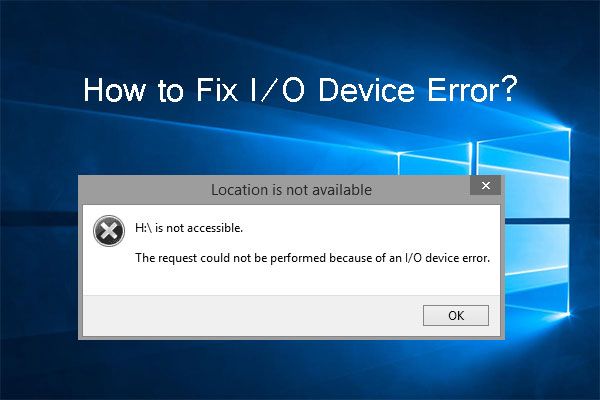The drive IO device error is a common error that can occur when trying to access or read data from a storage drive. It indicates there is some kind of input/output issue when trying to communicate with the drive. Some quick answers to common questions about this error include:
What causes the drive IO device error?
There are a few potential causes of the drive IO device error:
- Faulty or failing hardware – Issues with the physical disk drive, cable connections, controller, or motherboard can lead to IO errors.
- Driver conflicts – Having multiple or outdated drivers trying to access the disk drive can cause conflicts and IO errors.
- File system corruption – If the file system on the drive becomes corrupted, it can prevent proper communication and lead to IO errors.
- Insufficient power – If the drive is not getting enough consistent power, it may fail to operate or communicate properly.
How can I fix the drive IO device error?
Some steps to try and fix the drive IO device error include:
- Restart the computer – A simple restart can clear up any software issues leading to the error.
- Check connections – Ensure all power and data cables are properly and securely connected.
- Update drivers – Update storage drivers and chipset drivers to the latest available versions.
- Change SATA mode – If using SATA, try changing the SATA mode in the BIOS from AHCI to IDE or vice versa.
- Disable antivirus – Temporarily disable any antivirus or security software, which can sometimes interfere with storage access.
- Run chkdsk – Use the chkdsk utility to scan for and repair file system errors.
- Format drive – As a last resort, back up data and perform a low-level format on the drive to wipe it clean.
Should I replace the drive if I get an IO device error?
If the error persists after trying the troubleshooting steps above, then replacing the drive may be necessary. An IO device error typically indicates hardware issues with the physical disk drive that are not easily fixable through software. Replacing the SATA cable and checking motherboard connections can help isolate the issue before replacing the entire drive.
Can lost data be recovered after a drive IO device error?
If the drive IO error is caused by logical issues like file system corruption or driver conflicts, then data recovery is often possible by repairing the software issues or using data recovery tools. However, if the error stems from physical failure of the disk drive hardware components, data recovery becomes much more difficult and expensive. This is why it’s critical to always maintain good backups of important data.
What are the common drive IO device error codes?
Some common drive IO device error codes include:
- Error 21 – Device not ready
- Error 1083 – Can’t start device
- Error 1117 – The request could not be performed because of an I/O device error
- Error 43 – Target failed to initialize
- Error 698 – Disk I/O error
The specific error code can help identify the type of failure occurring. They are often accompanied by more descriptive messages about the specific device or operation that failed.
Conclusion
In summary, the drive IO device error usually indicates a physical or logical hardware failure related to reading data from a disk drive. It can often be resolved by troubleshooting connections, drivers, file system errors, and hardware issues. Replacing the drive may be necessary if the error persists. Data recovery is only possible if the error is not caused by physical failure. Being aware of the most common error codes can help identify the type of failure occurring.
With the key questions answered on what the drive IO device error is and how to troubleshoot it, you should now have a better understanding of dealing with this common storage-related error message.
An In-Depth Look at the Drive IO Device Error
Let’s take a more in-depth look at what causes the drive IO device error, the common symptoms and error messages associated with it, and some more advanced troubleshooting steps to resolve it.
What Exactly is an I/O Device Error?
An I/O (input/output) device error occurs when the operating system is unable to properly communicate with a hardware device due to problems in the hardware, drivers, or software configuration. The “device” being referred to in a drive IO device error is a disk drive like a hard disk, solid state drive, external USB drive, or CD/DVD drive.
More specifically, this error happens when the storage device fails to respond to basic read or write requests from the operating system. The OS is asking the drive to read or write data to fulfill a request like loading a file or saving a document, but the drive is not responding appropriately.
Common Symptoms of a Drive IO Device Error
Some common symptoms when a drive IO device error is occurring include:
- Slow response times when accessing files and programs on the affected disk drive
- Long delays during bootup or shutdown if the operating system drive has the error
- Failure to fully load or save files
- Data corruption or missing files
- Error messages specifying the device name and inaccessible file or directory
- OS crash or freeze when attempting drive access
- Detection of a corrupt disk or bad sectors during disk checking utilities like chkdsk or scandisk
- Unusual noises from the physical disk drive hardware
In most cases, some type of disk activity like loading an application, saving a file, or copying data will be interrupted and result in one of the above symptoms occurring.
Common Error Messages
Some common error messages related to a drive IO device error include:
- “Drive X: not accessible. The request could not be performed because of an I/O device error”
- “Location is not available X:\ is not accessible. The device is not ready.”
- “Drive X:\ was not found. Please make sure all external devices are plugged in.”
- “S.M.A.R.T. Status Bad, Backup and Replace Drive.”
- “Boot Disk Failure. No disk present or drive not detected.”
X: in these error messages represents the drive letter of the disk drive experiencing the IO device error. This helps to quickly identify which specific device is encountering the issue.
Causes of Drive IO Device Errors
Drive IO errors can stem from several possible hardware, software, and connectivity problems. Some of the most common causes include:
- Damaged or aging hardware components – Disk components like the controller, motors, heads, platters, etc. may become damaged or wear out over time.
- Faulty data cables – Cracked SATA cables, loose connectors, and other cable issues can interrupt the connection.
- Insufficient power – The drive isn’t receiving stable, consistent power to operate properly.
- Outdated disk drivers – Old, incompatible disk drivers may improperly communicate with newer hardware.
- Driver conflicts – Two drivers attempting to access the disk drive can clash and cause IO issues.
- Failing or corrupt disk – Bad sectors, file system corruption, viruses, etc. can prevent successful IO requests.
- Incorrect drive configuration – An incorrect stripe size, transfer mode, or other setting may be incompatible.
Issues like bad sectors normally trigger built-in error correction mechanisms so that IO operations proceed smoothly. But once multiple issues pile up, the error correction breaks down and IO errors are reported to the operating system.
Resolving the Issue – Potential Solutions
There are a number of troubleshooting steps that can be taken to resolve a drive IO device error:
1. Restart the computer
After restarting, try accessing the drive again. A basic reboot can clear up any software hiccups leading to the error.
2. Update disk drivers
Go into Device Manager, find the applicable disk drive, and update its drivers to the latest available versions from the manufacturer.
3. Change data cables
Replace the SATA or power cables connecting the drive with known working cables to rule out any connectivity issues.
4. Check drive settings
Access the disk settings in the BIOS or OS disk utility and ensure the disk mode (IDE/AHCI) and transfer mode settings match the drive’s capabilities.
5. Scan the disk
Run chkdsk in Windows or fsck in Linux to scan for and repair any file system corruption issues.
6. Change SATA ports
Try connecting the SATA drive to a different SATA port and channel on the motherboard to isolate potential problems.
7. Test with another PC
Connect the drive to another computer to determine if the issue is tied specifically to one machine or is with the drive itself.
8. Low level format
Completely wipe and reformat the drive to factory conditions. This will destroy all data but can help solve persistent hardware issues.
9. Replace drive
If all else fails, replacing the disk drive with new, known working hardware will physically fix the IO issues.
Taking methodical steps to isolate the variables generally allows the root cause to emerge. Software issues tend to resolve easily with driver updates or resets. Intermittent hardware issues take more effort to identify via swapping components.
Recovering Data from Drives with IO Errors
If important user data exists on the disk drive encountering IO errors, steps should immediately be taken to try and back up that data before troubleshooting and fixing the root causes discussed above.
Some options for recovering data from a drive with IO errors include:
- Boot to a different OS – Sometimes booting to an external OS like Linux can help read a failing drive.
- Remove the disk – Physically connect the drive to another PC externally using a USB dock or adapter.
- Data recovery software – Specialized tools can read failing drives sector-by-sector and recover data by bypassing IO errors.
- Data recovery service – As a last resort, IO issues can be solved in professional clean rooms to access user data.
The sooner data recovery is attempted, the higher the chances of success. If IO issues persist for long, the disk and data integrity degrades quickly.
Preventing Drive IO Errors
While disk drives will inevitably encounter errors as they age and deteriorate, some best practices can help minimize and prevent IO errors:
- Use enterprise class drives designed for reliability
- Implement disk monitoring to get early warning of impending failure
- Regularly defragment and chkdsk C: to keep disks in good shape
- Maintain proper cooling and operating temperatures
- Install the latest firmware and drivers for optimal performance
- Practice safe PC handling to avoid physical disk damage
- Use uninterruptible power supplies (UPS) to avoid power disruption
- Keep multiple backups of critical data in multiple locations
Carefully following drive maintenance, monitoring, and data backup best practices can help minimize the chances of encountering IO errors. But when they inevitably occur following the troubleshooting steps outlined earlier can help resolve the problem at hand.
Real World Examples of Drive IO Device Errors
To provide more clarity on when drive IO device errors occur and how they manifest, let’s examine some real world examples…
Example 1 – New Drive Not Detected
A system running Windows 10 was recently upgraded with a new 2 TB SATA III hard drive added as a secondary data drive. After shutting down, installing the new drive, and rebooting, the 2 TB drive was not appearing in Windows File Explorer or Disk Management.
When trying to access the new drive, error messages stating “Location is not available” and “E:\ is not accessible. The device is not ready” were being reported.
This occurred due to the SATA data cable working itself loose during installation. The drive was not properly connected to the motherboard’s SATA port, resulting in IO device errors when trying to communicate with it.
Reseating the SATA cable securely into the drive and motherboard SATA port resolved the issue and the new 2 TB drive appeared and functioned normally after rebooting.
Example 2 – OS Drive Failing
A desktop PC running Windows 7 began experiencing severe slow downs, crashes, and eventual failure to boot. The operating system resides on a older 500 GB SATA hard drive.
Attempting startup resulted in the error message “S.M.A.R.T. Status Bad, Backup and Replace Drive.” The S.M.A.R.T. (Self Monitoring Analysis and Reporting Technology) built into the drive had detected hardware problems and that failure was imminent.
The full crash and refusal to boot was caused by severe bad sectors and physical failure on the disk platters. The abundant IO errors prevented the operating system from loading.
Resolving the issue required replacing the faulty 500 GB SATA drive with a new solid state drive and reinstalling Windows from scratch. Thankfully the user data was able to be recovered from the old drive using specialized data recovery tools before total failure.
Example 3 – USB Drive Data Corruption
A 64GB USB flash drive used for transporting documents and files began experiencing data corruption issues. When copying files to and from the USB drive, some files would disappear while others contained garbled data.
Attempting to access the affected files resulted in IO error messages from Windows stating “Location is not available” and “G:\Documents\Report.pdf is not accessible. The request could not be performed because of an I/O device error”.
The errors were found to be caused by physical damage to the USB drive. The small flash memory controller inside the drive was malfunctioning and causing IO errors when trying to read or write data. The files themselves were still intact but inaccessible due to the communication failures.
Testing the USB drive showed the hardware failures were intermittent but worsening. A new USB drive was purchased and important files were recovered using file recovery software before complete drive failure.
Conclusion
The drive IO device error ultimately indicates a breakdown in communication between the operating system and the storage drive. Data being written or read is getting lost or mistranslated due to problems in the hardware components, drivers, or connections.
Troubleshooting steps like scanning for errors, updating drivers, changing connections and cables, replacing hardware, and trying external recovery options can all assist in resolving the core issues. Seeking help from data recovery specialists or the manufacturer may be necessary if the error proves severe and persistent.
Catching and addressing IO errors early before critical data loss gives the best chance of preventing major disruption. Following IT best practices around maintenance, monitoring, and backups further avoids making IO errors into significant episodes.