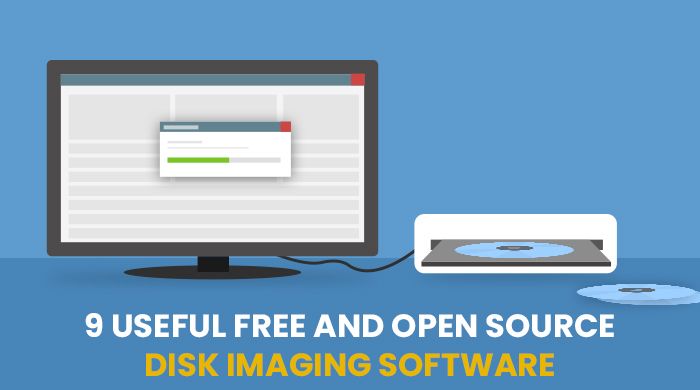Disk imaging software allows users to make an exact copy of a hard drive or partition. This cloned image can then be used for backup, recovery, or migration purposes. Disk imaging is useful for protecting important data, recovering from system crashes, upgrading to new hardware, and duplicating configurations across multiple machines.
While commercial solutions are available, there are also many free and open source disk imaging tools. These provide a no-cost way for home users, students, non-profits, and even businesses to perform crucial imaging operations. Free disk cloning software sometimes lacks certain features found in paid products, but open source alternatives offer community support and customization options.
This article examines the leading free and open source disk imaging utilities for Windows, Mac, and Linux systems. It covers their key capabilities, advantages, and limitations compared to proprietary alternatives. Several top recommendations are provided for those seeking reliable free disk cloning software.
What Are the Benefits of Disk Imaging Software?
Before reviewing specific tools, it is helpful to understand the benefits that disk imaging provides:
– Backup and Restore – Disk images allow full system backups that can be restored when needed. This protects against data loss from hardware failure, accidental deletion, malware, and other threats.
– Migration – Imaging can clone everything on one disk to another for migration/upgrade purposes. This speeds up deployment of new hardware or OS.
– Duplication – Images enable exact duplication of disk configurations across multiple machines, handy for standardized system deployment.
– Recovery – Damaged or corrupted systems can be restored to a previous good state using a disk image backup. This facilitates recovery from crashes and infections.
– Forensics – Law enforcement and IT security professionals use disk images to preserve systems in their original state for evidence collection and analysis.
– Testing – Images allow sandbox testing and experimentation without risk to a live production system.
The core advantage of disk imaging software is the ability to quickly and reliably duplicate entire contents of disks or partitions for business continuity, IT operations, and security.
Key Capabilities to Look for in Disk Imaging Utilities
When evaluating disk imaging tools, here are some key criteria to consider:
– Imaging speed – The utility should perform rapid imaging to minimize downtime for backups and migrations.
– Reliability – Images should capture an exact snapshot without corruption, incomplete data, or other errors.
– Compression – Compressed images save storage space and enable faster backups over networks.
– Encryption – Password protection and encryption guard against unauthorized access if an image falls into the wrong hands.
– Scheduling – Automating image creation on a regular schedule is important for ongoing backups.
– Incrementals – Only backing up changes since the last full image minimizes backup windows.
– File exclusion – The ability to exclude specified files/folders from backup is useful for maximizing storage.
– Multicasting – Simultaneously imaging to multiple devices speeds deployment to numerous systems.
– Verification – Image integrity checks confirm successful and complete backups.
– Boot media – Bootable disk enables recovery when the system will not start normally.
Look for disk imaging software that includes a robust feature set for performance, flexibility, and reliability. Avoid tools with limitations that may impede imaging operations.
Top Free Disk Imaging Utilities for Windows
Here are leading free disk cloning solutions for Windows users:
1. Macrium Reflect Free
Macrium Reflect is widely considered among the best free disk imaging tools for Windows. Key features include full and incremental backup, file/folder exclusion, compression, encryption, scheduling, and imaging verification. A bootable rescue CD facilitates system recovery when needed.
2. AOMEI Backupper
AOMEI Backupper Standard is a reputable free offering supporting drive and partition cloning, file/folder backup, incremental imaging, encryption, and compression. A bootable environment aids recovery operations.
3. Paragon Backup & Recovery Free
Paragon Backup and Recovery Community Edition delivers essential imaging capabilities including full, differential, and incremental backup. Schedule manager and recovery media creation aid automation and disaster recovery.
4. O&O DiskImage Express
O&O DiskImage Express provides rapid drive and partition imaging with optional compression and encryption security. Additional features include incremental backup, scheduling, and a bootable environment generator.
5. EaseUS Todo Backup Free
EaseUS Todo Backup Free offers an intuitive interface for disk/partition cloning, backups, and restoration. Key options consist of scheduling, compression, encryption, file exclusion, and bootable media creation for recovery needs.
These top free disk imaging tools for Windows provide core capabilities suitable for personal, non-profit, or smaller business usage. While lacking some features of paid tools, their zero cost makes them appealing options versus proprietary alternatives.
Top Free Disk Imaging Utilities for Mac
Leading free disk imaging solutions for Mac users include:
1. Carbon Copy Cloner
Carbon Copy Cloner delivers efficient drive cloning and full bootable backups. Schedule feature automates backups daily, weekly, or monthly. Offers 30-day free trial, then becomes freemium.
2. SuperDuper!
SuperDuper! performs fast drive copying and backup. Retains older versions of files for recovery. Easy visual interface. Freeware but paid upgrades add features.
3. DeepSpar Disk Imager
DeepSpar Disk Imager focuses specifically on forensic imaging needs. Preserves drive integrity for evidence recovery and analysis. Reliable tool but fewer features than others on this list.
4. Raw Disk Copy
Raw Disk Copy provides byte-for-byte disk duplication. Simpler than other tools but fast and effective for physical drive cloning operations.
5. Disk Drill
Disk Drill offers robust data protection capabilities alongside drive/partition imaging tools. Bonus features include deleted file recovery, backup, disk health monitoring, and optimizations.
Mac users are fortunate to have access to these top free disk imaging solutions. Each provides excellent capabilities for drive cloning, backup, and restoration needs.
Top Free Disk Imaging Utilities for Linux
On the Linux side, leading free disk imaging options include:
1. Clonezilla
Clonezilla is one of the most widely used Linux disk imaging solutions. Open source tool supports rapid mass imaging, encryption, compression, and other features.
2. Redo Backup
Redo Backup delivers reliable imaging with incremental backups, encryption, compression, file verification, and flexibility for multiple deployment options.
3. FSArchiver
FSArchiver utilizes filesystem attributes to achieve accurate partition and disk images. Supports encryption, compression, and bootable media generation.
4. Partimage
Partimage specializes in partition imaging, with reliable partial and full backups. Handles popular Linux filesystems and offers encryption.
5. Systemback
Systemback provides full system imaging capabilities alongside options to restore previous Linux system states. Simple interface with solid reliability.
From these choices, Linux users can find excellent free disk imaging utilities suitable for backup, deployment, migration, and recovery needs. Familiar open source tools like Clonezilla are trusted options.
How Do Free Disk Imaging Tools Compare to Proprietary Options?
In considering free disk imaging software, how does it compare against paid commercial solutions? Here are some key pros and cons:
Pros of Free Disk Imaging Tools
– No cost for the software licenses
– Accessible for personal and non-profit use
– Open source code enables community support and customization
– Meet core imaging feature needs for many use cases
Cons/Limits of Free Disk Imaging Tools
– Typically lack cutting edge or enterprise-grade features
– Limited official technical support due to lack of licensing revenue
– Potentially less intuitive or polished interface vs. paid tools
– Functionality varies across platforms
– Open source nature can mean somewhat higher technical skill required
Free disk imaging utilities are a viable option for lighter-duty backup, cloning, and recovery tasks. But businesses may want the added capabilities, support, and assurance of commercial-grade imaging solutions when protecting mission-critical systems.
How Do You Choose the Right Free Disk Imaging Software?
When selecting a free disk imaging tool, consider these recommendations:
– Review feature sets to confirm the tool meets your core imaging requirements
– Ensure compatibility with your OS platform (Windows, Mac, Linux distributions)
– Check that performance and reliability match your needs, especially for large backup sets
– Evaluate encryption strength and recovery capabilities
– Consider long-term access to updates and community support
– Opt for simpler tools if you just need basic disk cloning functionality
– For more complex needs, choose a solution like Clonezilla with extensive features
Test potential tools against non-critical data to verify performance before deploying them more broadly. Reliability, speed, recovery assurance, and security features should inform your selection.
What Are Best Practices When Using Disk Imaging Software?
To gain the full benefit from disk imaging solutions, be sure to follow best practices:
– Schedule regular imaging backups instead of just ad hoc use
– Perform both full and incremental images to balance storage needs and recovery points
– Keep multiple image versions to enable reverting further back or recovering deleted files
– Store image backups on separate media than primary data drives for redundancy
– Validate image integrity through built-in verification or test restoration
– Encrypt sensitive image data and securely store password/keys separate from images
– Have a documented plan to deploy images when needed for recovery operations
– Test recovery capability before an actual crisis by “failing over” to images
– Carefully document system configuration to aid bare metal restoration
– Purge older images periodically to conserve storage and simplify recovery
Following these tips will help maximize the capabilities of your free disk imaging solution and enable reliable data protection.
Conclusion
Free disk imaging software provides an accessible toolset for drive backup, cloning, deployment, and recovery. Leading solutions like Clonezilla, Macrium Reflect Free, and Carbon Copy Cloner offer robust feature sets on par with paid tools.
While open source disk imaging lacks some proprietary features, its zero cost makes it appealing for personal or non-profit use. With a few best practices, free tools can reliably protect systems against failure and data loss. Their community support also aids long-term access and customization.
For advanced corporate needs, commercial imaging solutions may still be preferable. But for general backup, migration, and restoration tasks, free disk imaging software remains a compelling open source option.