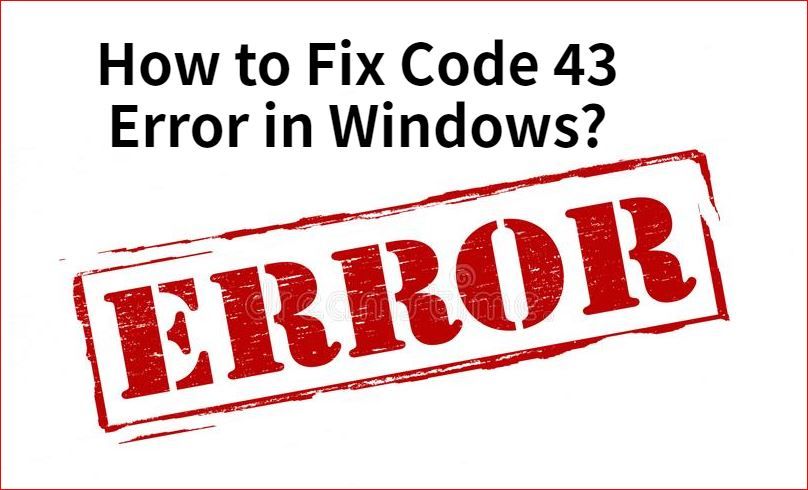Problem code 43 is an error message that can appear when using certain USB devices. It indicates that the device is not being properly recognized or initialized by the system. Some key things to know about problem code 43:
What causes problem code 43?
There are a few potential causes of the problem code 43 error:
- Driver issues – Outdated, corrupt, or missing drivers for the USB device can result in code 43 errors.
- Hardware problems – The USB device itself may be damaged or defective, causing the system to not recognize it.
- Power issues – Insufficient power to the USB port or device can also cause code 43 errors.
- Software conflicts – Conflicts with other programs or services running on the system can prevent proper initialization of the USB device.
Driver issues are one of the most common causes of problem code 43. When the system does not have the correct driver installed for a USB device, it cannot properly communicate with and control the device, resulting in the error.
How to fix problem code 43
If you encounter a problem code 43, there are a few troubleshooting steps you can take to try and resolve the issue:
- Update USB device drivers – Updating to the latest manufacturer-provided drivers for the USB device can often resolve code 43 errors.
- Try different USB ports – Use different USB ports on your computer, as some ports may have faults or inadequate power delivery.
- Uninstall/reinstall USB device drivers – Fully removing and reinstalling the device driver software can clear up any corrupt files or settings.
- Disable USB selective suspend – Windows can sometimes mistakenly suspend USB device operation, and disabling this feature may fix code 43.
- Unplug/replug device – Unplug the USB device from your system, restart the computer, and plug the device back in to reinitialize it.
- Check for hardware issues – If possible, try using the USB device on another computer. If the issue persists, the device itself may be defective.
- Update BIOS/firmware – Outdated system BIOS or USB controller firmware can result in USB issues like code 43.
In many cases, code 43 errors can be resolved by simply updating the device driver from the manufacturer’s website. You can also try uninstalling the current driver, restarting the computer, and letting Windows automatically reinstall the driver upon detecting the device.
For specific device troubleshooting tips, it’s best to consult the manufacturer’s support site. There you can find the most up-to-date information on resolving code 43 errors for that particular USB product.
Why does problem code 43 happen?
Problem code 43 occurs when Windows encounters errors initializing a USB device. Under the hood, here is what happens when you connect a USB device:
- Detection – The USB host controller detects when a new device is connected and queries it for identification data.
- Initialization – The host loads the appropriate driver for the device and assigns it resources like bandwidth and power.
- Functionality – With everything initialized, the device can now operate and exchange data with the operating system and applications.
A code 43 error indicates an issue at the initialization stage. Specifically, it means the USB host controller was not able to properly identify the device or load the correct driver software to support it. This prevents the device from becoming fully functional.
The reasons initialization might fail include:
- No driver available – The operating system does not have the correct driver files needed for the device.
- Corrupt or outdated driver – The driver may be damaged or too old to work properly.
- Power delivery failure – The USB port cannot provide enough steady power to operate the device.
- Device malfunction – The device itself has internal errors or a defective component.
- System resource conflict – The device is conflicting with other resources in use like bandwidth.
By understanding what happens during USB initialization, you can better pinpoint what component might be causing the code 43 error – whether it’s a driver problem, power issue, or device defect.
Common devices that have problem code 43
While problem code 43 can occur for all kinds of USB devices, some types of products are more prone to these errors. Common devices that frequently have code 43 initialization issues include:
- USB headphones and headsets
- Webcams
- Scanners
- 3D printers
- Drawing tablets
- USB WiFi adapters
- USB hubs and docking stations
- External hard drives and USB flash drives
- USB to serial adapters
- DJ and music equipment like MIDI controllers
The reasons these kinds of devices exhibit code 43 errors more often can include:
- Need for additional power – High power devices like webcams and 3D printers require more electrical current to operate that some USB ports cannot provide.
- Specialized functionality – Devices with unique functions like DJ mixers often require very specific drivers that may not install correctly.
- Loose connections – Removable storage like flash drives can sometimes have loose, intermittent connections resulting in detection issues.
- Frequency of plugging/unplugging – Devices like headphones that are constantly connected and disconnected are more prone to port and cable wear.
Checking forums and support sites for your specific USB device can provide insight into what issues may cause code 43 errors for that product. Having the latest firmware and drivers is key to avoiding problems.
How to prevent problem code 43
While there is no foolproof way to guarantee you’ll never see a problem code 43, there are some general precautions you can take to avoid them:
- Keep USB drivers updated – Regularly update drivers from device manufacturers to address firmware bugs and improve compatibility.
- Use official drivers when possible – Avoid generic or third-party drivers, which may not initialize devices properly.
- Connect devices directly to USB ports – Avoid USB hubs, extenders, and splitters which can affect power delivery and data integrity.
- Inspect USB ports and cables – Look for damaged, loose, or worn connectors that may cause a faulty connection.
- Plug devices directly into motherboard – If possible, avoid plugging USB devices into ports on monitors, keyboards, etc. which may have limited power delivery.
- Update system BIOS/firmware – Keeping UEFI or BIOS firmware updated improves USB compatibility and initialization.
- Remove unused USB devices – Having fewer connected devices reduces the chance of port/bandwidth conflicts during initialization.
Staying on top of driver and firmware updates is probably the most effective way to avoid code 43 problems. But following USB best practices like avoiding hubs and inspecting connections can also help prevent many issues.
Conclusion
Problem code 43 errors indicate an issue initializing USB devices in Windows. While frustrating, these errors can often be resolved by updating drivers, changing ports, reconnecting the device, or inspecting for physical damage. With digitally connected devices so ubiquitous today, problem code 43 has become a common headache for Windows users. By understanding what causes these errors and how to troubleshoot them, you can get your USB devices back up and running smoothly.