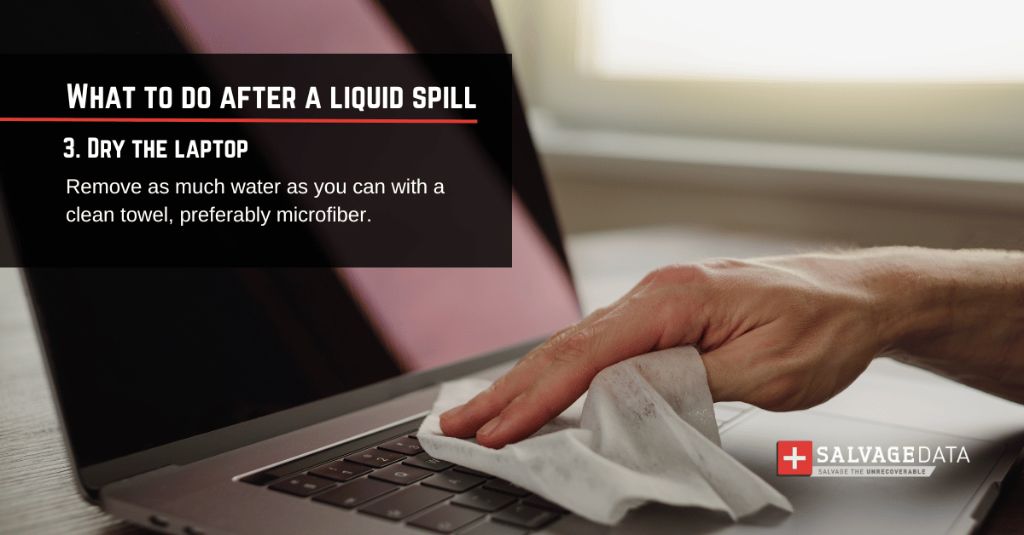Spilling water or another liquid on your laptop can be very concerning, but don’t panic! With the right response, you may be able to recover your laptop and save your valuable data. Here are some quick answers to common questions about water damaged laptops and tips on what to do next.
What are the immediate effects of a liquid spill on a laptop?
When liquid is spilled on a laptop, it can quickly seep down into the inner components, causing short circuits, corrosion, or complete failure of electronic parts. The immediate effects may include:
- The laptop shutting down suddenly
- The screen flickering or displaying odd patterns/colors
- Keys or trackpad not responding
- Speakers making crackling/popping noises
- Odd smells coming from the device
Liquid spills are particularly problematic for laptops (vs. desktops) because the components are so tightly packed together. With keyboards, batteries, processors, and more in one package, there are many opportunities for leaks to damage interconnected parts.
Is it safe to turn on a wet laptop?
No, you should not try to turn on a laptop that has gotten wet. When powered on, electricity can flow through the water and damaged circuits, potentially causing short circuits, fires, or electric shocks. Never try to turn on a wet laptop!
What liquid causes the most damage to laptops?
Water is the most common laptop liquid spill, but other drinks like coffee, juice, soda, milk, and alcohol can all cause issues. This is because they contain minerals, acids, sugars and other particles that can quickly corrode the inner metal components and electronics.
Soda and sticky liquids like juice or alcohol are particularly problematic because they leave residue behind even after drying. Components caked in sugary soda residue may have trouble functioning. Mineral water or salt water are also very corrosive to electronics.
How can I dry out my wet laptop safely?
Here are some tips for drying out a wet laptop safely before attempting to turn it on again:
- Remove any cables, battery, or other accessories.
- Wipe up any standing liquid with a dry microfiber cloth.
- Allow it to air dry upside down for at least 48 hours if possible.
- Don’t use blow dryers or other heat sources which could damage parts.
- Place it in front of a fan to speed up drying time.
- Pack it in a bag with desiccant packets (do not eat contents of packet) to absorb moisture.
- If available, use a vacuum chamber to suck out liquid from crevices.
The longer you give it to thoroughly dry out, the better chance your laptop has of booting up properly again. Be patient and do not try turning it on until all moisture has evaporated.
Is it safe to disassemble and clean a wet laptop?
It can be, if done very carefully by someone experienced working with electronics. Make sure to unplug battery first. Use 99% isopropyl alcohol and a toothbrush to gently clean connectors and ports of corrosion without damaging any parts. Be very cautious of sharp pins, and don’t force components to move. Thoroughly dry all parts before reassembling.
However, disassembly is complicated and could make things worse if not done properly. It’s recommended to take your laptop to a professional repair shop if you are unable to get it working after drying it out for several days.
What are signs of permanent water damage in a laptop?
Some signs that your laptop may have permanent water damage requiring repair include:
- Corrosion visible on metal parts
- Mineral deposits or staining left behind
- Key indicators or backlighting not working
- Distorted or flickering display
- No power when pressing the power button
- RAM or hard drive failure
- Odd smells from fried circuitry
If you disassemble the laptop and see any damaged ports, rusted components, melted solder points, or frayed cabling, these are also signs of permanent damage. The above symptoms persisting after thoroughly drying out indicate components need to be repaired or replaced.
Can spilled liquids ruin a laptop’s battery?
Yes, liquid spills, especially acidic drinks, can corrode the metal contacts and circuitry inside a laptop battery. If the spill reaches the battery compartment, the battery could short circuit, fail to hold a charge, or no longer connect properly with the laptop despite drying.
As batteries are consumable parts, extensive water damage may require replacing the battery. Check the battery’s condition by running a diagnostic test built into many laptops. If it is identified as needing replacement, you can often buy a replacement battery online for your exact laptop model.
Should I take apart my laptop to clean and dry components?
Only attempt to take apart your laptop if you are highly experienced with computer hardware repairs. For most users, it is safest to leave the laptop in one piece and follow external drying steps. Taking apart the chassis and disconnecting components carries high risk of accidental damage.
That said, if you are comfortable with the complex disassembly process for your particular model, you can take steps like:
- Disconnecting and drying out the battery
- Removing RAM and hard drive to dry separately
- Cleaning out SIM card and I/O ports with isopropyl alcohol
- Checking for visible corrosion on the motherboard
- Letting the bare laptop interior dry out for over 72 hours
Just be very careful when handling delicate internal components like processor chips and gold pins. Only experienced repair technicians are recommended to fully take apart and reassemble laptops after water damage.
Is it worth getting my laptop professionally repaired?
For newer laptops less than 2-3 years old, professional repair may be worthwhile if your data is still recoverable from the hard drive or SSD. Repair costs for liquid damage can range from $100 to over $1000 depending on parts needing replacement.
Consider the repair costs compared to purchasing a whole new laptop. Also factor in the value of your files and programs that would need to be reinstalled and data transferred if starting fresh with a new system.
For very old laptops with outdated components, repairs may end up costing more than the system is worth. In that case, you may choose to salvage the hard drive and cut your losses by replacing the machine.
What steps can I take to recover data from a wet laptop?
If your highest priority is rescuing your files and data from the damaged machine, there are a few options to try:
- Professional data recovery service – Experts can dismantle the laptop in a cleanroom and attempt to read your drive.
- Plug drive into another computer – If you can remove the hard drive intact, plug it into another working PC as an external drive or with a SATA adapter.
- Cloud backup – If your files were synced to cloud storage like OneDrive or Dropbox, you can download them to a new device.
- Time Machine backup – For Mac users, restore files from a Time Machine backup.
The sooner you take steps to recover data after a spill, the better your chances will be before corrosion sets in. Just don’t attempt to power on the wet laptop, which could short circuit and ruin the hard drive.
Should I turn my laptop upside down to dry it out?
Yes, placing your laptop upside down on a dry towel is recommended to help drain out any collected moisture inside the case or keyboard. The upside down position uses gravity to pull fluid away from fragile electronics and helps prevent further spreading of the spill.
Ideally, you can stand the machine at an angle against something sturdy to air out the ports and vents on the bottom of the chassis. Just be sure to remove any accessories like external hard drives first.
Will rice help dry out my wet laptop?
Placing your laptop in a bowl or bag of rice has become a popular suggestion for drying out water-damaged devices. The rationale is that rice will absorb ambient moisture.
However, this technique has mixed reviews from repair experts. Rice grains can get stuck inside your laptop crevices, and any moisture reduction is minimal. Just leaving the laptop open in dry indoor air is likely just as effective. Focus on drying methods that circulate plenty of air rather than soaking up water.
Silica gel packets are a better moisture absorbing option than rice if needed. Just be sure to keep them outside the laptop so they don’t spill inside.
Does home or renters insurance cover spilled laptops?
It depends! Many home and renters insurance policies may cover accidental laptop water damage under electronics coverage or personal property coverage. This can reimburse you for professional repairs or replacements costs.
However, the limit may only be a few thousand dollars, so read your policy details closely. Actual water damage claims often depend on factors like:
- If the damage was sudden/accidental or gradual deterioration
- If you took reasonable care to prevent the spill
- If it was caused by a covered loss like a storm or plumbing leak
Check with your insurance agent about your coverage specifics if considering filing a claim for a spilled laptop.
What temporary replacements are available while my laptop is repaired?
If you require a laptop for work or school while yours is out of commission, here are some options to get a short-term replacement:
- Rent a laptop – Some repair shops and online services offer laptop rentals for $20-$50 per week.
- Use a spare device – If you have an old laptop or tablet lying around, set it up as a temporary device.
- Borrow from friends/family – Ask if a friend, classmate, or relative has a spare you could use for a bit.
- Purchase an inexpensive used laptop – Check thrift stores, Craigslist, Facebook Marketplace for a cheap used machine.
Many local libraries also loan out laptops. Consider how long you can go without your primary computer when estimating costs of replacements.
Should I replace my laptop after a spill or get it repaired?
If your laptop is over 3 years old and already showing signs of wear, replacement may be the best option after a large liquid spill. The cost of professional repairs on an aging laptop could approach that of a new entry-level model.
Newer laptops are often worth repairing after minor spills that don’t damage core components like the motherboard. Especially for more expensive models, replacement costs make repair worthwhile.
If going the replacement route, be sure to remove and backup your old hard drive or SSD so you can safely migrate your files and data. Transferring over your licensed software and settings to a new machine also takes time.
What laptop features help prevent liquid damage?
When purchasing a new laptop, you may want one with features to safeguard against water damage, such as:
- Spill-resistant keyboards – Designed to channel minor spills out drainage holes.
- Bottom cover drainage – Helps redirect liquid out bottom chassis vents.
- Waterproof ports – Sealed jacks help prevent corrosion.
- SSD storage – More resistant to water than traditional hard disks.
- Removable battery – Lets you easily disconnect power if wet.
While not completely waterproof, these features can help minimize both damage and downtime when accidents do occur.
What are the best ways to prevent laptop liquid spills?
Practice these habits to avoid frequently spilled liquids like coffee, soda, and water:
- Never place drinks right next to your laptop.
- Close lids on bottles and cups when not sipping.
- Keep laptop on back table rows away from aisle traffic.
- Shut laptop if young children or pets are nearby.
- Don’t use laptop outside where rain or irrigation could hit it.
- Clean up small spills right away to prevent liquid pooling.
A laptop cover or sleeve also protects your device in transit. While spills can still happen unexpectedly, remaining mindful helps reduce risks.
Conclusion
Dealing with a liquid spilled laptop can be stressful, but acting quickly and cautiously gives you the best shot at saving your machine. Do not turn it on until thoroughly dried out, which could take over 72 hours. Only attempt disassembly if highly experienced, and consider professional repair for newer models.
If the spill causes permanent failure, your focus should shift to recovering critical data from the hard drive and finding replacement devices. With the right response, you can hopefully resume normal laptop use after a spill with minimal disruption.