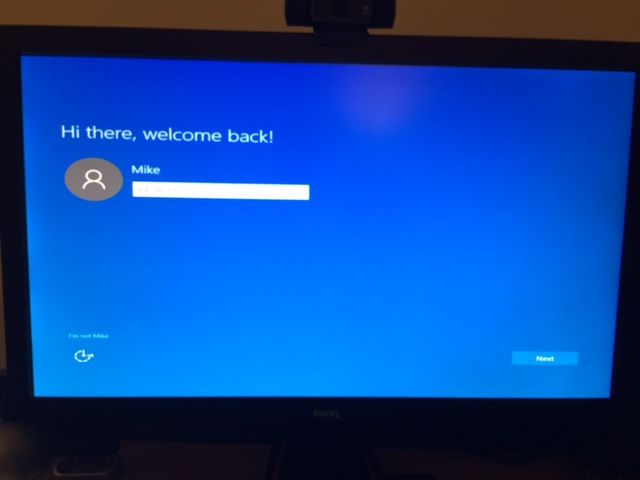Dealing with a Windows 10 PC that’s stuck at the login screen can be frustrating. You know your username and password are correct, but Windows just won’t let you in. Don’t panic – there are several things you can try to get back into your PC and resume your work.
Force Restart Your PC
The first thing to try when Windows 10 is stuck at the login screen is to force restart your computer. This will stop all running processes and restart Windows from scratch. To force restart:
- Hold down the power button for 10 seconds until the computer turns off.
- Wait a few seconds, then turn the PC back on and see if you can log in successfully.
Forcing a restart often fixes temporary glitches that were preventing Windows from progressing past the login screen. Just don’t restart over and over hoping it will work eventually – move on to the other solutions if one restart doesn’t fix it.
Boot Into Safe Mode
If force restarting doesn’t allow you to bypass the login screen, the next option is to boot into Windows 10’s Safe Mode. Safe Mode loads a minimal version of Windows with just the essential drivers and services. If a normal startup app or driver is causing issues, Safe Mode may allow you to log in and troubleshoot the problem.
To enter Safe Mode on Windows 10:
- Restart your PC.
- As soon as the computer begins to restart, hold down the Shift key. Keep holding Shift until you see the Windows startup screen.
- Select Troubleshoot > Advanced options > Startup Settings > Restart.
- After your PC restarts, you’ll see a list of startup settings. Select 4 or press F4 to boot into Safe Mode.
Now try to log in normally. If you can get to your desktop, the problem is likely with an app or driver that loads at startup. Use Safe Mode to uninstall recently added startup programs or update drivers.
Use System Restore
System Restore is a tool in Windows 10 that allows you to roll back system files and settings to an earlier point in time. If you suspect a recent Windows update or configuration change caused issues, you may be able to use System Restore to revert the system and gain access again.
To use System Restore when stuck at the login screen:
- Boot into Safe Mode using the steps above.
- Click Search, type rstrui, and press Enter.
- In the System Restore window, click Next, select a recent restore point before you had issues, and click Next.
- Confirm the restore point and click Finish. Allow the restore process to complete.
- Restart your PC normally and see if you can now log in.
This will roll Windows back to a previous state, undoing any updates or changes since the restore point. Make sure you have a valid restore point saved before attempting this.
Reset Your Password
Sometimes the login screen issue is simply due to forgetting your account password. You can reset your password from the login screen to regain access.
On the login screen, click the Reset password link below your username. Select the reset option you want to use:
- Security questions – Answer your configured security questions to verify your identity and reset the password.
- Email – Have a password reset link emailed to an alternative email address on your account.
- Microsoft account – Sign in with your linked Microsoft account email to reset the password.
- USB drive – Insert a prepared password reset USB drive to reset the password.
Follow the on-screen prompts to complete the password reset process. In some cases, you may need access to another computer or account to finish resetting your password.
Access the Command Prompt
If none of the above options have allowed you to bypass the login screen, you can access the Windows 10 Command Prompt from the login screen. From here, you can use advanced tools to troubleshoot or restore access to your account.
To open the Command Prompt at the login screen:
- Hold the Shift key and select Power > Restart in the lower right corner.
- After your PC restarts, hold down the Shift key again until you see the recovery options.
- Select Troubleshoot > Advanced options.
- Choose Command Prompt from the list of options.
Now you have access to the Command Prompt interface. Some commands that can help resolve a stuck login screen include:
- bootrec /fixmbr – Fixes master boot record issues
- bootrec /fixboot – Writes a new boot sector
- bootrec /rebuildbcd – Rebuilds boot configuration data
- sfc /scannow – Scans system files and repairs corrupt ones
- chkdsk /f – Scans and fixes hard drive errors
Use these tools cautiously and only if you’re comfortable with the commands. You can also browse help guides to learn other ways to use the Command Prompt to troubleshoot a stuck Windows 10 login.
Refresh or Reset Windows
If all else fails and you’re still unable to login, resetting Windows 10 may be your last resort. You have two options:
- Refresh – Reinstalls Windows but keeps your files and apps.
- Reset – Completely reinstalls Windows and removes everything.
Both options give you a clean install of Windows while letting you keep or remove your data as needed.
To refresh or reset Windows 10 from the login screen:
- From the login screen, hold Shift and select Power > Restart.
- On the Choose an option screen, select Troubleshoot.
- Go to Advanced options > Reset this PC.
- Select either Refresh or Reset depending on your preference.
- Follow the on-screen instructions to reinstall Windows.
Resetting Windows will wipe out your data and settings, so only use this if absolutely necessary. Make sure your files are backed up first.
Conclusion
Dealing with Windows 10 getting stuck at the login screen can be annoying, but using the right troubleshooting steps can usually get you back up and running:
- Force restart your PC
- Boot into Safe Mode
- Use System Restore to roll back changes
- Reset your account password
- Access advanced tools via Command Prompt
- Refresh or reset Windows as a last resort
Following this sequence of troubleshooting steps can help isolate and fix whatever is preventing access to your account. Just stay calm and methodical to avoid making the issue worse. With some trial and error, you should be able to regain access to your desktop.
Frequently Asked Questions
Why does Windows 10 get stuck at the login screen?
Common causes for Windows 10 getting stuck at the login screen include:
- Buggy app or driver preventing startup
- Corrupted system files or registry issues
- Full hard drive or drive errors
- Outdated or missing security updates
- Problems with user profile settings
How can I access my files if I can’t log in?
If you can’t bypass the login screen to access your account, options to reach your files include:
- Plugging the hard drive into another PC
- Booting from a USB recovery drive
- Resetting Windows but keeping files
- Using Command Prompt recovery tools
Is my data deleted if I have to reset Windows 10?
The Refresh option will keep your personal files when reinstalling Windows. The Reset option completely erases all data and settings and reinstalls a clean version of Windows.
Can someone else log into my PC if it’s stuck at the login screen?
No, other users will not be able to access your account if they do not know the password. However, an admin account may be able to reset your password and gain entry.
How do I backup my PC before resetting Windows 10?
To backup your system before resetting Windows, you can:
- Copy important files to an external drive
- Use the Windows 10 File History tool
- Create a full system image backup
- Sync files to Microsoft OneDrive
Backing up beforehand avoids permanent data loss when resetting your PC.
Video Guide
Here is a video walking through the steps to fix a Windows 10 PC stuck on the login screen:
Summary
Troubleshoot step-by-step:
- Force restart your PC
- Boot into Safe Mode
- Try System Restore
- Reset your password
- Use Command Prompt recovery tools
- Refresh or reset Windows as a last resort
Stay calm, work methodically through solutions, and you should be able to regain access to your Windows 10 PC stuck on the login screen. Don’t rush into resetting Windows without first trying your login credentials, restarting, running diagnostics, and using the advanced options accessible before logging in.