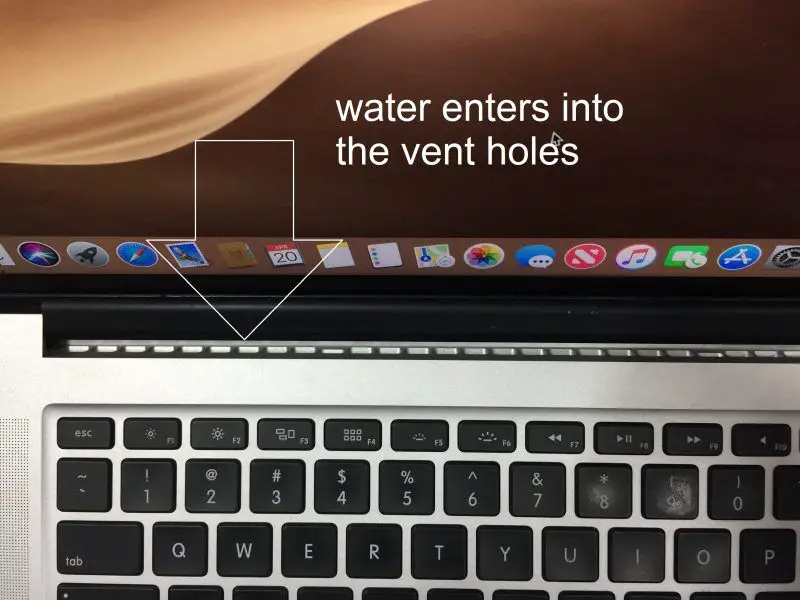Quick Answers
If you spill water on your Mac and it won’t turn on, here are some quick things to try:
- Unplug the Mac and disconnect any external devices
- Wipe off any excess liquid
- Leave the Mac upside down to dry for at least 24-48 hours
- Don’t try to turn on the Mac until it’s completely dry
- Bring it to an Apple Store or authorized service provider for inspection if it still won’t turn on after drying
Assessing the Damage
When liquid comes into contact with the electrical components inside your Mac, it can cause short circuits and corrosion that prevent your computer from powering on properly. The extent of the damage depends on a few factors:
- What type of liquid was spilled – Water can cause short-term shorts, while sugary drinks may leave behind sticky residue
- How much liquid got inside – The more liquid hits internal components, the higher chance of malfunction
- Which areas were affected – The logic board is particularly susceptible to liquid damage
If your Mac won’t turn on at all after you spill a liquid on it, there’s a good chance the liquid reached critical components and caused significant damage. But there’s still a possibility the Mac can be recovered, depending on how quickly you take action.
Signs of Liquid Damage
Here are some signs that liquid made its way inside your Mac:
- You see liquid dripping inside ports or openings
- You notice condensation or fogging under the screen
- Indicator lights don’t turn on when you press the power button
- You hear unusual clicking or buzzing noises
- The Mac has an odd smell from liquid residue
The presence of these signs means liquid very likely reached electronic components, increasing the severity of the damage.
Immediate Steps to Take
If you accidentally spill water or another liquid on your turned-off Mac, here are the steps to take right away:
- Unplug the Mac immediately – This cuts power to components and reduces short circuit risk.
- Disconnect external devices – Remove any USB, Thunderbolt, or other devices plugged into your Mac.
- Wipe away excess liquid – Use a dry, absorbent cloth to soak up any liquid sitting on the surface of your Mac or surrounding desk space.
- Turn the Mac upside down – Tilt your Mac so the openings and ports are facing downwards to help drain out liquid and prevent further internal damage.
- Leave the Mac upside down to dry for at least 24-48 hours – Do not attempt to turn on your Mac during this time.
Following these steps can prevent further liquid from seeping into connectors and slots while giving time for residual moisture inside to evaporate.
Do Not Try to Turn on the Mac
It can be tempting to test if your Mac still powers on after a spill, but this is risky until you are certain no liquid remains internally:
- Attempting to boot up could short circuit components
- Fans may spin and spread liquid to unaffected areas
- More moisture could be drawn into air vents from the outside
Be patient and keep your Mac turned off for at least a day or two to maximize the chance of moisture evaporating before permanent damage sets in.
Drying Out Your Mac
Once you’ve done initial liquid damage control, the next goal is to thoroughly dry out your Mac’s internal components before attempting to turn it on again. Here are some tips for effective drying:
- Keep the Mac in a dry, warm area – Increased temperature and airflow accelerates evaporation.
- Point a fan towards the ports -Aim it away from the keyboard to push moisture out.
- Place the Mac on absorbent towels – Help wick moisture away from internal components.
- Remove any parts you can – Take out the battery, hard drive, RAM sticks, etc. if possible.
- Do not use an external heat source – Avoid hairdryers or other methods that can overheat your Mac.
Be very cautious about taking apart your Mac to dry it, as you risk causing further damage if you improperly disassemble components.
Drying Time Frame
How long should you leave your Mac to dry out before powering it on? Recommended drying times vary, but follow these general guidelines:
- Water spill – Leave to dry for at least 24-48 hours
- Sugary drink spill – Leave to dry for at least 72 hours
- Signs of severe liquid damage – Leave to dry for at least 5-7 days
Remember, you only get one chance to try powering on your Mac again after a spill. It’s better to err on the side of too much drying time rather than risk short circuiting components that still have residual moisture.
Turning Your Mac Back On
The big moment has arrived when you can safely attempt to turn your Mac back on after drying it out from a liquid spill. Follow these precautions:
- Make sure all components are fully reinstalled – RAM, hard drive, battery, etc.
- Plug in the power adapter and any necessary cables
- Try turning it on without external devices connected
- Press and hold the power button for 5-10 seconds
- Listen closely for fan noises or activity lights
- If it powers on, shut down immediately and reconnect external devices
If your Mac doesn’t show signs of powering on, it likely still has residual moisture inside that needs more drying time. Let it sit powered off for another 24 hours before trying again. But if it powers on successfully right away, that’s a great sign there was no permanent liquid damage done.
Back Up Data Before Regular Use
Even if your Mac appears to function normally after a spill, it’s wise to back up your data right away before regular use. Liquid damage can sometimes cause issues down the line after appearing initially fixed. Back up to an external hard drive or cloud storage to be safe.
When to Seek Professional Help
If your best drying efforts still fail to get your Mac working again, it’s time to seek professional help. Contact an Apple Store or authorized Mac repair center for assistance.
Here are signs you should definitely get professional liquid damage repair:
- You can hear liquid or rattling inside still
- The Mac won’t power on at all after multiple drying attempts
- It powers on but is unresponsive, frozen, or has glitchy video
- Important components like the logic board got wet
Specialized repair techs have tools like ultrasonic cleaners to fully dry out internal components and fix any corrosion damage. The cost will depend on the severity of the damage.
Apple’s Official Liquid Damage Policy
According to Apple, any Mac product that has been damaged by liquid is no longer eligible for warranty coverage. However, you can get liquid damage assessment and repairs done for a fee via:
- Visiting an Apple Store – Set up a Genius Bar appointment
- Contacting Apple Support – Get routed to a recommended service provider
- Using an Apple Authorized Service Provider – Find one near you
Be upfront that liquid spilled on your Mac when you bring it in so they can provide accurate diagnostics and pricing for repair options. Apple’s flat rate liquid damage repair fees typically start around $300.
Do-It-Yourself Liquid Damage Repairs
While professional help is recommended for liquid-damaged Macs, some straightforward DIY repair options exist in certain scenarios:
- Replace RAM sticks – If RAM got wet, remove it and install new RAM.
- Swap out hard drive – A damaged hard drive may need to be replaced with a new one.
- Clean ports with isopropyl alcohol – Use a cotton swab dipped in 90%+ isopropyl alcohol to clean corrosion in ports.
- Apply electrical contact cleaner – Use a cleaning paste to improve conductor connections on logic boards.
More advanced liquid damage fixes like soldering replacement components are risky for inexperienced repairers. But basic cleaning and part swaps can sometimes get a Mac working again. Just be cautious when attempting any DIY repairs on your own.
Preventing Future Liquid Spills
After recovering your Mac from a damaging liquid spill, it’s also a great idea to take steps to prevent it from happening again in the future:
- Don’t eat or drink around your Mac
- Install a spill-proof keyboard cover
- Keep liquids away from workspaces or charging areas
- Immediately clean up small spills on or around your Mac
- Carry your Mac in a protective case when traveling
- Only use electronics in safe, dry locations
Accidents happen, but being diligent gives you a far lower chance of having to repeat this recovery process again down the road.
Conclusion
Spilling water or another liquid on your Mac can be a scary situation if your computer won’t turn back on afterward. But by quickly unplugging it, drying it thoroughly, and taking it to a professional if needed, you have a good chance of salvaging a liquid-damaged Mac.
Just remember – do not turn it on prematurely, be extremely patient during the drying phase, and ask for help sooner than later if you can’t get your Mac working again. Following a careful process can help recover even severely liquid-damaged computers in many cases. Just stay calm and act fast when an inevitable spill happens!